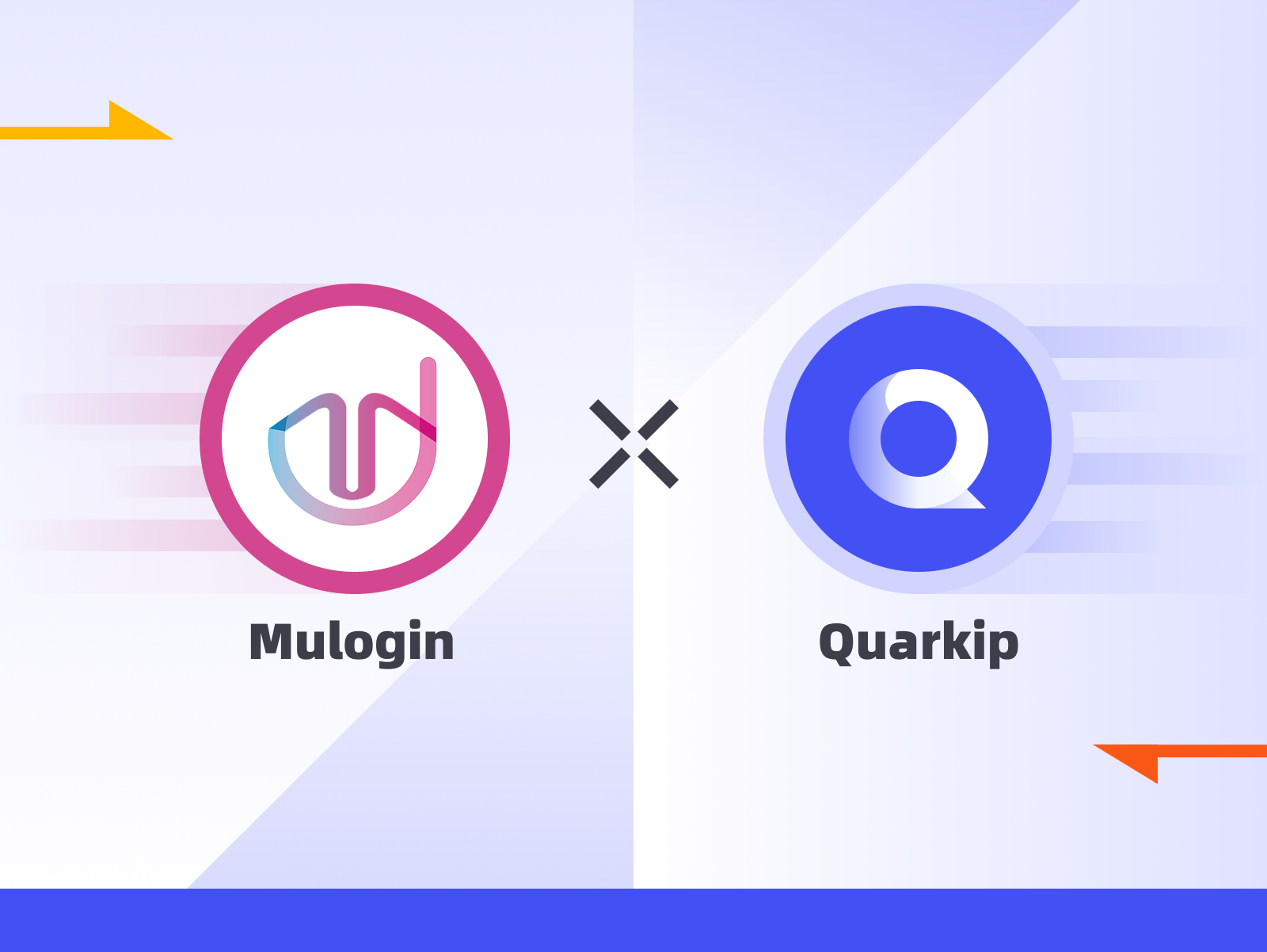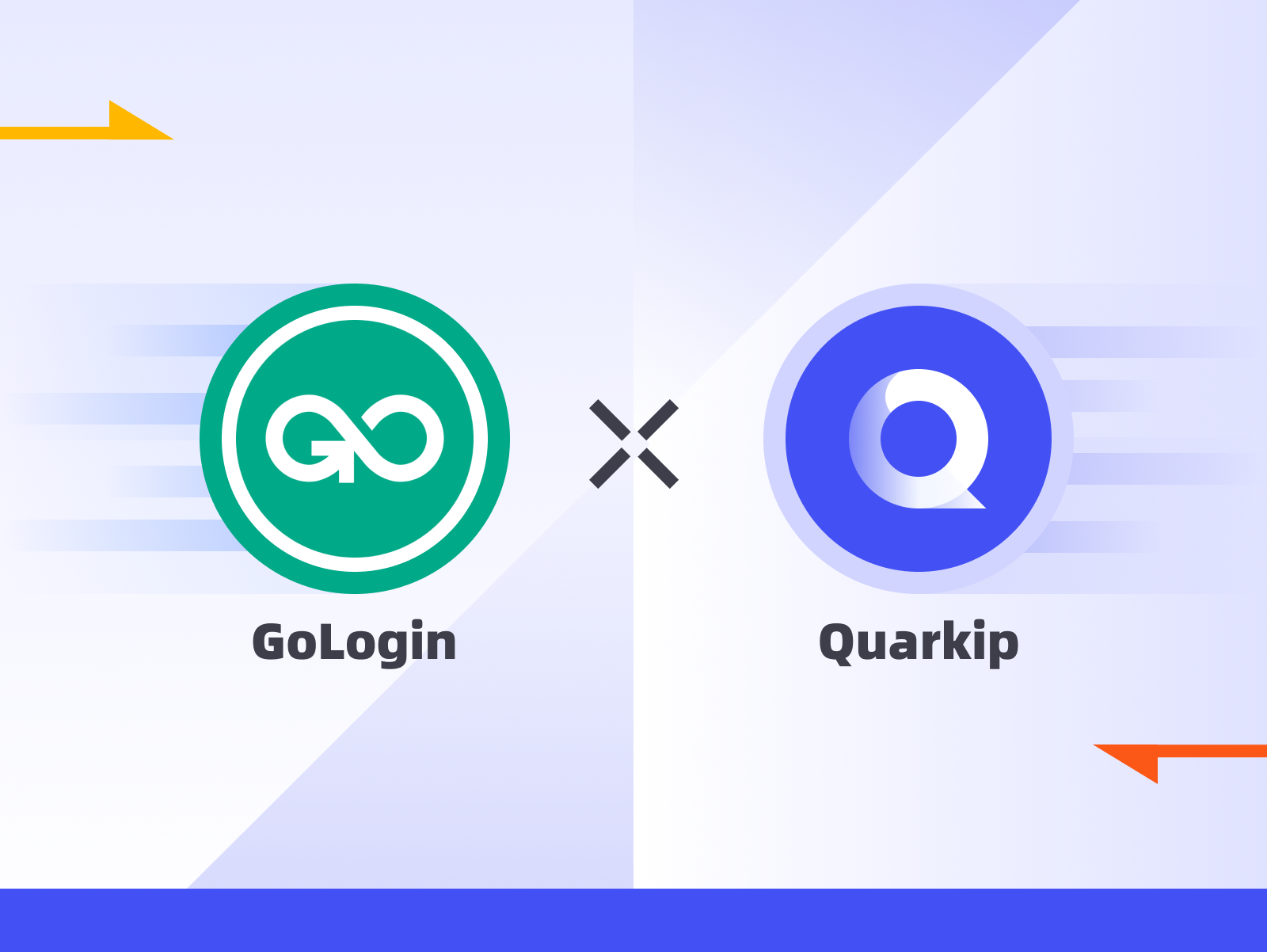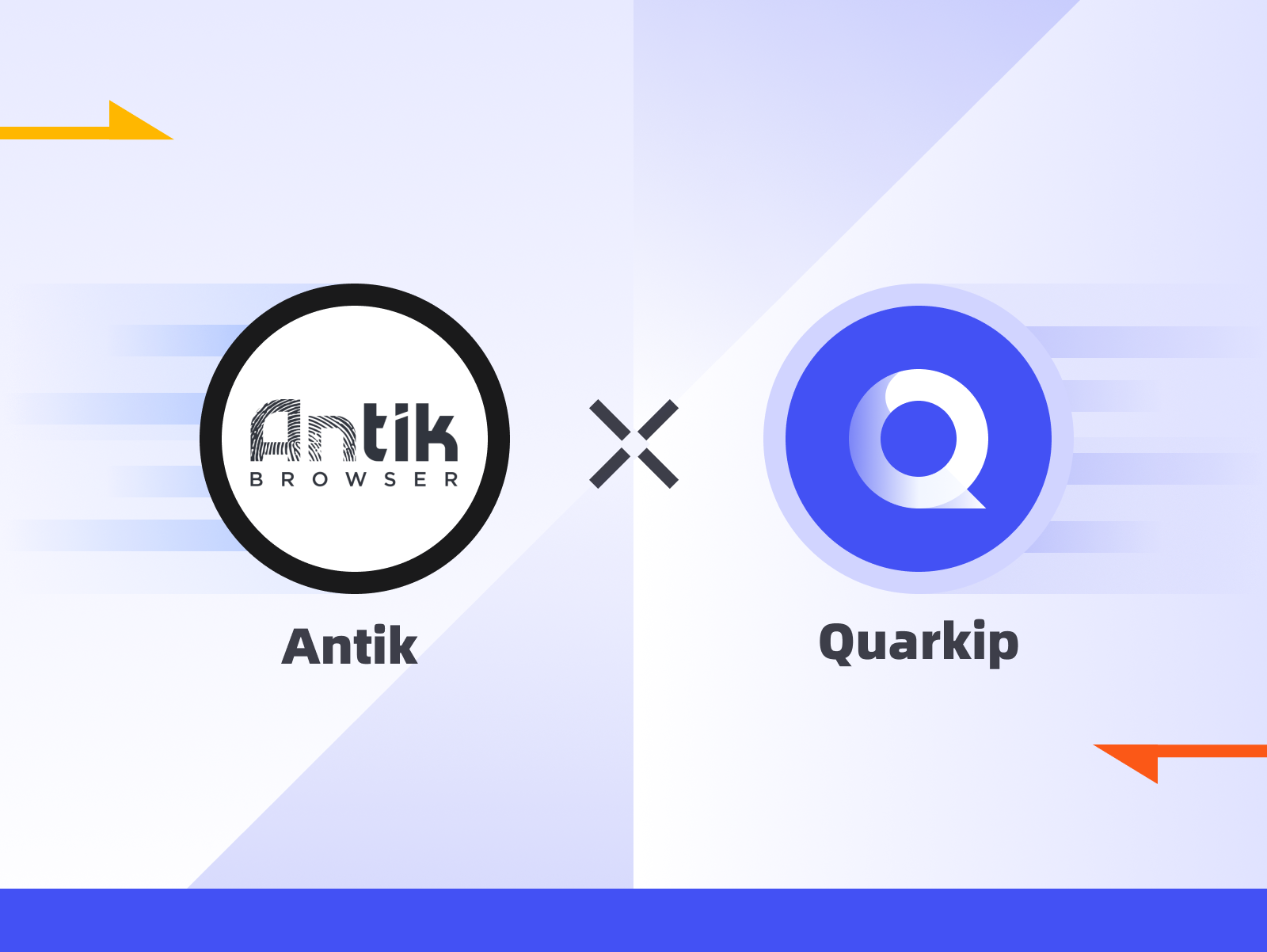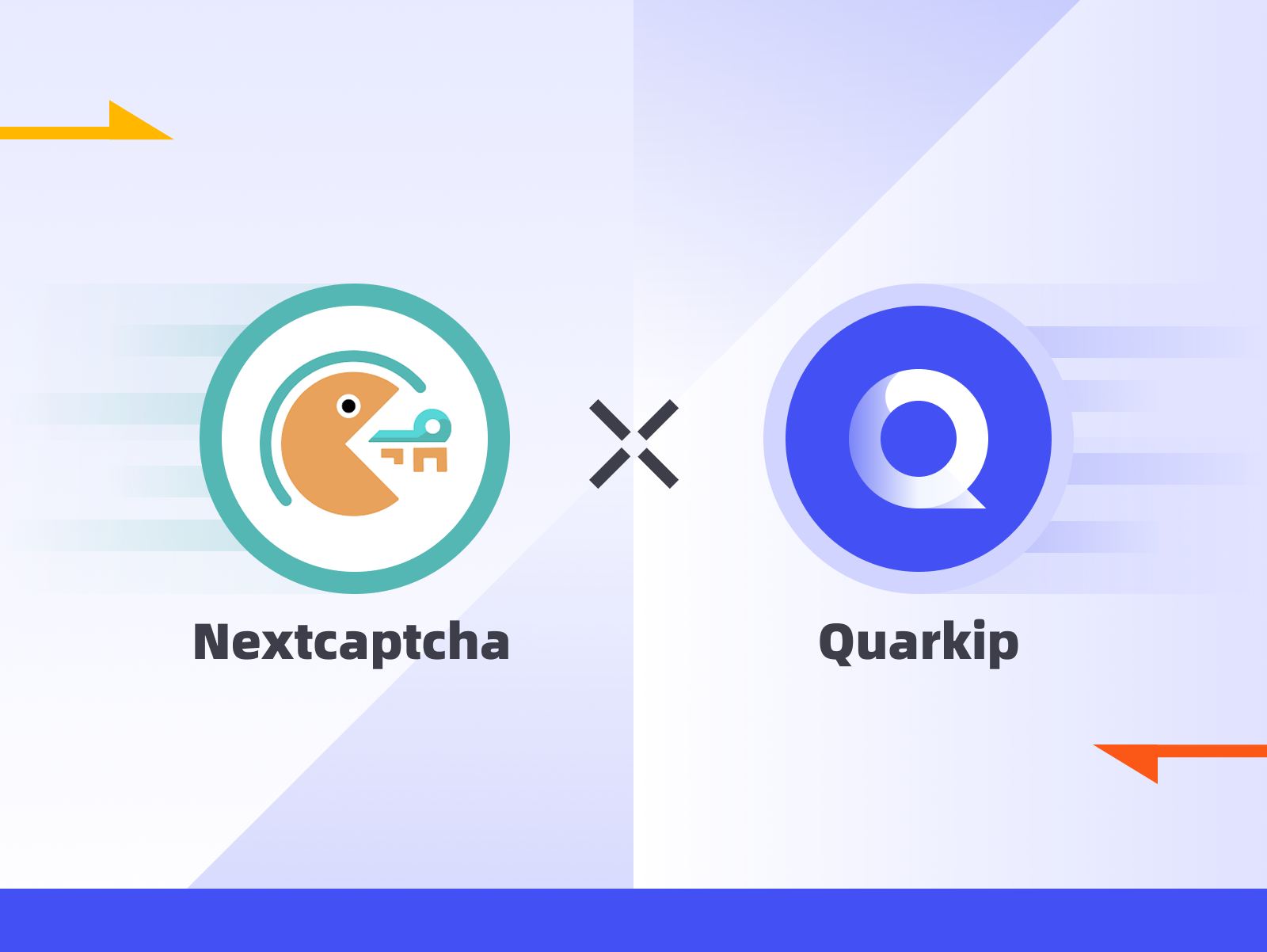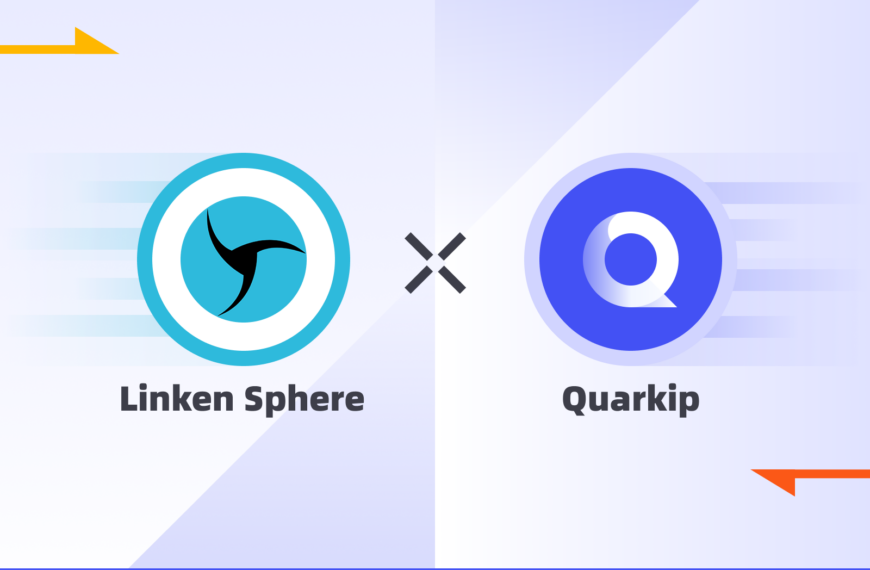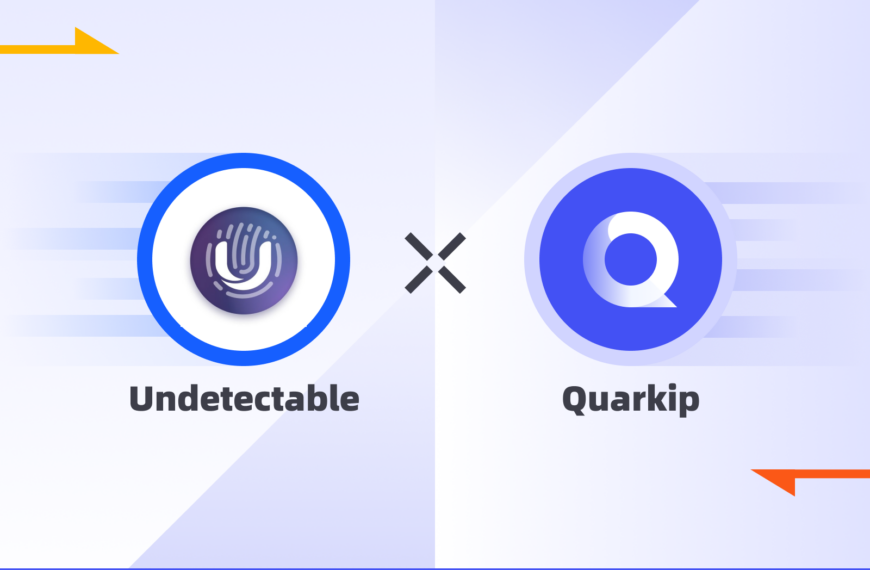MuLogin is a rising anti-detect browser designed for managing multiple accounts across various platforms while avoiding fingerprint tracking and bans. But for real isolation and account safety, browser fingerprinting alone isn’t enough—you also need clean, high-anonymity proxies.
QuarkIP provides exclusive residential and static ISP proxies that integrate perfectly with MuLogin, helping you achieve true identity separation, geolocation flexibility, and stable connections for e-commerce, social media, affiliate marketing, and more.
This step-by-step guide will walk you through how to set up QuarkIP proxies inside MuLogin.
1.What is MuLogin

MuLogin is a multi-profile browser built for digital marketers, automation users, and account managers who need to operate hundreds of accounts without platform detection. It simulates real browser fingerprints and separates browser sessions completely.
Key features include:
- Multi-account & browser environment isolation
- Fingerprint simulation (canvas, WebGL, timezone, etc.)
- Cookie, cache, and local storage separation
- Supports SOCKS5, HTTP/HTTPS proxy protocols
- Cloud-based profile sync and team collaboration
MuLogin is widely used in scenarios like ad verification, multi-store operations, and cross-border e-commerce.
2.Setting Up a MuLogin Proxy With QuarkIP
1.Download MuLogin, sign up if needed, and sign in
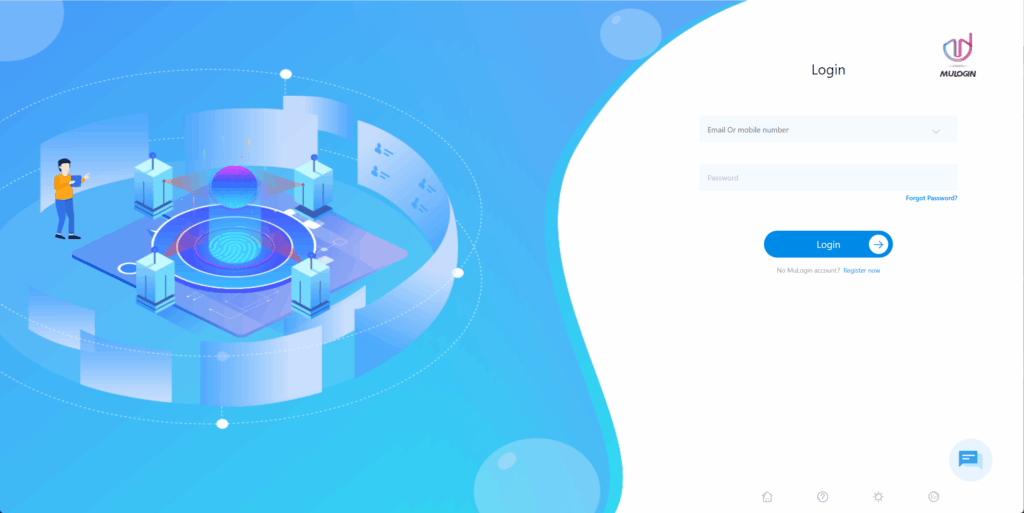
2.After entering the admin panel, go to the ‘Browser List’ page and click the ‘Add Browser’ button
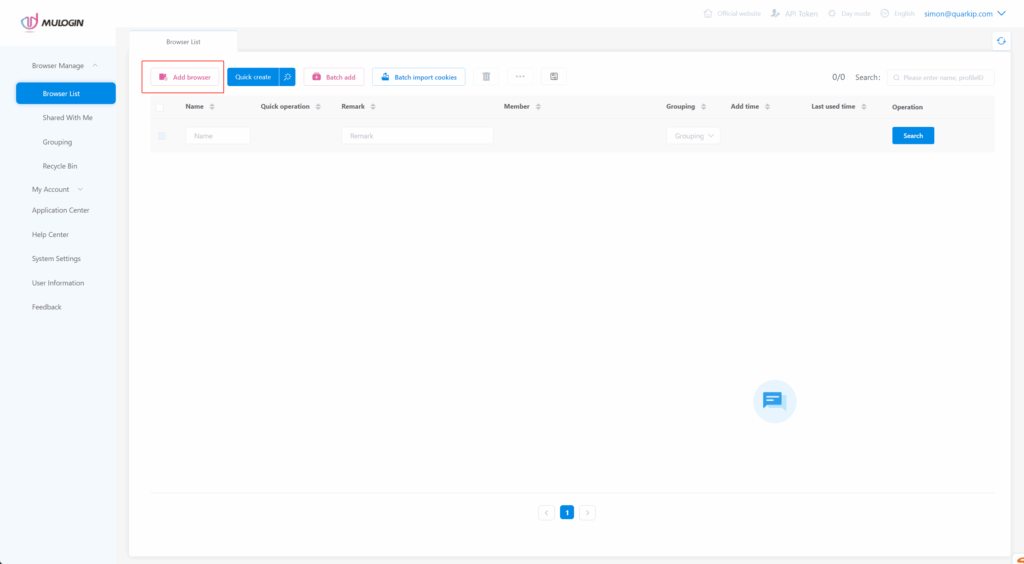
3.After completing the other settings, configure the proxy under the ‘Proxy Settings’ section.
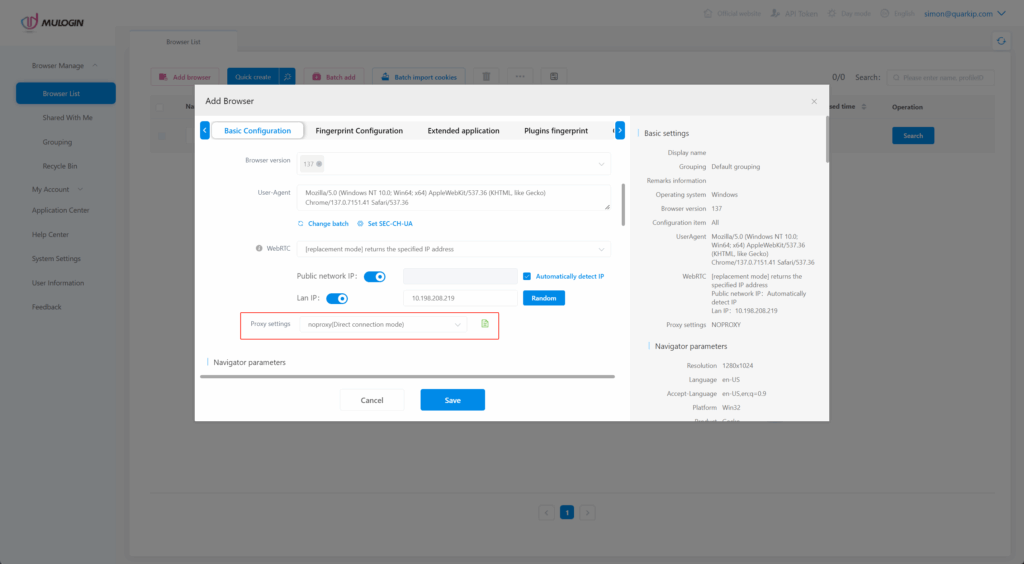
4.First, you need to select the proxy protocol type. QuarkIP’s static proxies support both HTTP and Socks5 protocols. There’s no need to switch hosts or port numbers — simply choose the protocol type that best suits your use case. Here, we’ll use HTTP as an example.
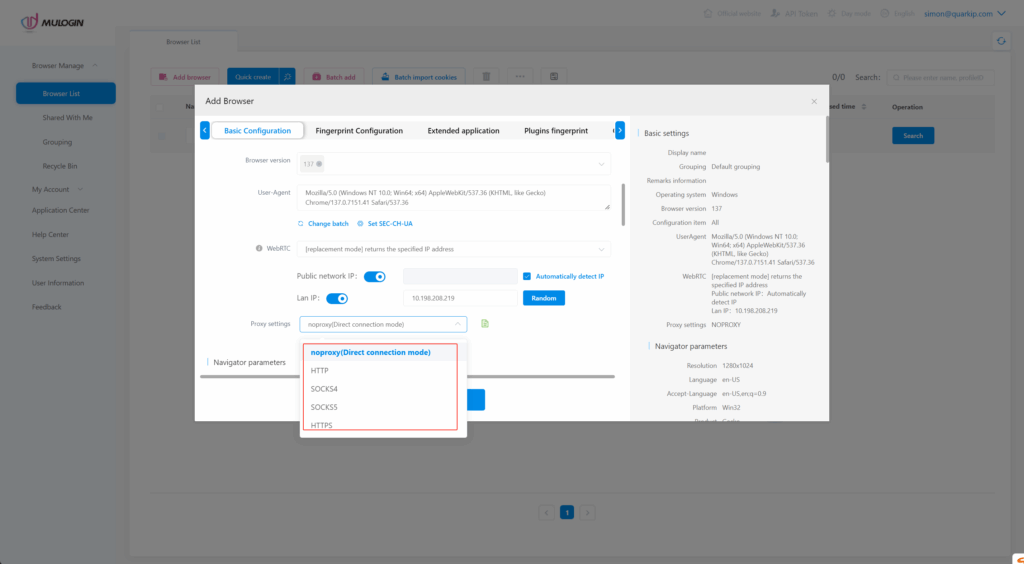
5.According to the information shown in the screenshot, fill in the proxy details from QuarkIP into MuLogin. After completing the setup, don’t forget to click the ‘Check the Network’ button to verify if the IP location is correct
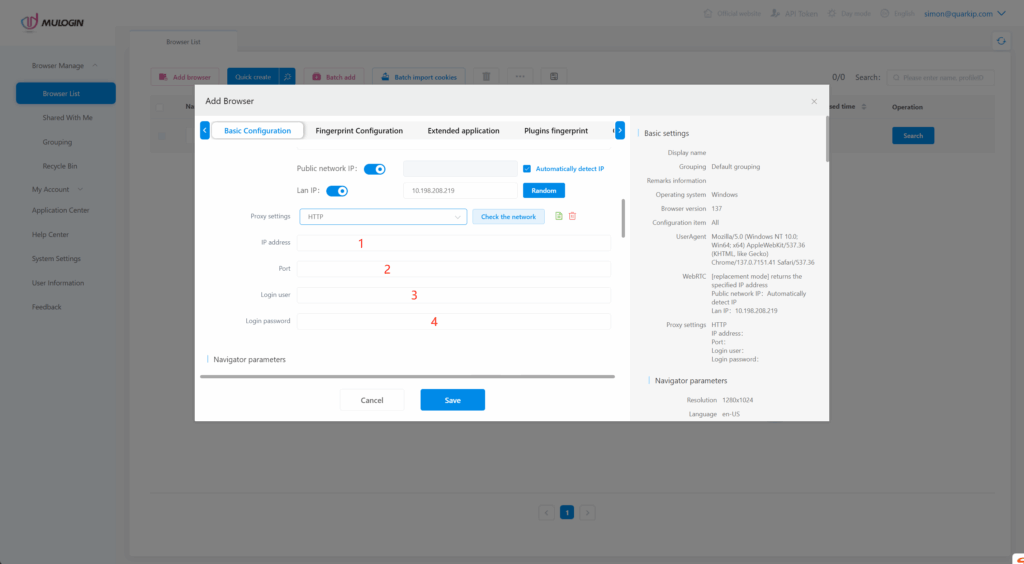
Using QuarkIP’s United States ISP proxies as an example, enter the corresponding proxy information into Linken Sphere2 based on the provided labels.
Unlike other proxy products, you can freely select HTTP or Socks5 protocols without having to change the port number.
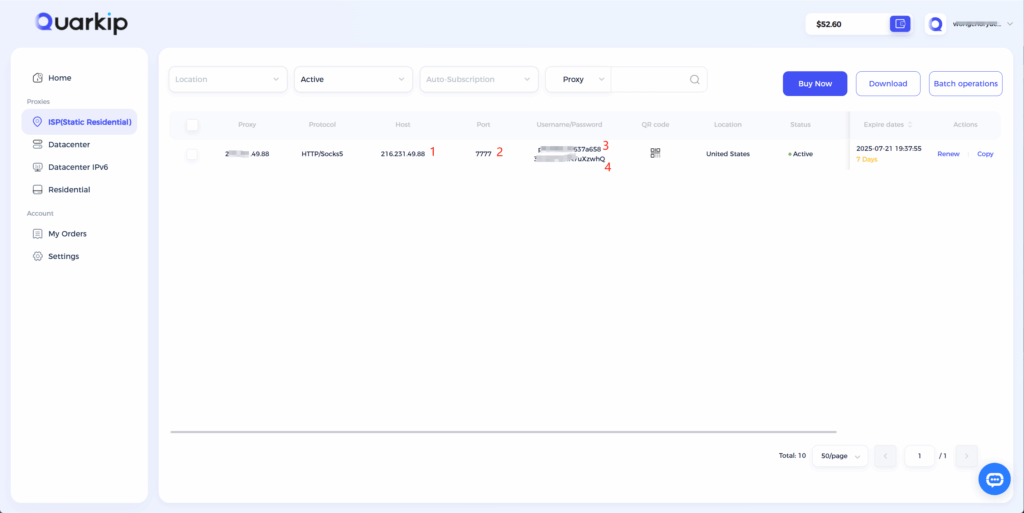
6.Once the proxy location is confirmed to be correct, save the settings and click the ‘Open’ button to start using QuarkIP’s US ISP residential proxy in MuLogin.
Why Use QuarkIP as Your MuLogin Proxy Provider?
QuarkIP, meanwhile, offers high-quality residential and datacenter IPs sourced from real ISPs. Whether you need static IPs for account farming or rotating IPs for automation tasks, QuarkIP provides flexible, stable, and high-anonymity solutions.
Together, they provide:
- 🔒 True browser-level isolation with fresh digital fingerprints
- 🌐 IP addresses that mimic real users from specific locations
- 🚀 Improved account survivability and lower risk of bans
- ⚙️ Easy integration—no advanced tech skills required
| Plan Type | Description | Price | Best For |
| Residential Proxies | Real ISP IPs with rotating or sticky sessions | Starting from $1.6/GB | Ad verification, secure logins |
| Datacenter IPv6 Proxies | High-speed, cost-effective static IPs | Starting from $1.74/Proxies | Automation, bulk actions |
| ISP Proxies | Fixed IPs from real ISP carriers | Starting from $7.48/Proxies | Long-term nurturing, high-trust platforms |
| Datacenter Proxies | High-speed IPs from cloud data centers | Starting from $4.52/Proxies | Account creation, social platforms |