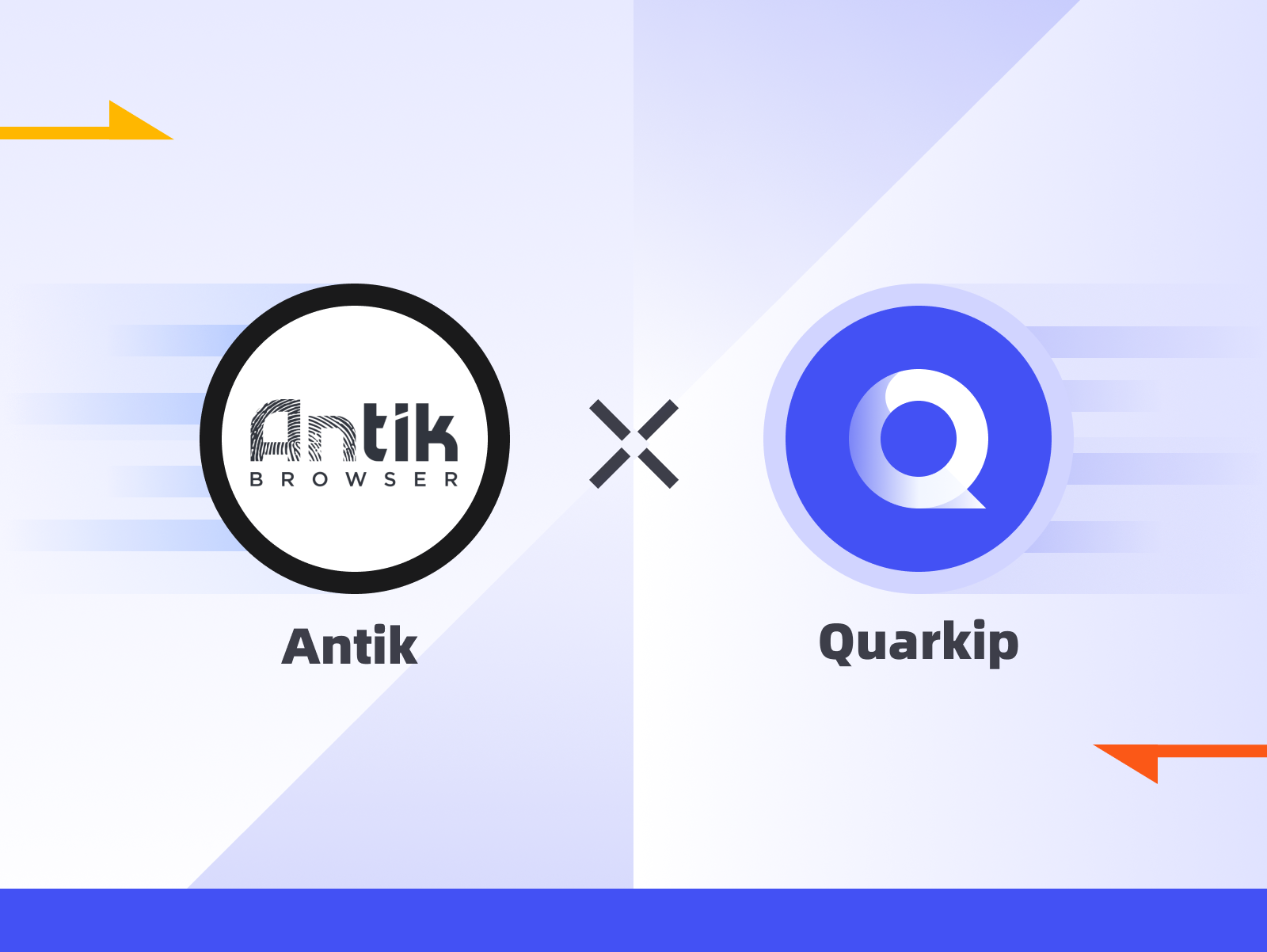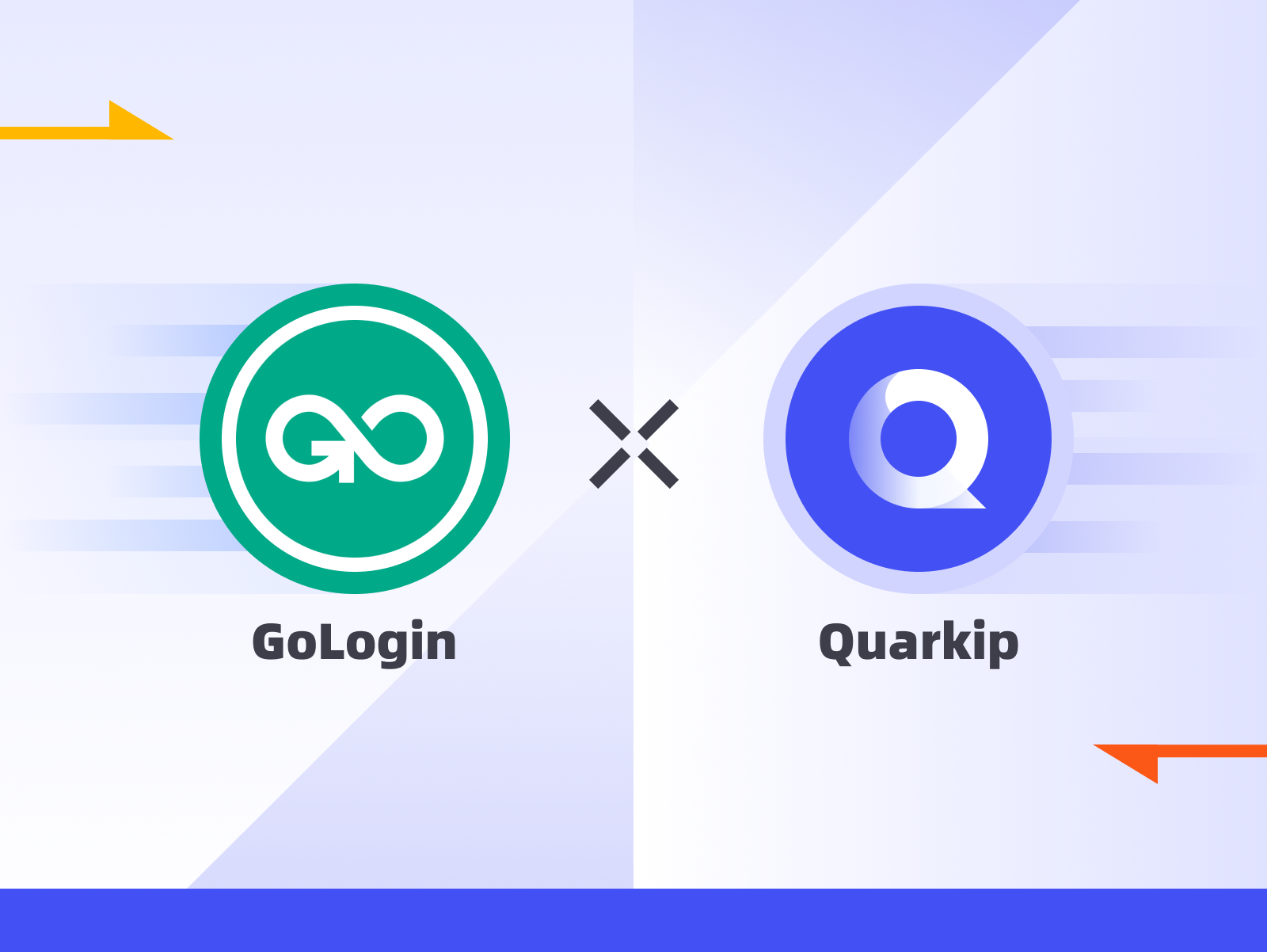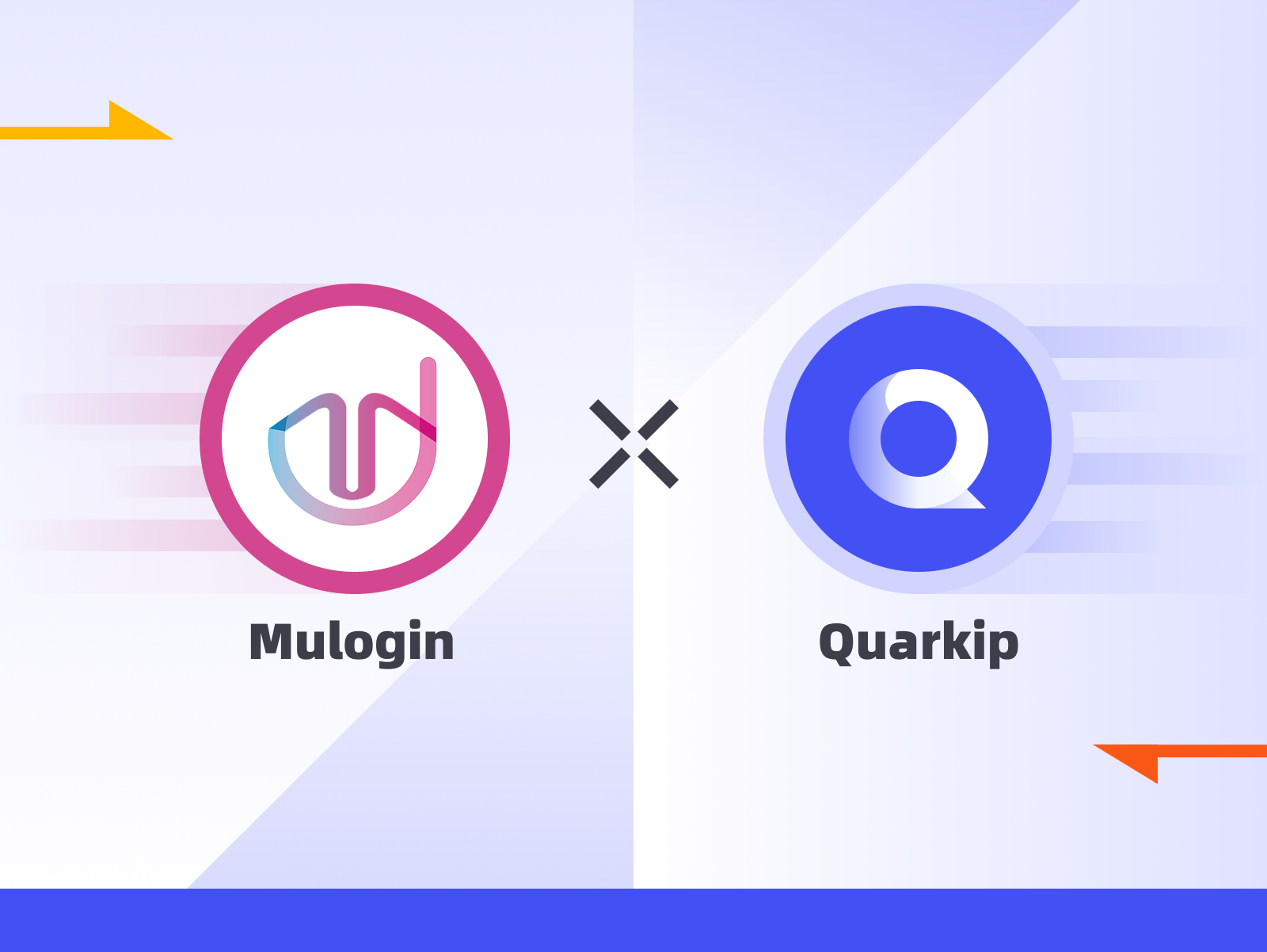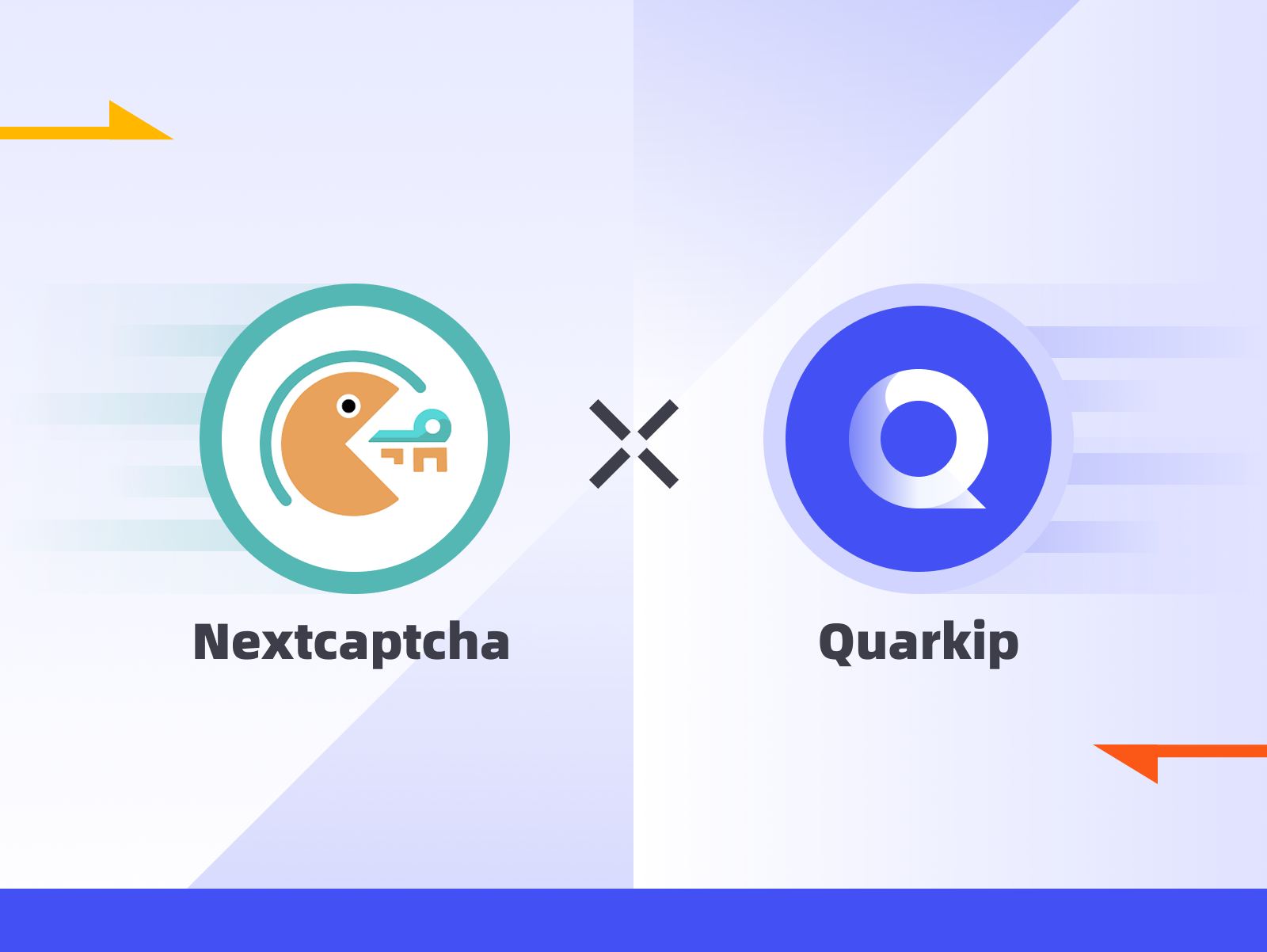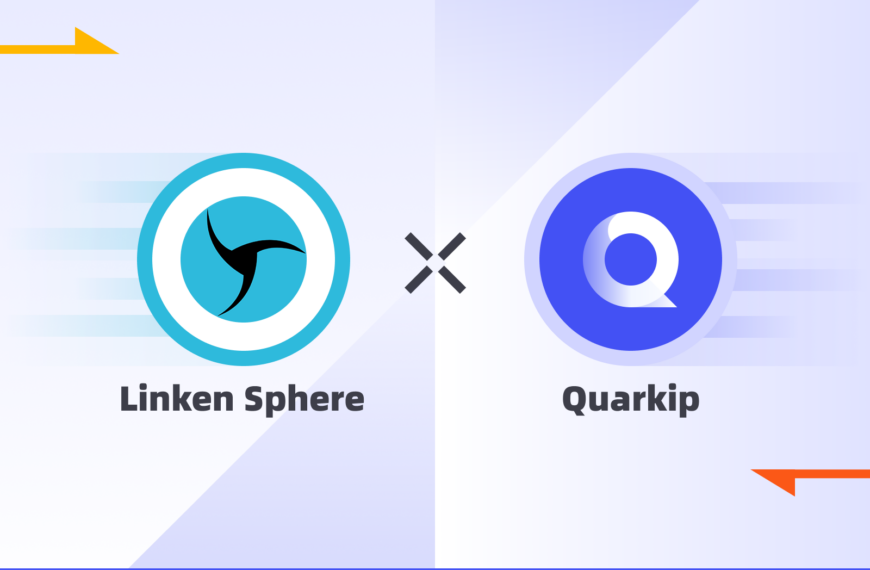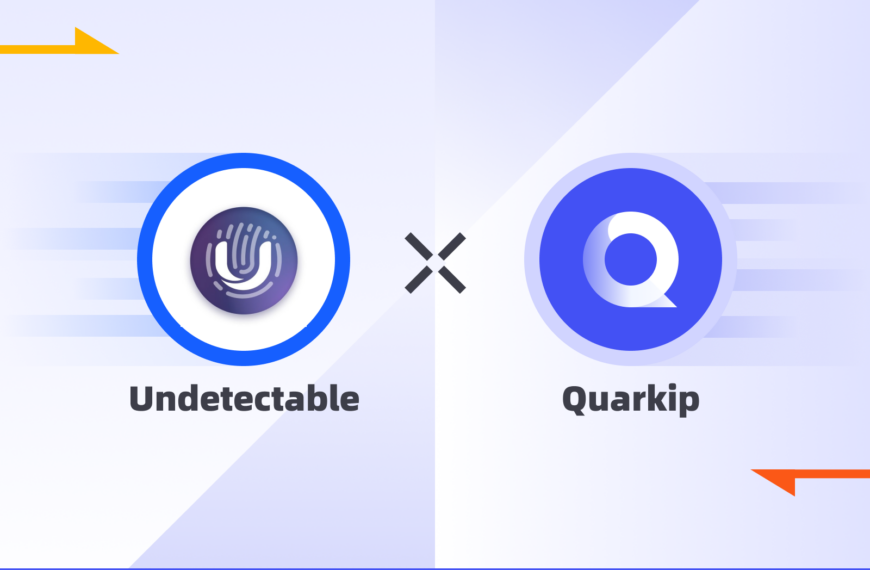In today’s anti-bot era, account safety and anonymity are more important than ever. If you’re managing multiple online accounts or operating in restricted niches such as social media automation, e-commerce, web scraping, or affiliate marketing, you need both browser fingerprint protection and reliable IP masking.
That’s where the Antik Browser and QuarkIP proxies work perfectly together.
Antik Browser gives you control over fingerprints and browser environments. QuarkIP offers clean, never-before-used residential and ISP proxies that reduce detection risks. When paired, they allow you to create truly isolated, geo-flexible and undetectable browsing sessions.
In this guide, we’ll show you how to integrate QuarkIP proxies with Antik Browser step by step, and explain why this combo outperforms most setups.
1.What is Antik Browser

Antik Browser is a modern anti-detect browser designed for teams and individuals who need to operate multiple accounts without being detected by websites or platforms. It focuses on advanced fingerprint spoofing, proxy integration, and profile isolation.
Key Features of Antik Browser
- ✅ Real browser fingerprint simulation: canvas, WebGL, WebRTC, timezone, language, etc.
- ✅ Unlimited team members & profile sharing (even in the free plan)
- ✅ Proxy integration: supports HTTP, HTTPS, SOCKS5, IPv4, IPv6, and mobile proxies
- ✅ Profile cloud sync and multi-platform support (Windows, macOS, M1/M2 chips)
- ✅ API access & extension compatibility (supports Selenium, Puppeteer, etc.)
Whether you’re running 5 or 500 accounts, Antik Browser helps you keep them fully separated and protected.
2.Setting Up a Antik Browser Proxy With QuarkIP
1.Download Antik Browser, sign up if needed, and sign in
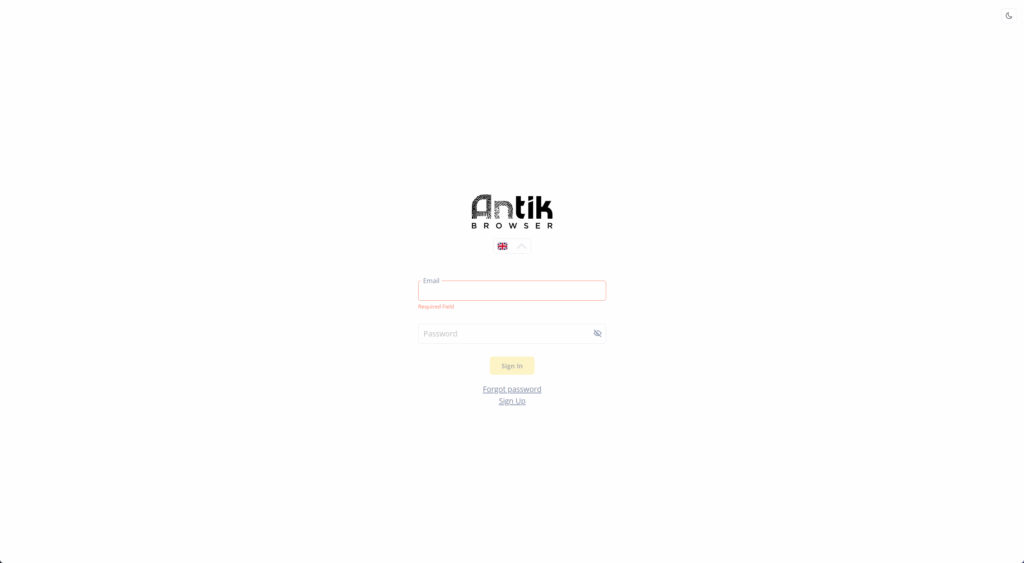
2.After logging into the backend, click on the Proxy button
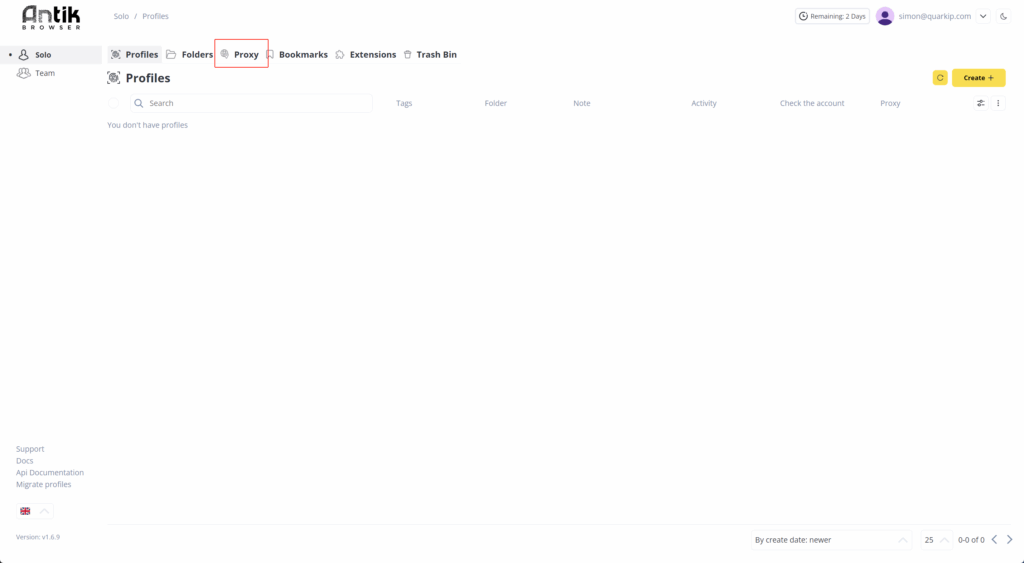
3.Click the Create button.
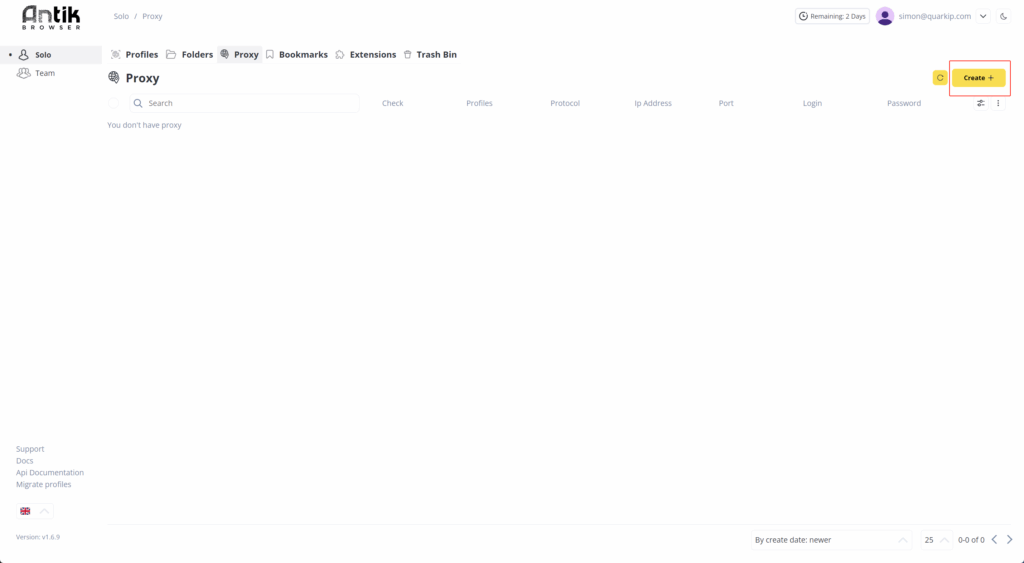
3.Next, enter the proxy details you want to use in Antik’s input field
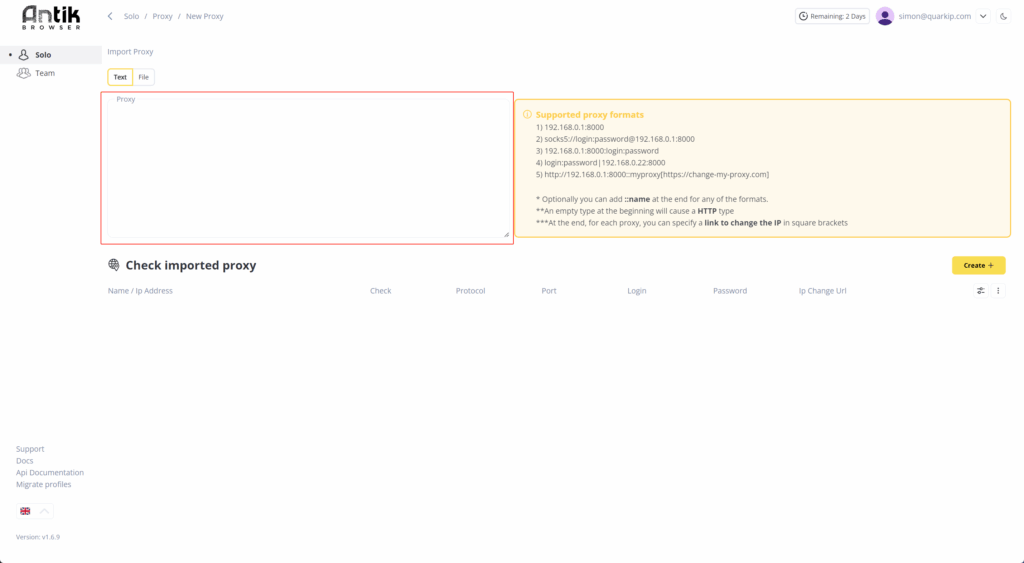
4.Let’s go back to QuarkIP. Here, we’ll use a US ISP proxy as an example. Select the proxy you want to import, then click the Copy button on the right.
The copied information defaults to the SOCKS5 protocol, but you can switch it to HTTP by simply modifying the protocol name. Note that QuarkIP’s port number remains unchanged regardless of the protocol switch.
If you need to import multiple proxies, you can first export all proxies from the management page.
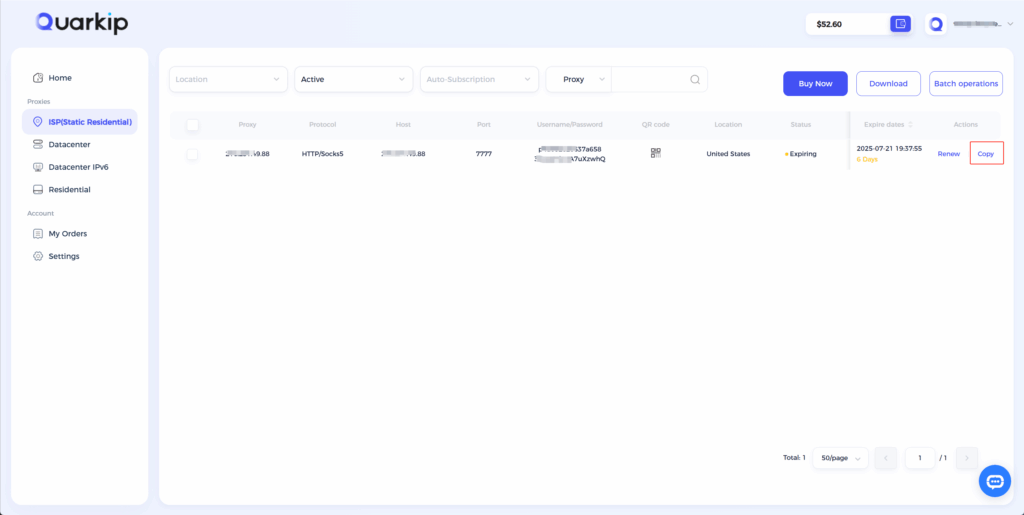
5.Paste the copied information into Antik’s input field.Click the “Check” button to verify the proxy location. If everything is correct, click ”Create” to successfully import the proxy.
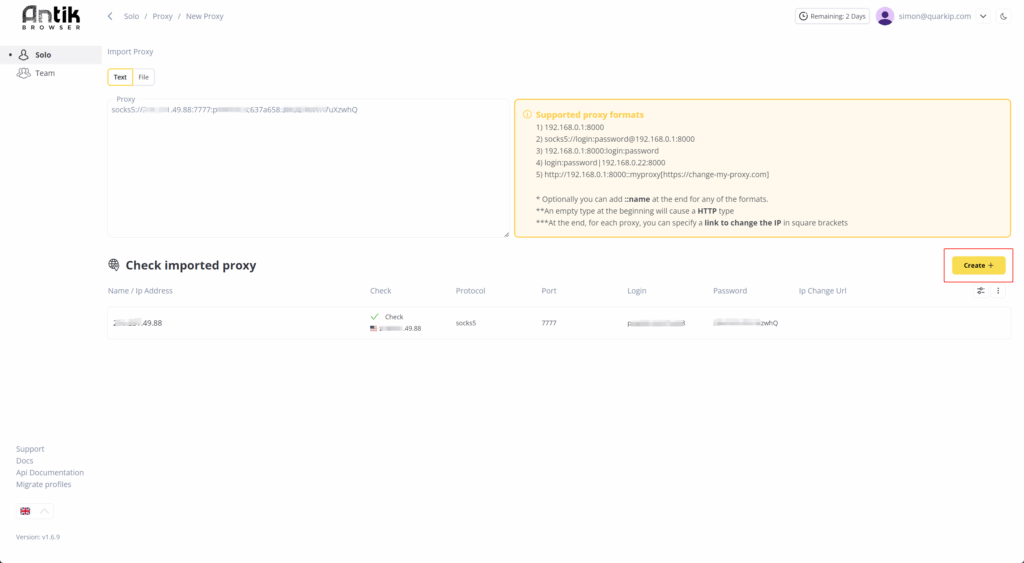
6.Return to the homepage. Now, we need to create new profiles and link the recently added QuarkIP ISP proxy to them
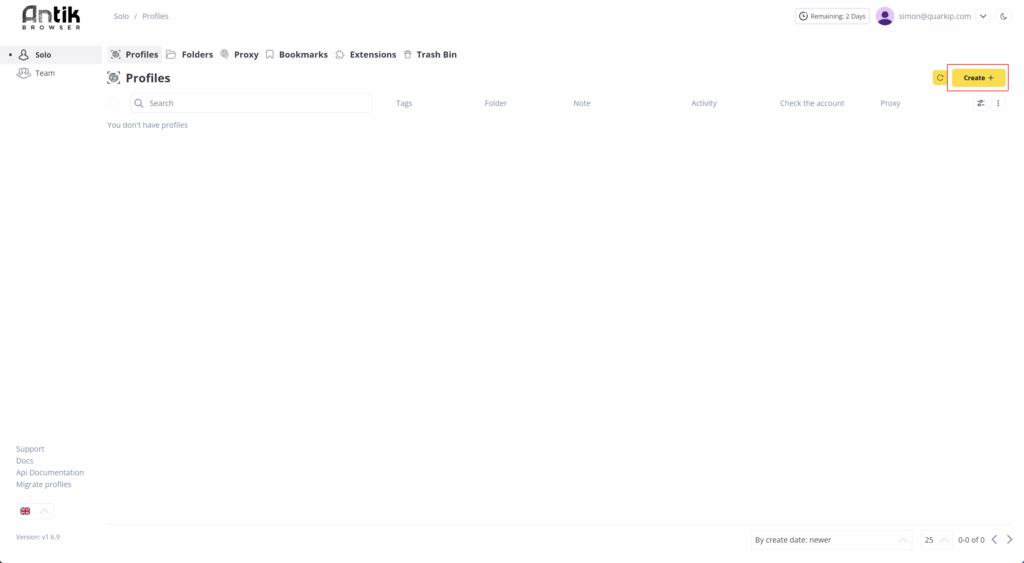
7.After completing other settings, select the newly added QuarkIP US ISP proxy in the proxy section.Click the Create button
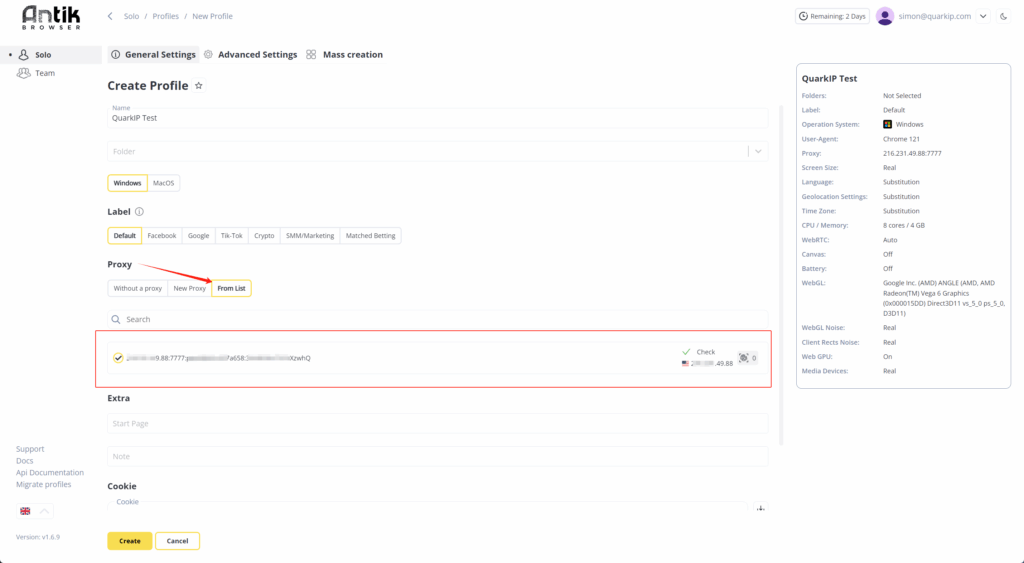
8.Once configured, click the Start button to begin using the QuarkIP proxy in Antik
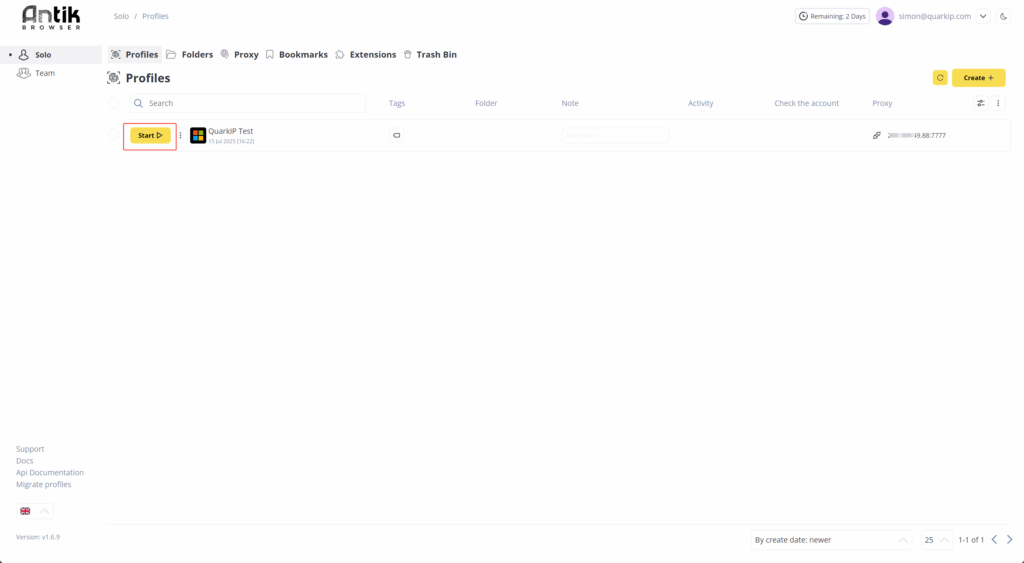
Why Use QuarkIP as Your Antik Browser Proxy Provider?
QuarkIP, meanwhile, offers high-quality residential and datacenter IPs sourced from real ISPs. Whether you need static IPs for account farming or rotating IPs for automation tasks, QuarkIP provides flexible, stable, and high-anonymity solutions.
Together, they provide:
- 🔒 True browser-level isolation with fresh digital fingerprints
- 🌐 IP addresses that mimic real users from specific locations
- 🚀 Improved account survivability and lower risk of bans
- ⚙️ Easy integration—no advanced tech skills required
| Plan Type | Description | Price | Best For |
| Residential Proxies | Real ISP IPs with rotating or sticky sessions | Starting from $1.6/GB | Ad verification, secure logins |
| Datacenter IPv6 Proxies | High-speed, cost-effective static IPs | Starting from $1.74/Proxies | Automation, bulk actions |
| ISP Proxies | Fixed IPs from real ISP carriers | Starting from $7.48/Proxies | Long-term nurturing, high-trust platforms |
| Datacenter Proxies | High-speed IPs from cloud data centers | Starting from $4.52/Proxies | Account creation, social platforms |