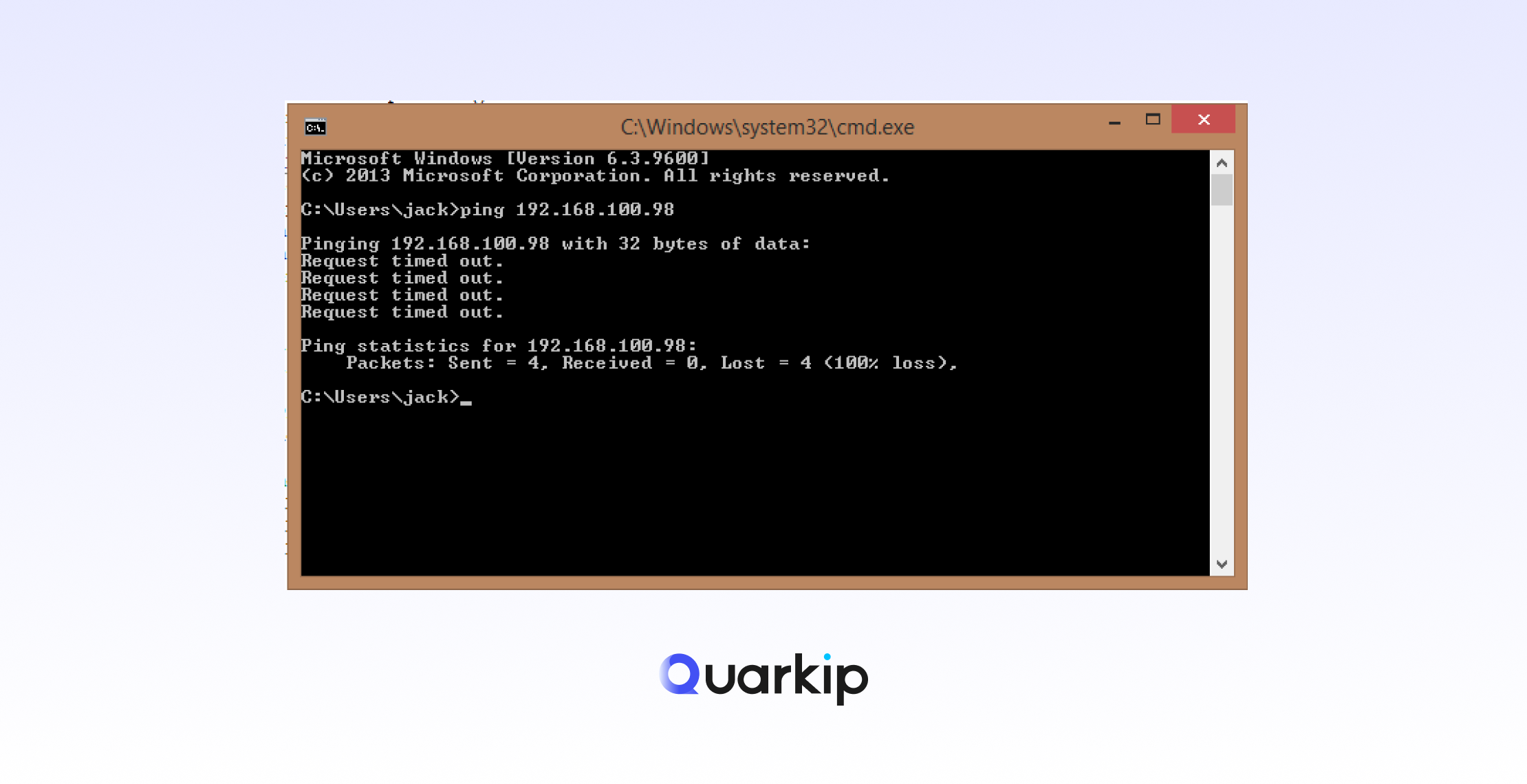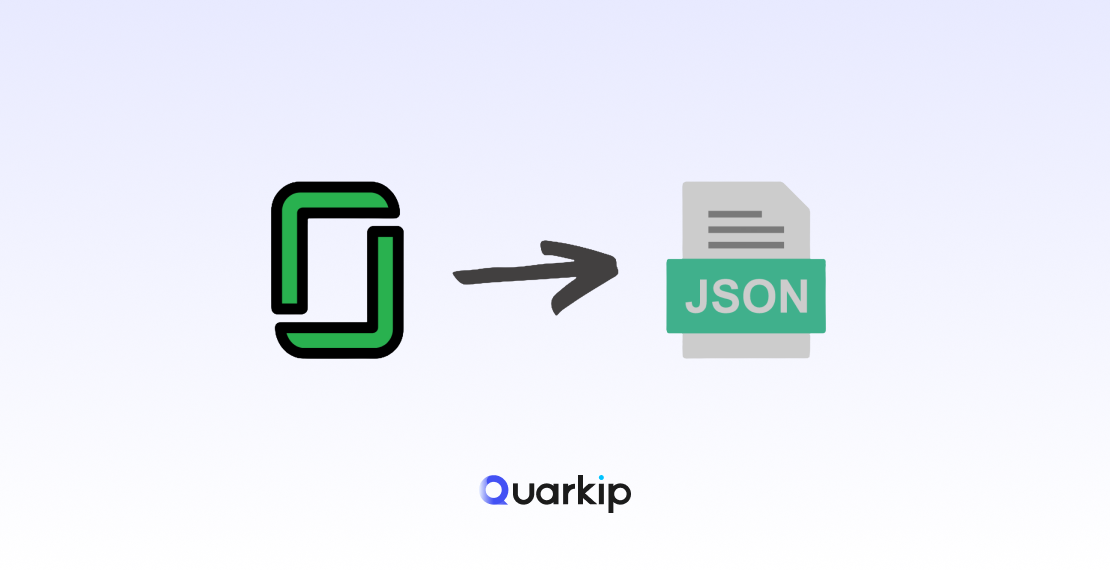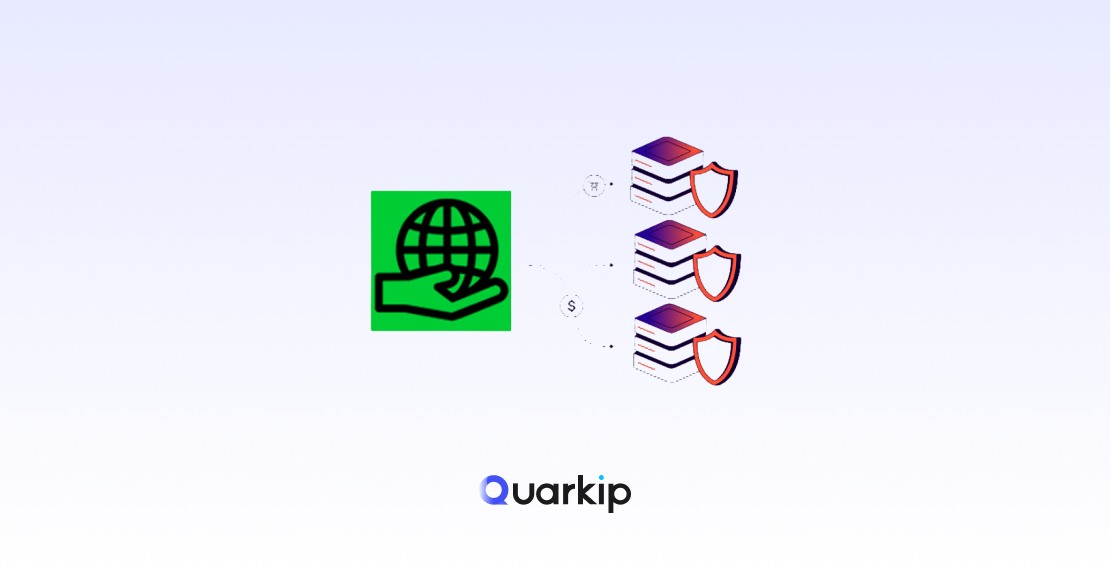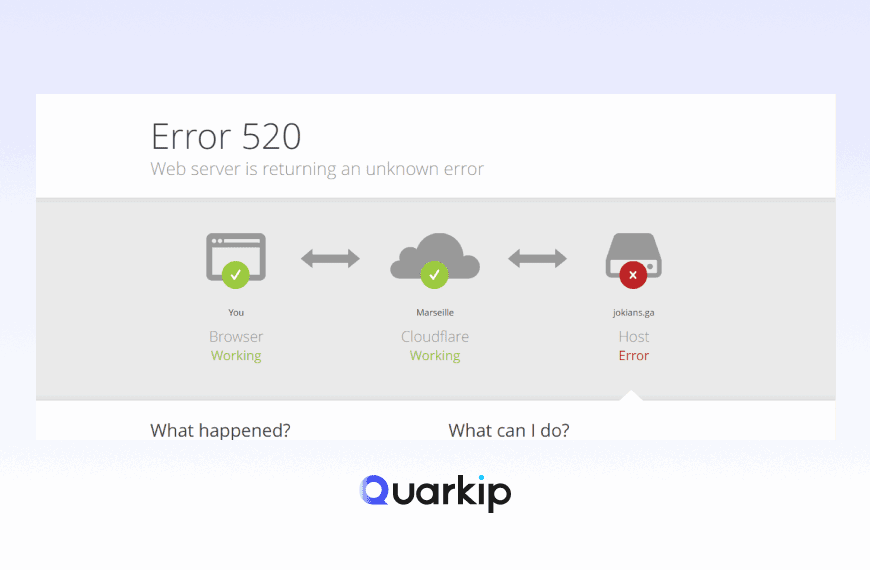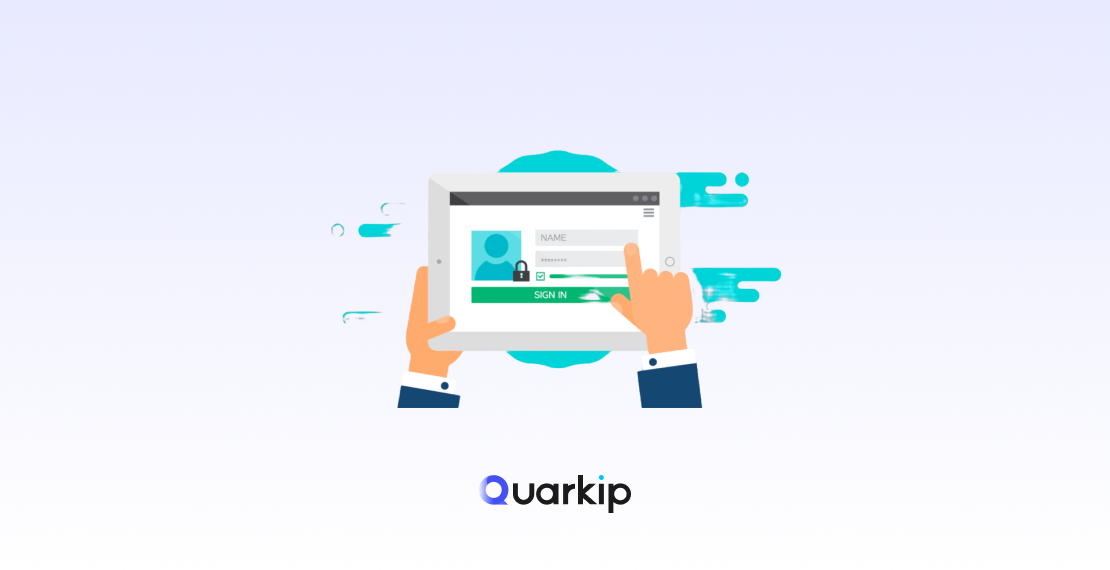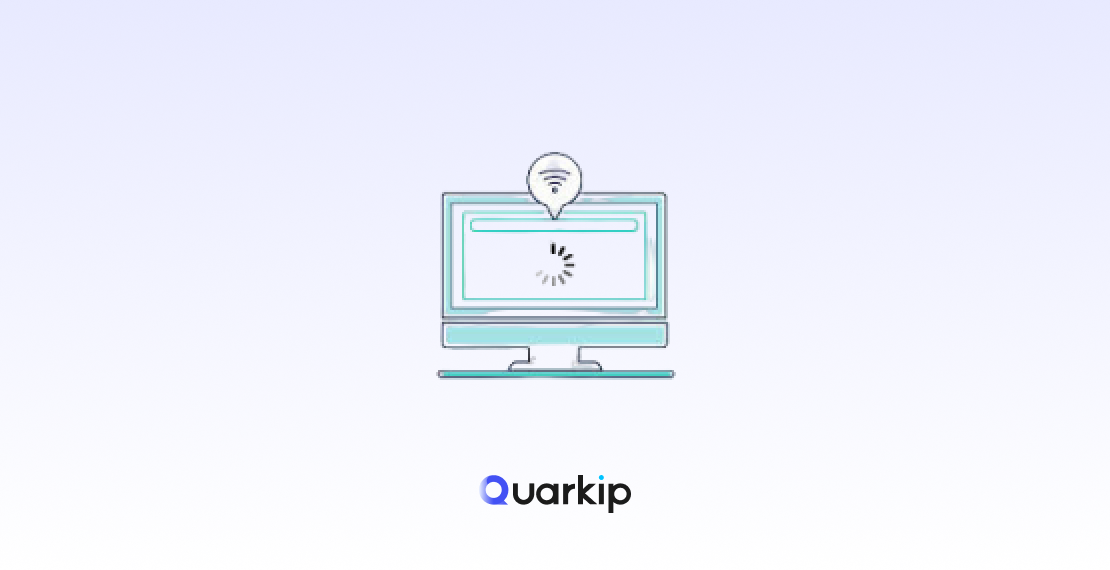What Does “Ping Request Timed Out” Mean?
When you see the message “Ping Request Timed Out” in your command prompt, it means that your computer sent a network request to a target IP address or domain—but didn’t get a response within the expected time frame.
In simple terms, your device tried to reach another device or server but got no reply.
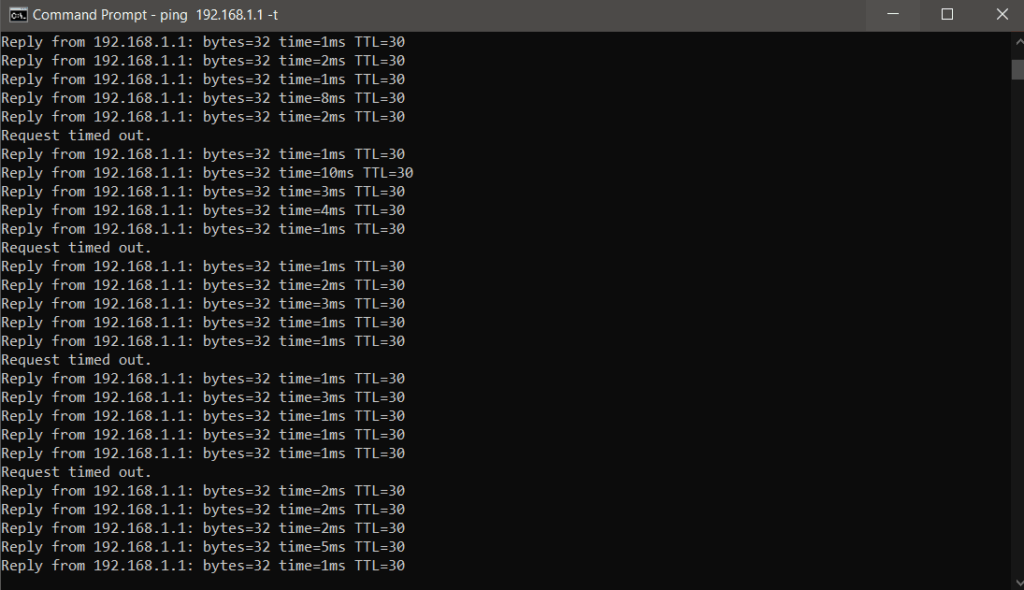
This issue is commonly related to network instability, firewalls, or blocked routes. While it looks technical, it’s actually a very common network signal problem that can be fixed with the right troubleshooting steps.
Common Causes of the “Ping Request Timed Out” Error
Let’s break down the most frequent reasons behind this message:
- Network Connectivity Issues
A weak or unstable internet connection is the most common cause. If packets can’t travel from your device to the target, the ping will fail. - Firewall or Security Software Blocking ICMP Requests
Many routers and firewalls block ICMP (Internet Control Message Protocol) packets—the type used by ping commands—for security purposes.
This means the device might actually be online but configured not to respond. - Incorrect IP or Domain
If you ping an invalid IP address or a typo in a domain name, your request will go nowhere. - High Latency or Packet Loss
When your network experiences excessive latency or dropped packets, the ping doesn’t complete successfully, resulting in a timeout. - ISP Restrictions or Routing Problems
Sometimes, the issue lies beyond your local network. Certain Internet Service Providers (ISPs) may filter ICMP requests or have congested routes.
How to Fix the “Ping Request Timed Out” Problem
Now that we know the causes, let’s explore proven ways to fix it.
1. Check Your Internet Connection
Start simple:
- Make sure Wi-Fi or Ethernet is connected properly.
- Restart your router or modem.
- Try pinging another website like
8.8.8.8(Google DNS). If that works, the issue may be with the specific site or IP you were testing.
2. Disable Firewall Temporarily (for Testing)
Firewalls sometimes block ICMP packets. To test:
- Temporarily disable your Windows or third-party firewall.
- Run the ping command again.
- If it works, add an exception rule instead of keeping the firewall off.
3. Use the tracert Command
The tracert (trace route) tool shows each hop your request passes through.
If the timeout occurs at a specific hop, it helps you locate where the connection breaks.
Example:
tracert google.com
If the trace stops at a certain IP repeatedly, that’s your trouble point.
4. Flush DNS and Reset Network Configuration
Over time, cached DNS data can cause conflicts. Run these commands:
ipconfig /flushdns
netsh int ip reset
Then restart your computer and test again.
5. Switch to a Different DNS Server
Try using a public DNS service like:
- Google DNS:
8.8.8.8 - Cloudflare DNS:
1.1.1.1
This can improve routing and reduce timeouts.
Advanced Troubleshooting: When the Problem Isn’t on Your Side
Sometimes, everything on your end is working fine. The problem may lie:
- In the target server’s configuration (firewall blocking ICMP),
- With regional routing congestion,
- Or with geo-based restrictions that silently drop your requests.
In these cases, the best approach is to use a proxy network to reroute your connection.
How a Proxy Can Help Fix “Ping Request Timed Out”
A proxy server acts as a middle layer between your device and the destination.
Instead of sending the request directly from your own IP (which may be blocked or unstable), the proxy routes it through another IP address—often in a different region or network.
Benefits of Using a Proxy to Resolve Ping Issues
- Bypass ISP or Regional Filters
If your ISP blocks ICMP or throttles routes, using a proxy lets you test the connection from another network entirely. - Reduce Latency via Better Routing
Premium proxy providers like QuarkIP maintain high-quality connections with optimized routing, which helps reduce ping times and packet loss. - Improve Reliability for Network Testing
Proxies with stable endpoints (like QuarkIP’s data center or ISP proxies) provide consistent ping responses, ideal for testing network paths or server uptime. - Avoid IP-based Restrictions
If a target server blocks your IP range, rotating proxies help you test and connect without manual configuration.
Why Choose QuarkIP for Reliable Connections
QuarkIP provides multiple proxy types tailored for performance and stability:
- DataCenter Proxies for low latency and consistent uptime.
- Static ISP Residential Proxies with genuine ISP routes, ensuring compatibility with most servers.
- Residential Proxies for rotating IPs that simulate real users.
All of them are engineered to deliver high success rates, low response times, and secure encrypted connections—ideal when diagnosing or fixing network timeout issues.
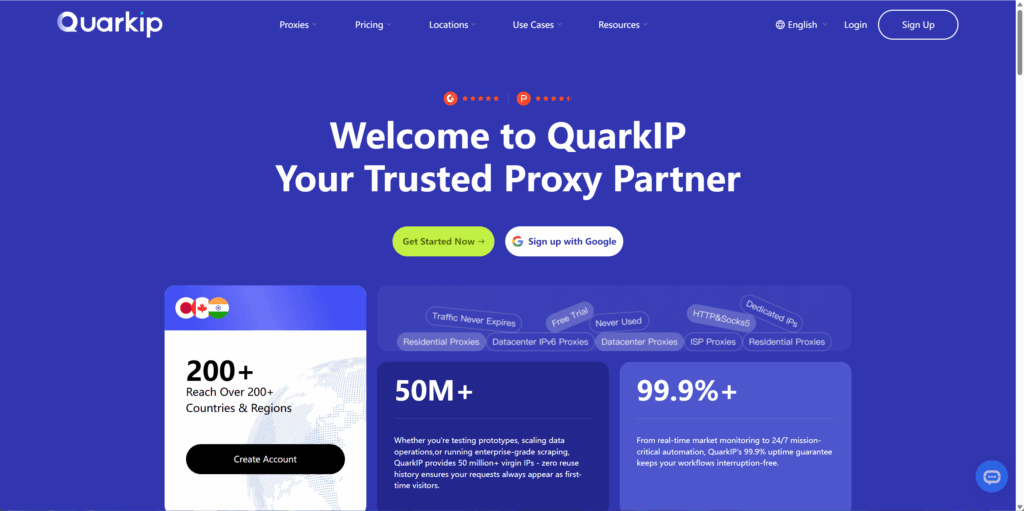
Whether you’re testing multiple endpoints, verifying uptime, or simply trying to keep your network stable across regions, QuarkIP proxies help eliminate disruptions caused by network filtering or congestion.
Final Thoughts
The message “Ping Request Timed Out” doesn’t always mean something is broken.
It’s a signal that somewhere between your computer and the destination, communication has stopped—either intentionally (firewall) or due to a weak route.
By understanding the possible causes and applying both basic and advanced fixes, you can restore connectivity quickly.
And if your connection problems stem from routing or ISP-level restrictions, a reliable proxy network like QuarkIP provides the simplest, most effective solution to ensure uninterrupted communication.