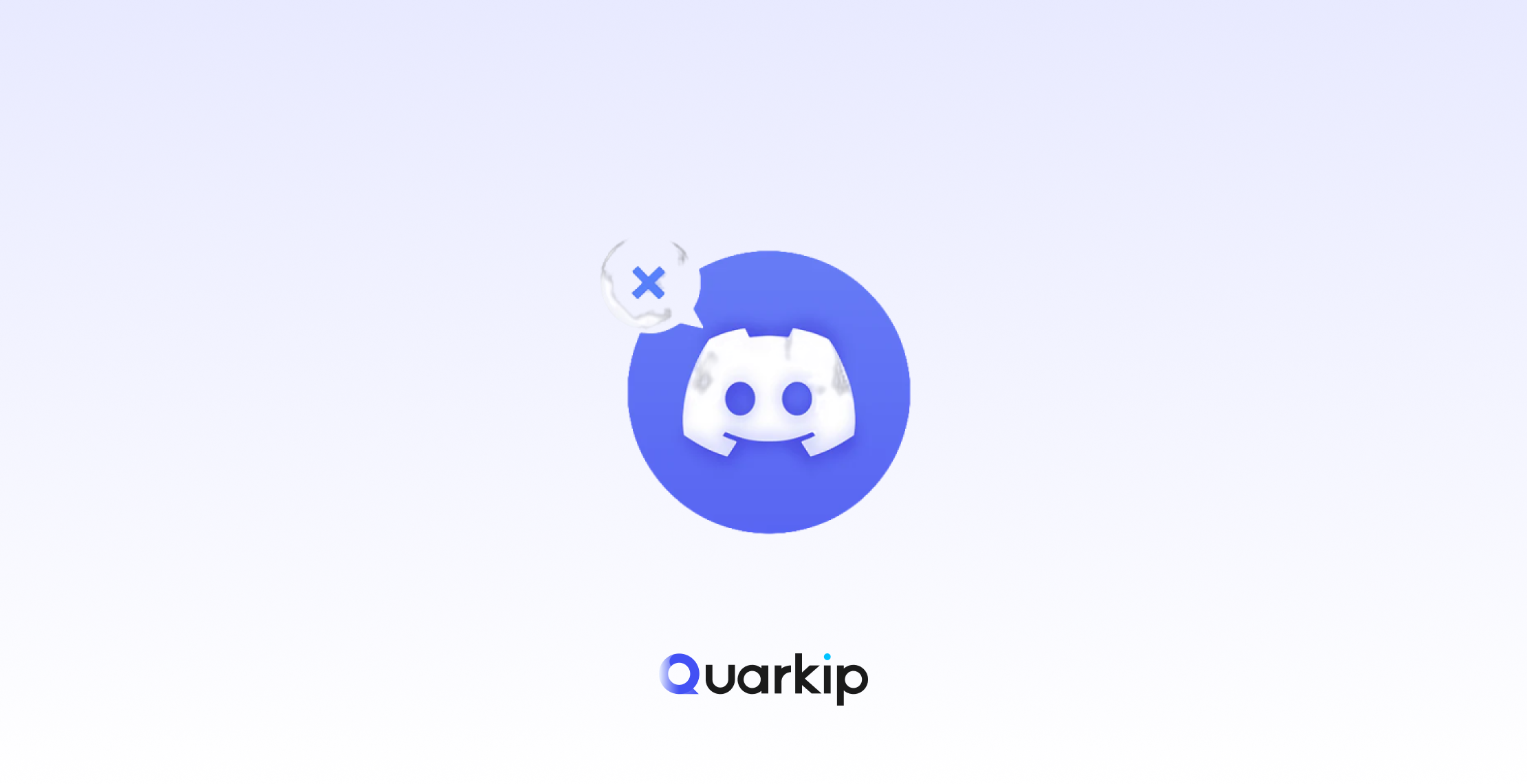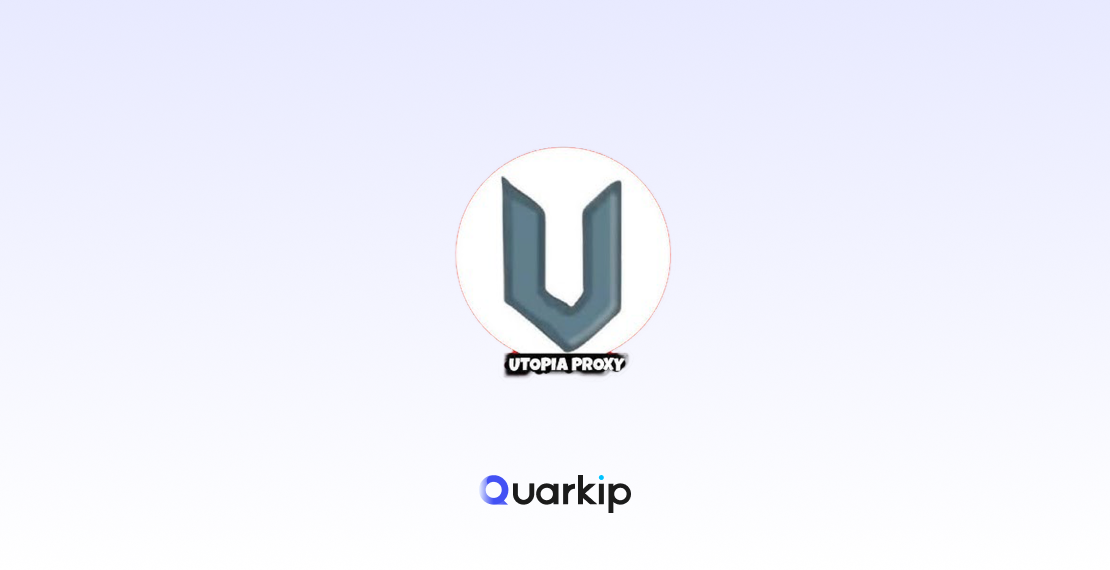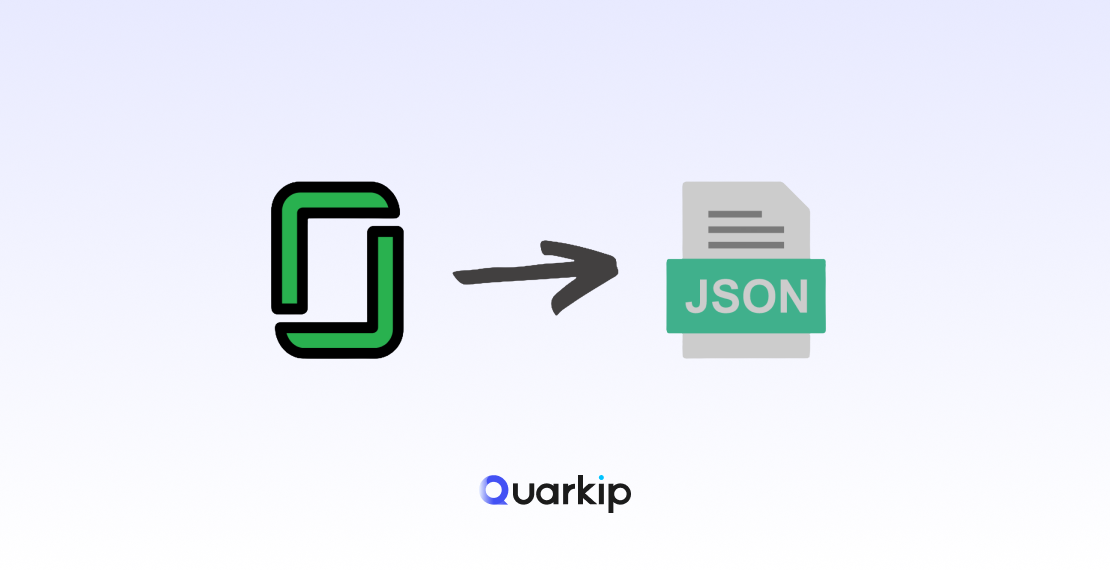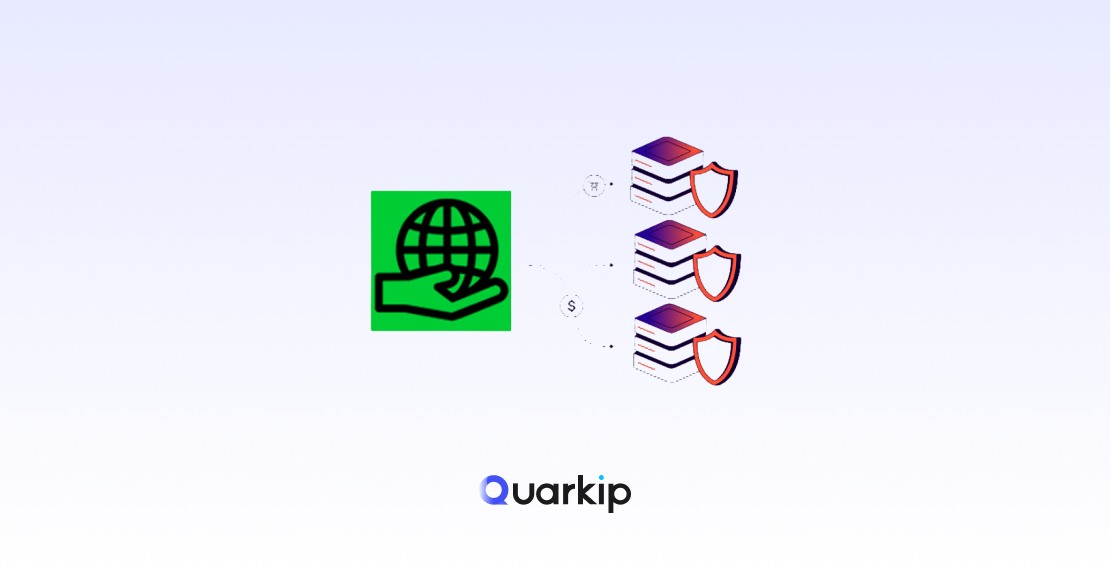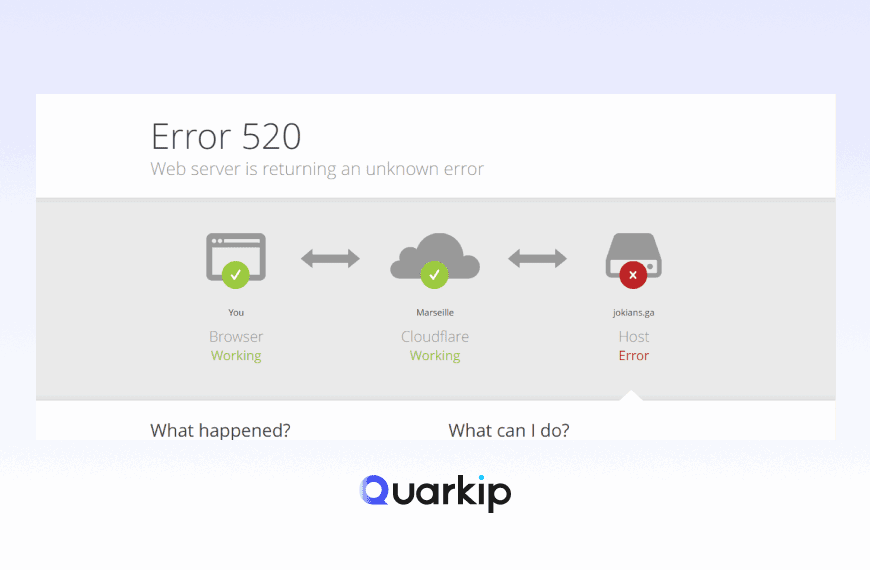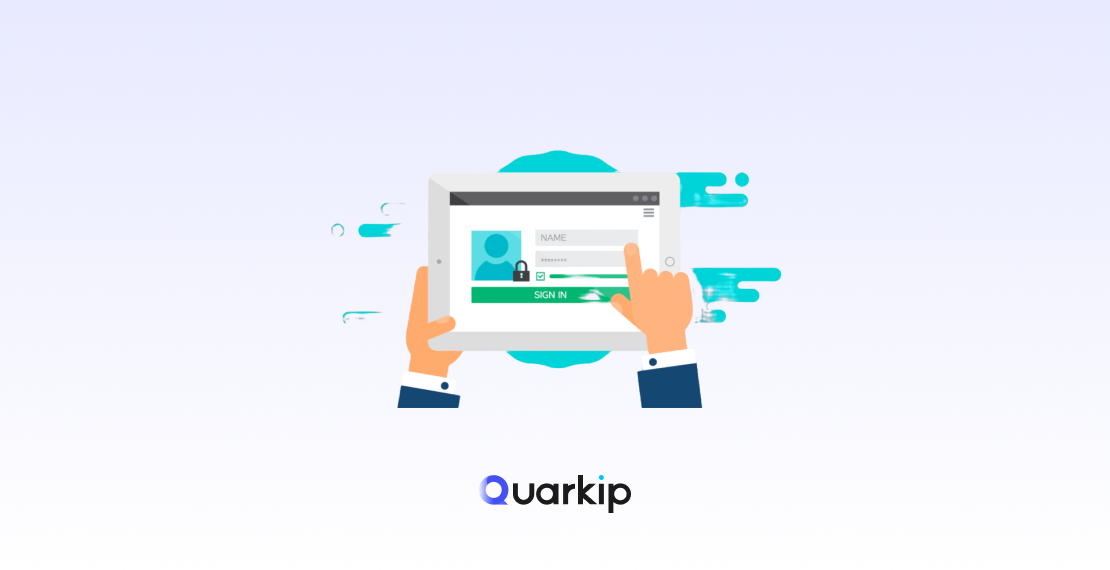Discord has become an essential app for gamers, remote workers, and communities worldwide. But what if one day, you click on the Discord icon and nothing happens? If Discord won’t open on your PC, you’re not alone.
This article explores the most common reasons for the issue, provides step-by-step solutions, and introduces an advanced fix with ISP(Static Residential) proxy to help you get back online.
Why Discord Won’t Open on PC
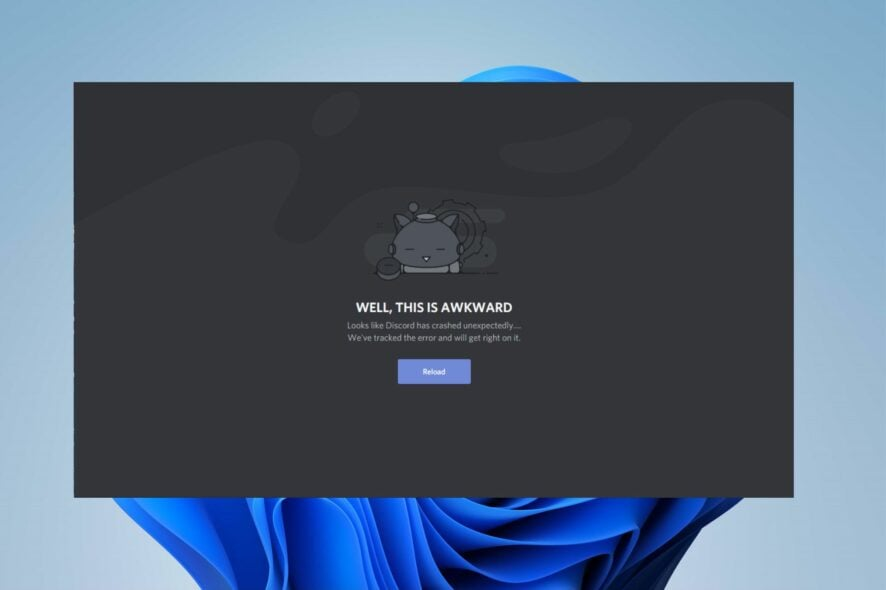
Here are some of the most common causes:
- Background processes: Old Discord sessions may still be running.
- Corrupted cache or AppData: Damaged local files can prevent startup.
- Firewall or antivirus blocking: Security software may interfere with the app.
- Outdated or broken installation: Previous updates might have failed.
- Network or IP restrictions: Discord may block flagged or blacklisted IP addresses.
How to Fix Discord Not Opening on Windows
1. End Discord Processes
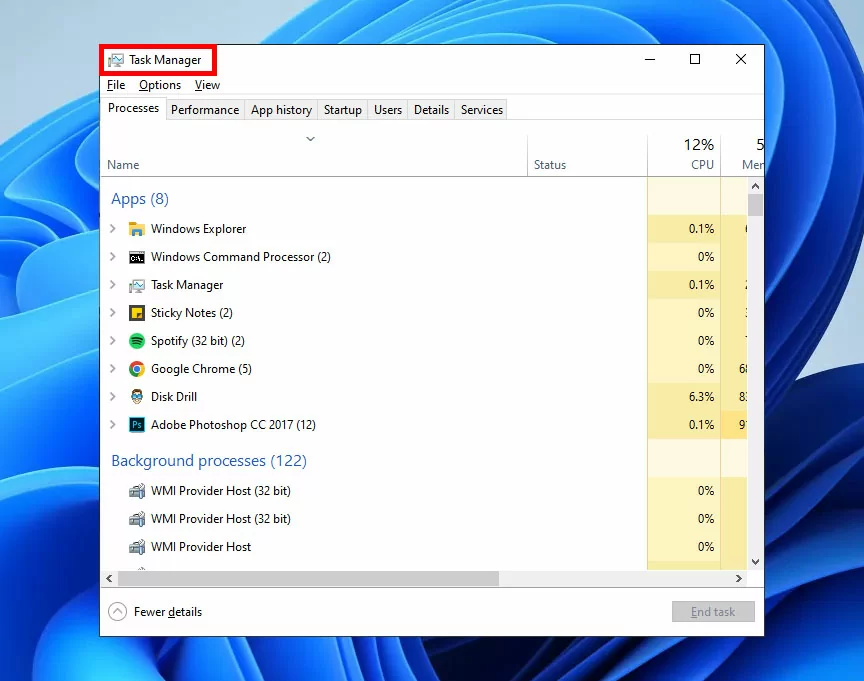
- Press Ctrl + Shift + Esc to open Task Manager.
- End all running Discord.exe processes.
- Try relaunching Discord.
2. Clear Cache and AppData
- Press Win + R, type
%appdata%, and delete the Discord folder. - Do the same with
%localappdata%. - Restart Discord.
3. Run Discord as Administrator
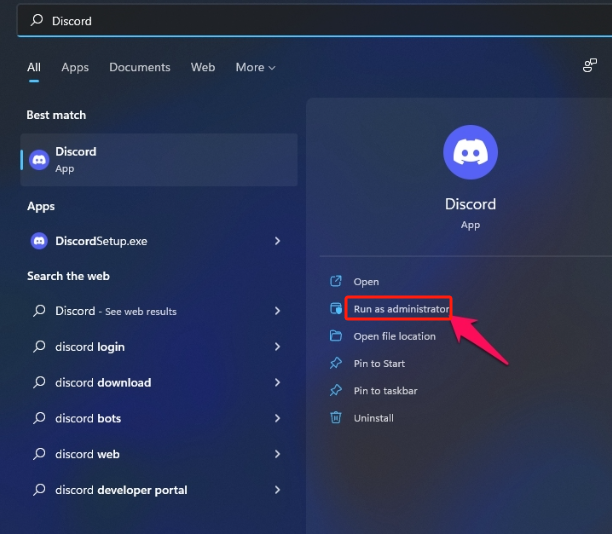
Right-click the Discord shortcut and select Run as administrator.
4. Disable Firewall or Antivirus (Temporarily)
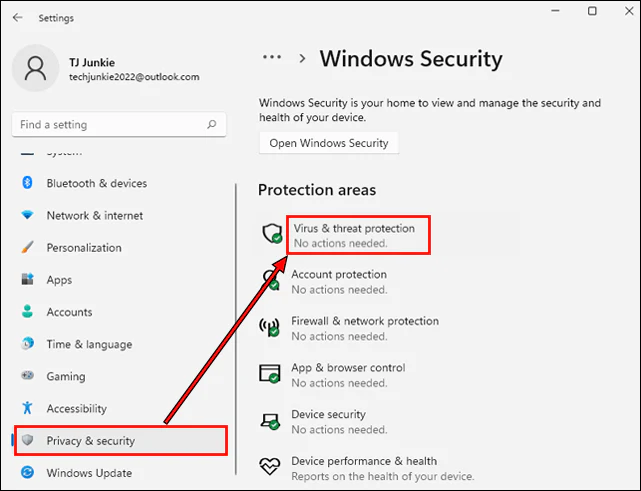
Check if Discord opens after turning off your firewall/antivirus. If it works, whitelist Discord in your security software.
5. Reinstall Discord
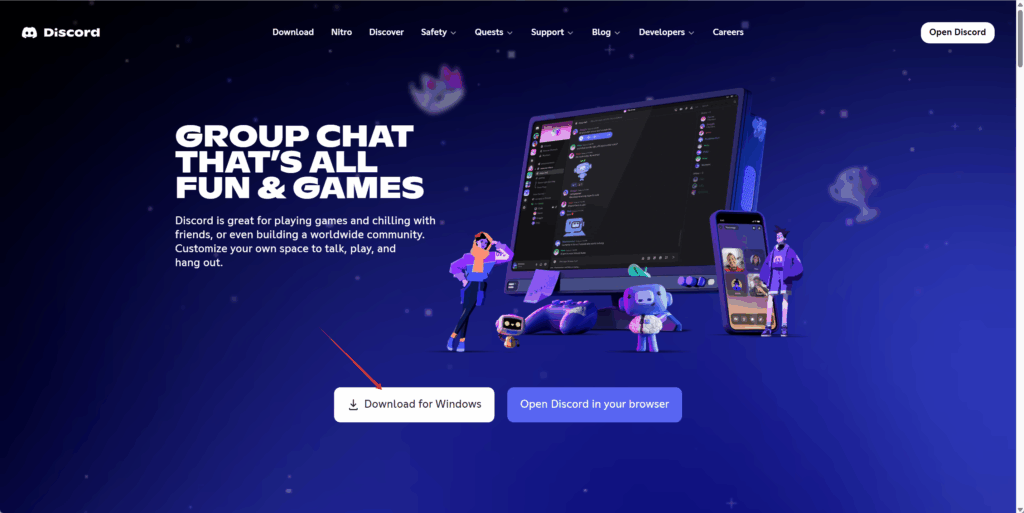
Download the latest version from the official Discord website.
Advanced Fix: Use a Clean Proxy IP
If none of the above works, the issue may be tied to your IP address. Discord sometimes blocks connections from flagged or blacklisted IP ranges, especially if you’re on:
- Shared Wi-Fi networks
- Public hotspots
- ISPs with suspicious traffic patterns
A reliable solution is to use a static residential proxy, particularly from the U.S. With a clean residential IP, you can:
- Bypass regional restrictions if Discord is blocked in your area
- Avoid IP bans and blacklists for smoother logins
- Stabilize your connection when ISPs throttle or filter traffic
Providers like QuarkIP deliver trusted residential proxy solutions, giving you access to clean U.S. IPs and ensuring your Discord app opens without issues.Even if you are not in the United States, for instance, on vacation in another country, you can still operate Discord at any time
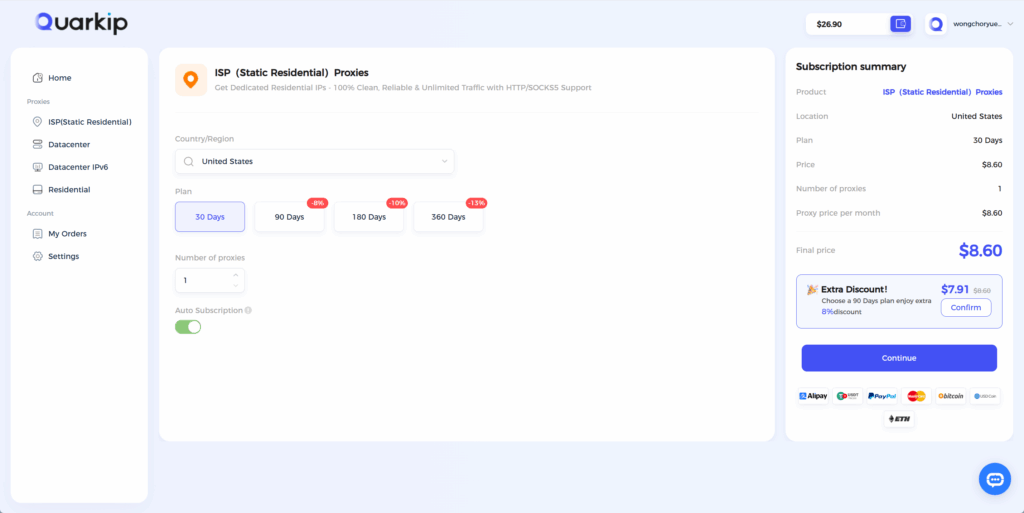
🎁 Ready to try it out?
Conclusion
When Discord won’t open on PC, common fixes like clearing cache or reinstalling usually solve the problem. But if the root cause is your network or IP restrictions, using a U.S. static residential proxy can be the ultimate fix—helping you stay connected without interruptions.
FAQ
1. Why is Discord not opening even after reinstalling?
It could be due to corrupted cache or blocked IPs. Clearing AppData and using a static residential proxy may help.
2. Can a VPN fix Discord not opening?
Sometimes, but VPNs often use datacenter IPs that are blocked. Staitc Residential proxies are more reliable for Discord.
3. Can my IP address cause Discord not to open?
Yes. If your IP is flagged, Discord may block the connection. Switching to a static U.S. residential proxy can resolve this.