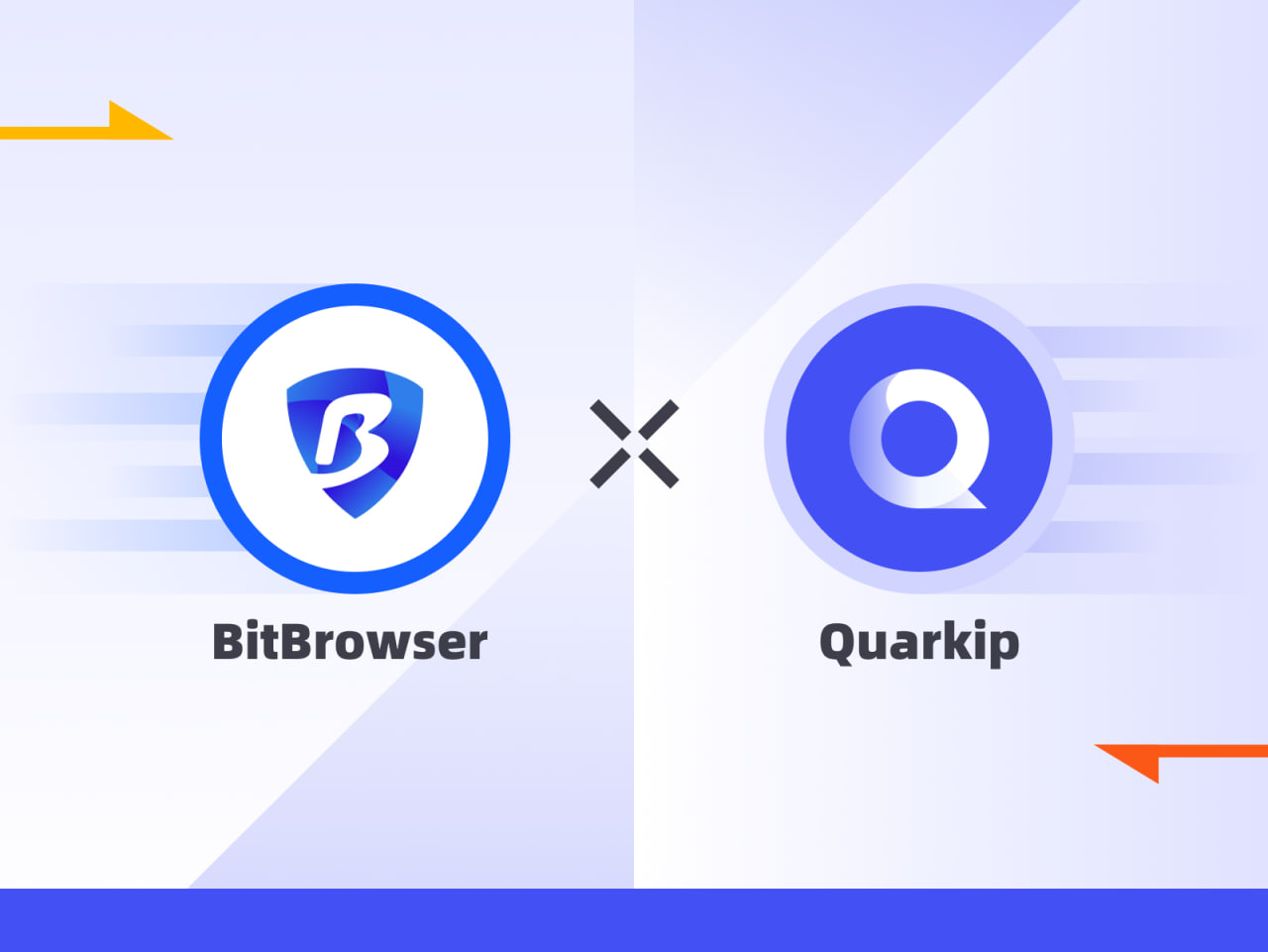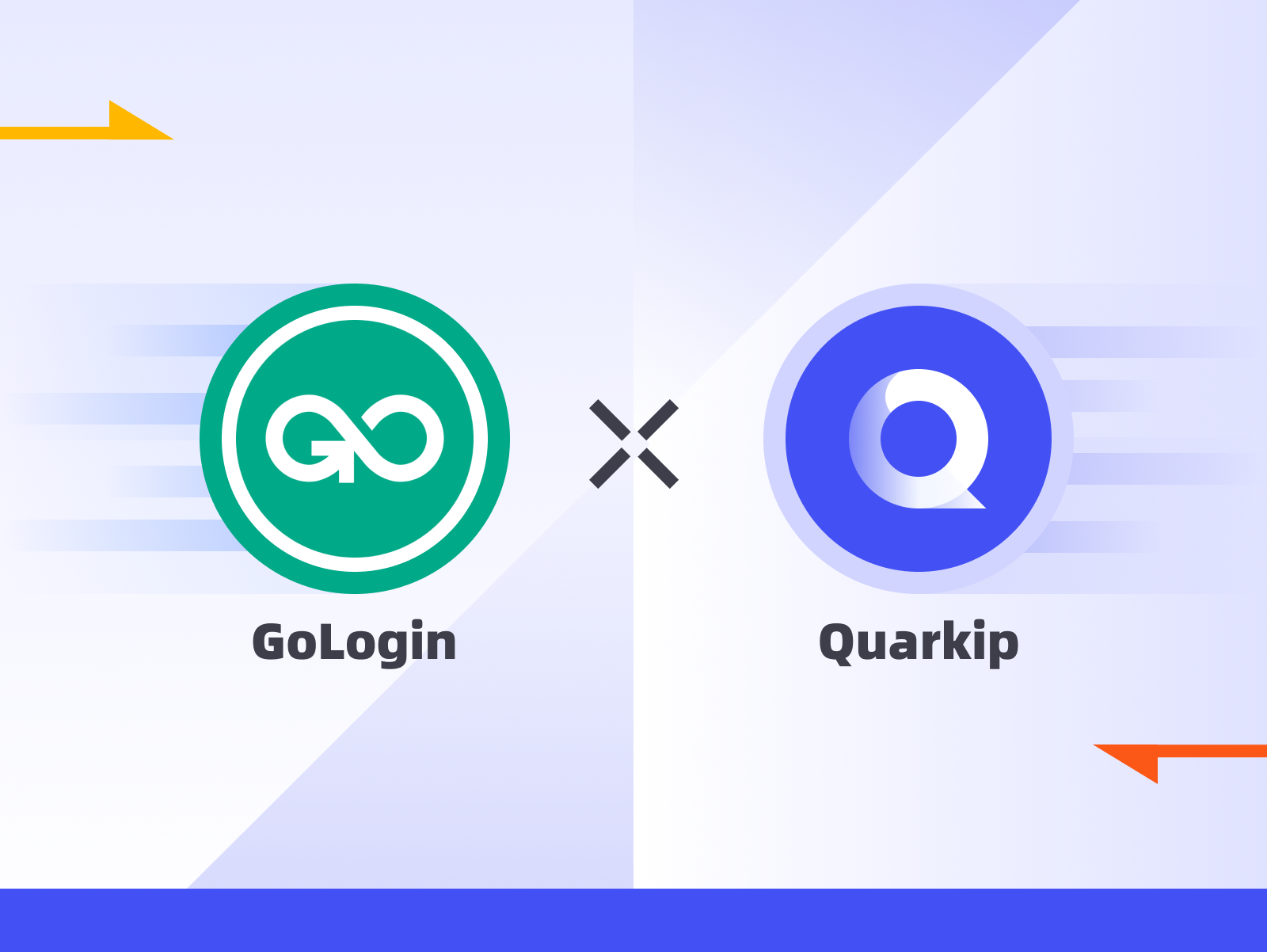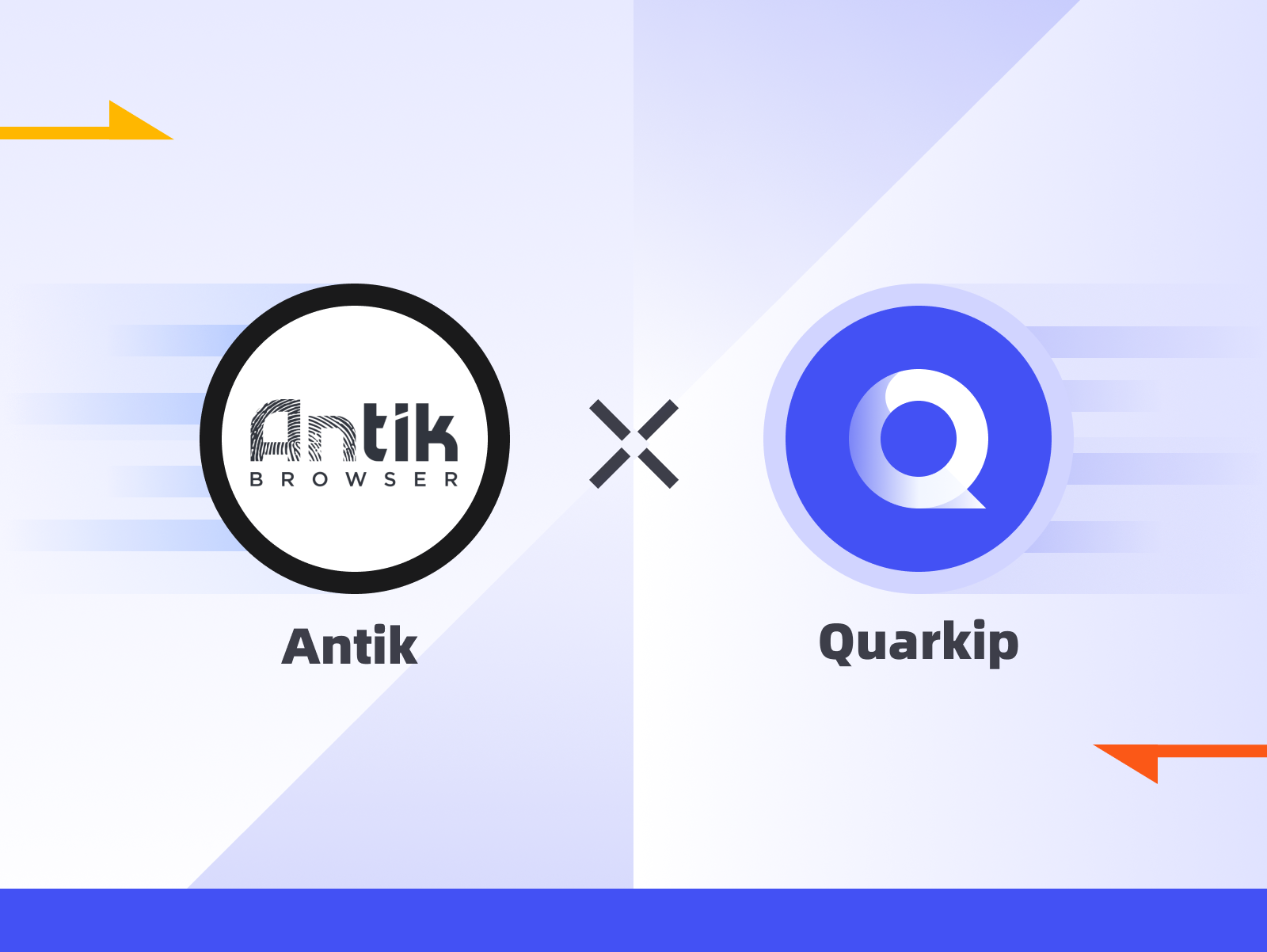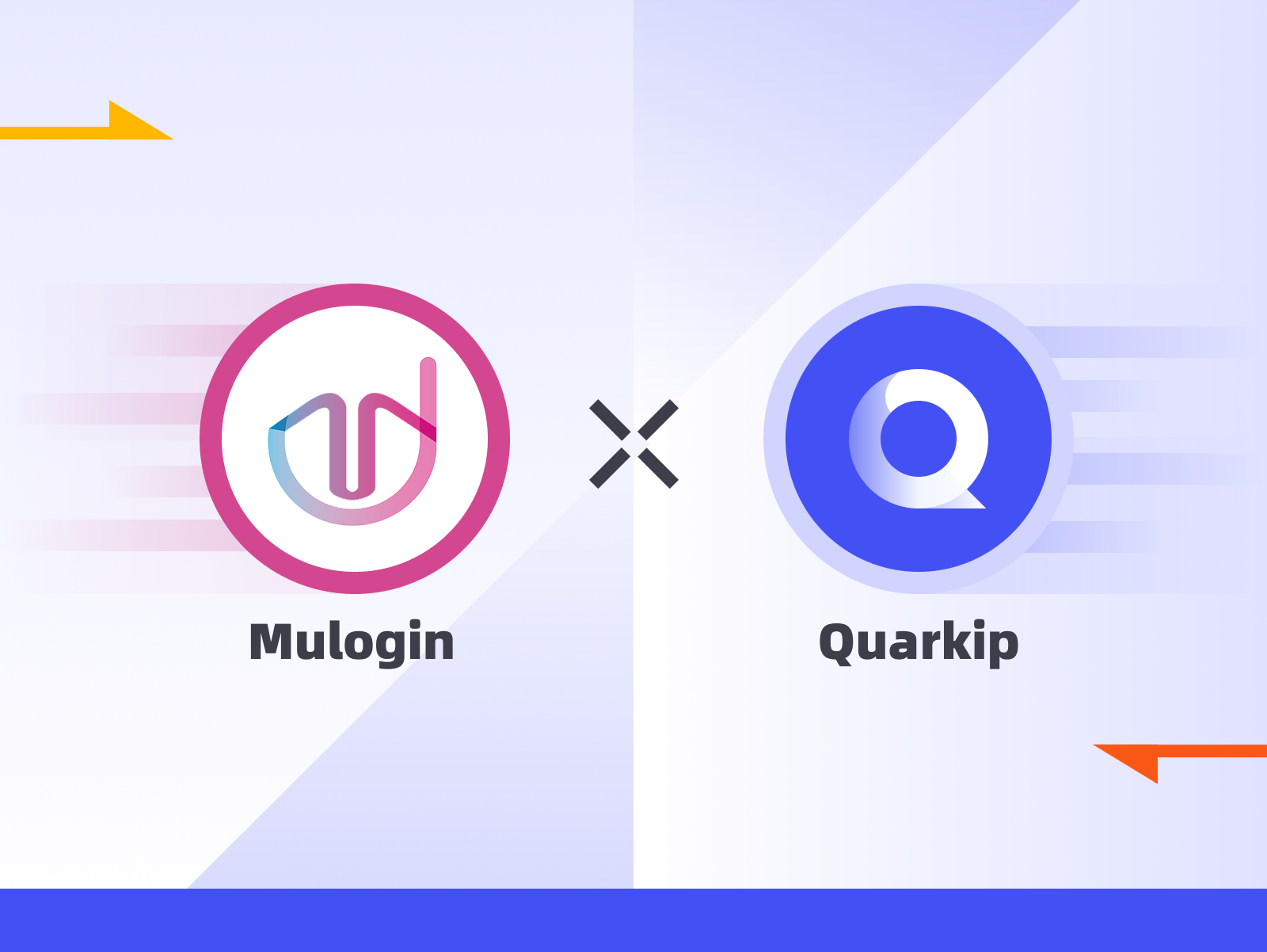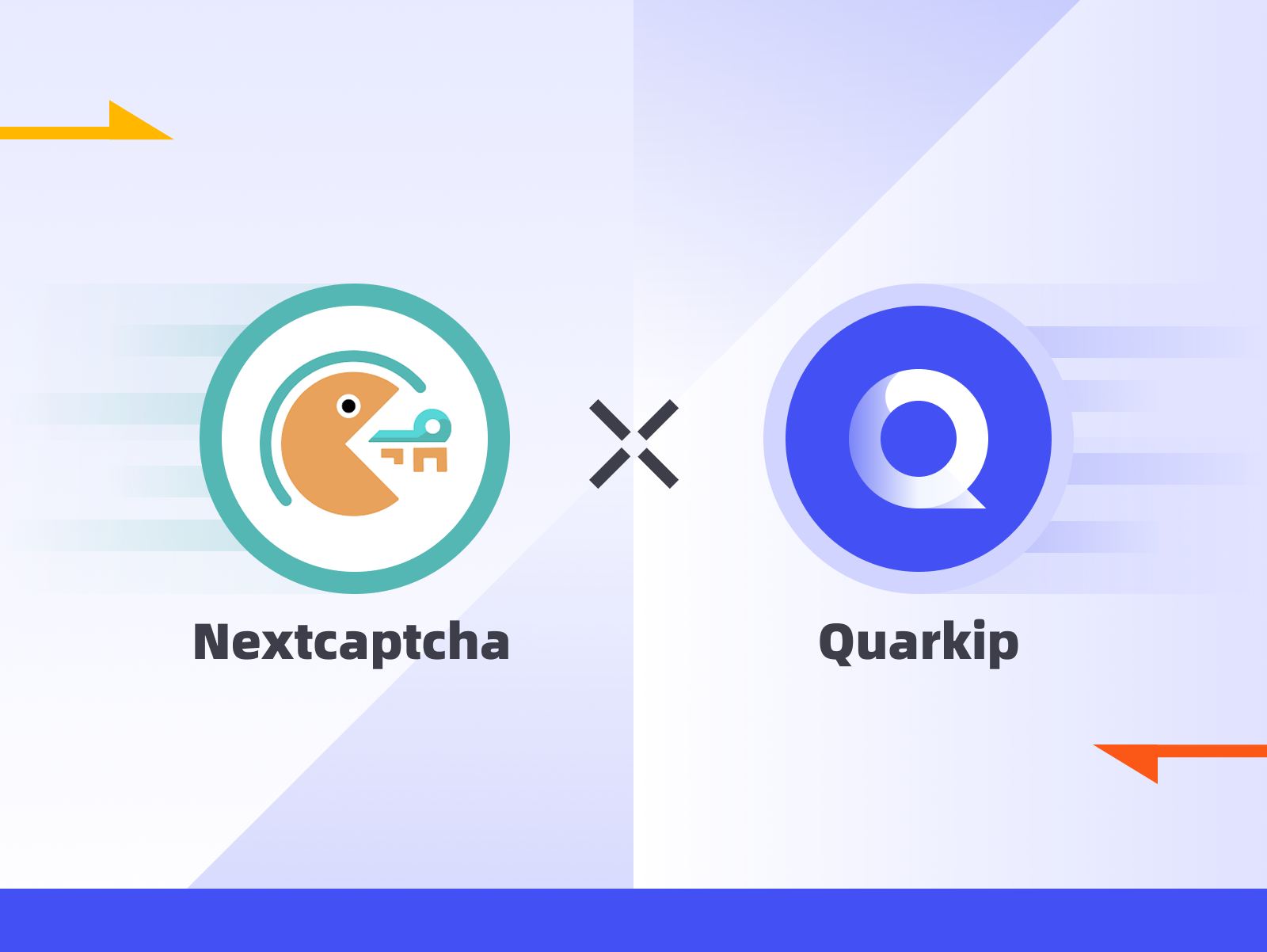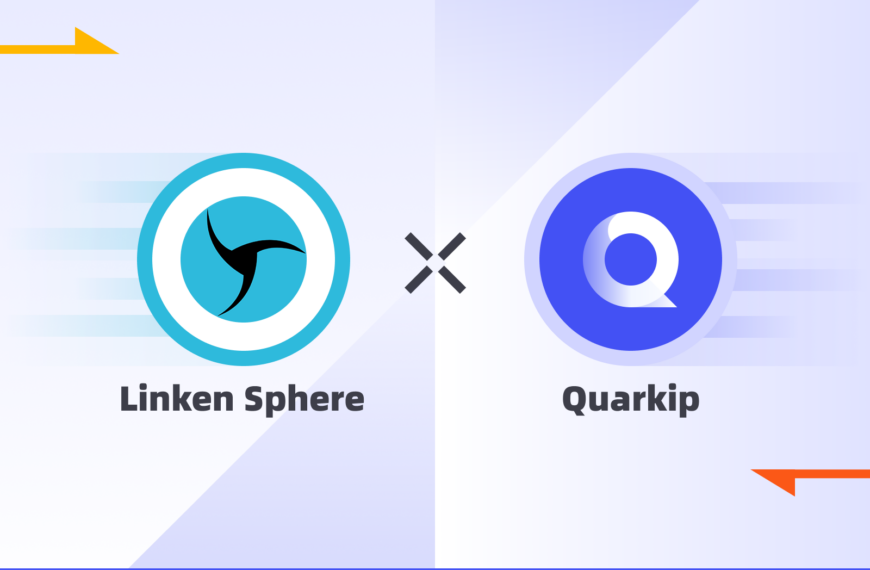When it comes to managing multiple online accounts securely, pairing a high-quality fingerprint browser with a clean, reliable proxy is essential. That’s exactly what you get when you combine BitBrowser with QuarkIP—a powerful setup for anonymity, stability, and performance.
In this guide, we’ll walk you through how to configure QuarkIP proxies in BitBrowser step by step.
What is BitBrowser?
BitBrowser mainly realizes: multiple browser windows, multiple accounts (FB/TK/X/WS..), to prevent the occurrence of associated accounts between windows.
Each window simulates independent computer information and proxy IP addresses to make the environments independent and isolated from each other, thereby improving account security!
Deeply developed using Google and Firefox kernels, it achieves a safe and pure environment effect at the physical level. There is 100% no correlation between browser windows. With the multi-employee collaborative management function, it improves your account security and operational efficiency!
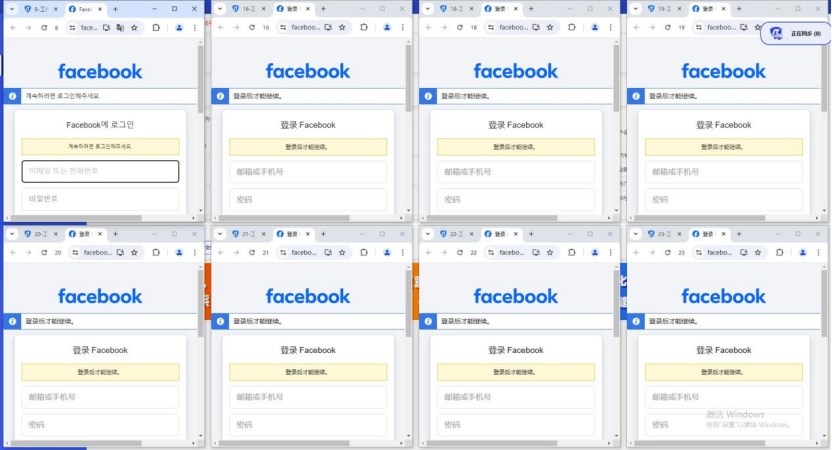
Setting Up a BitBrowser Proxy With QuarkIP
1.Download BitBrowser, sign up if needed, and sign in
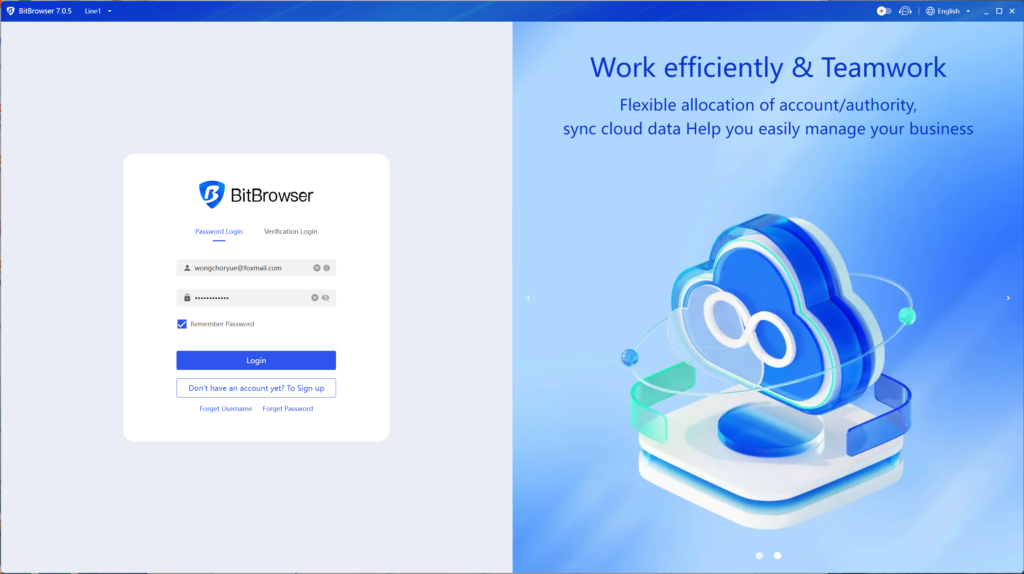
2.After logging in, go to the product dashboard and click on “Proxy IP”.
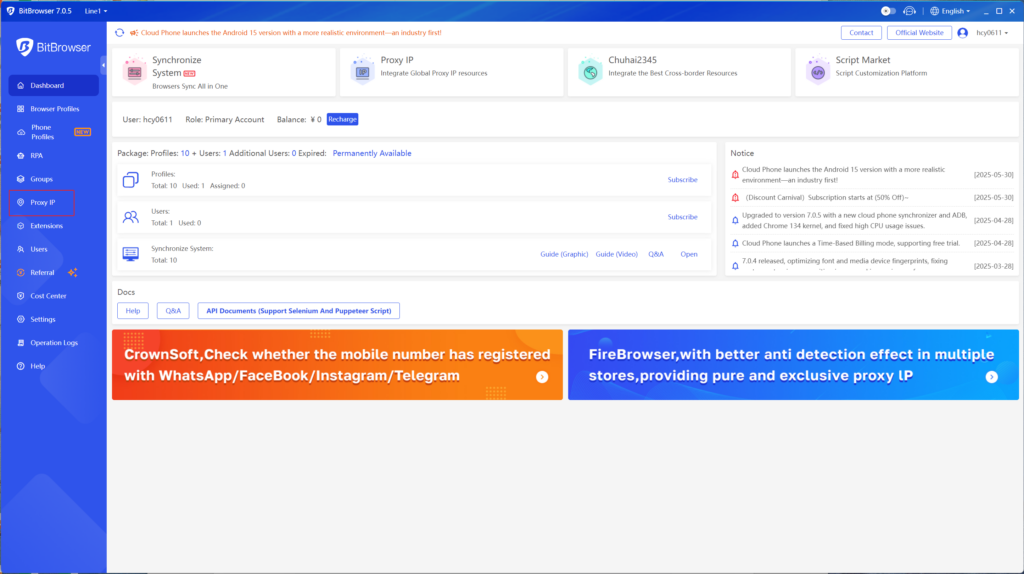
3.Go to the proxy management page and click the “Add” button.

4.As shown in the screenshot, enter the corresponding proxy information from QuarkIP into the input fields in BitBrowser.
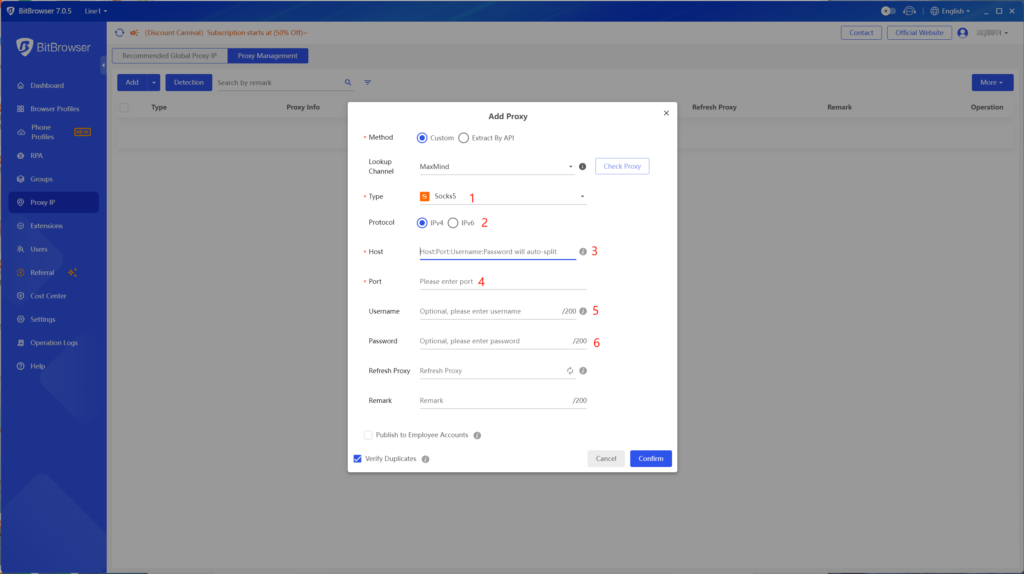
Using QuarkIP’s US ISP proxy as an example, fill in the corresponding information in BitBrowser. All QuarkIP proxies support both HTTP and Socks5 protocols, so you can choose freely without switching ports.
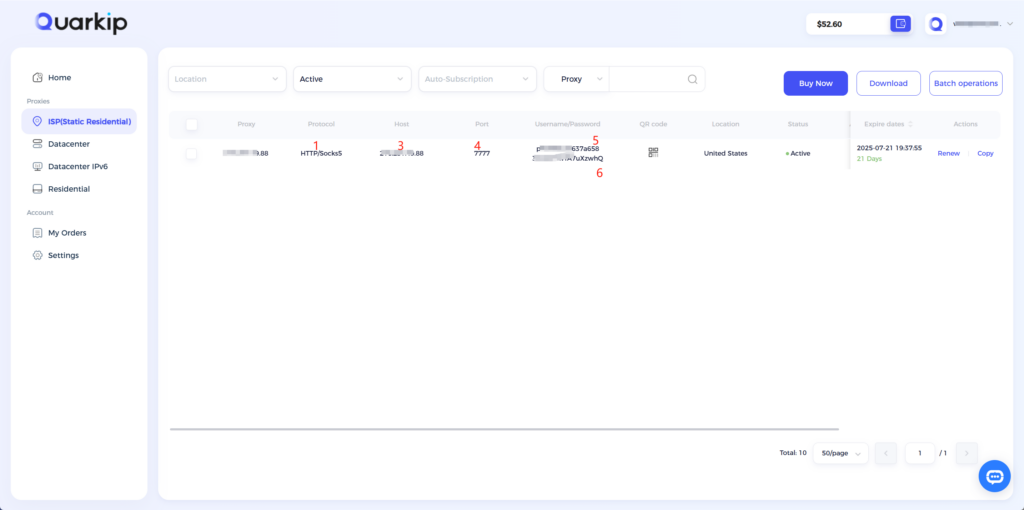
5.After confirming the information is correct, save it and click on “Browser Window”.
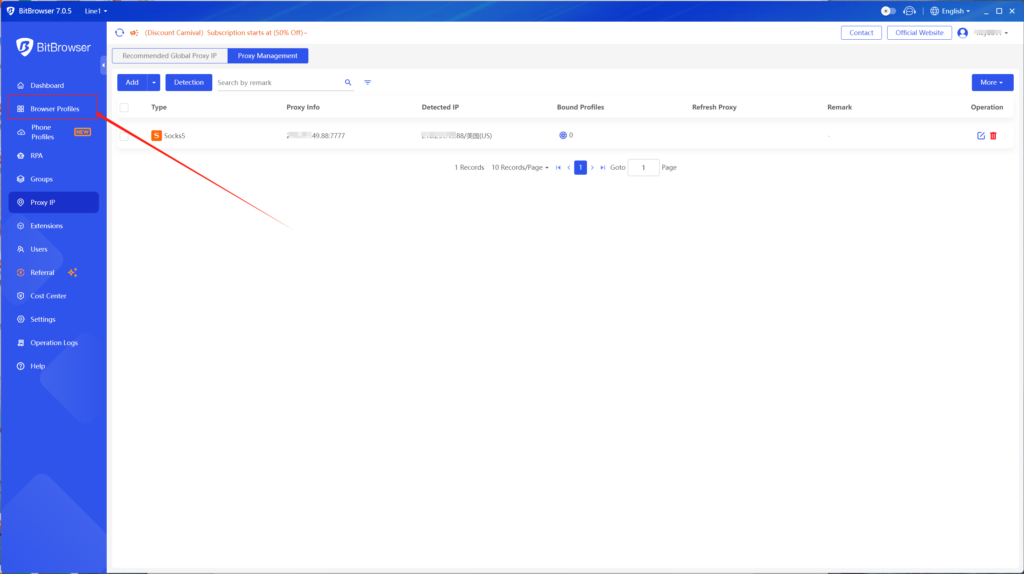
6.Click the “Add” button to open the sidebar for creating a new browser environment. After filling in the other information, select the newly added proxy in the proxy management section and save
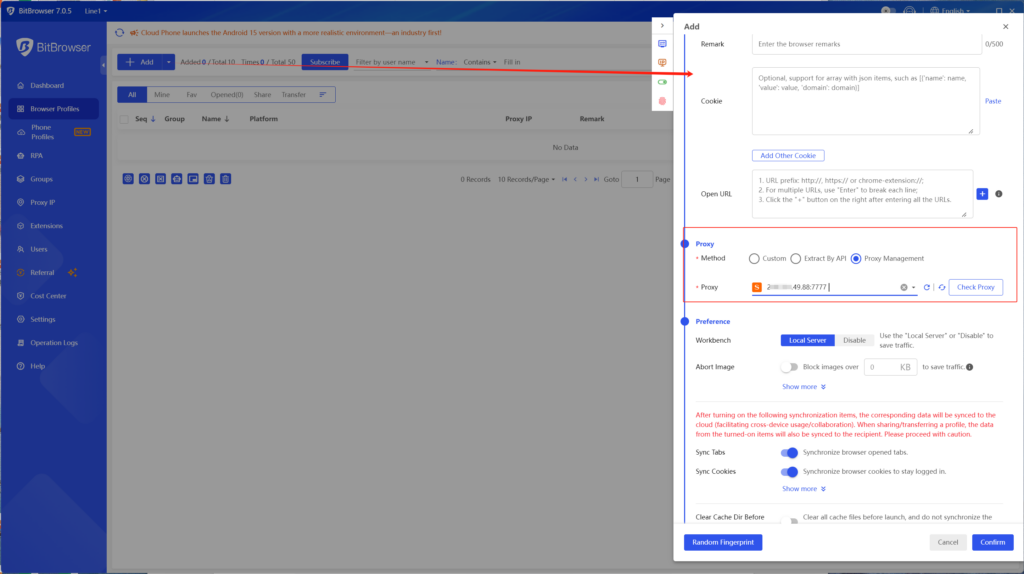
7.Click the “Open” button to use QuarkIP’s proxy on BitBrowser, and you will see that the geographic location has changed to the United States.
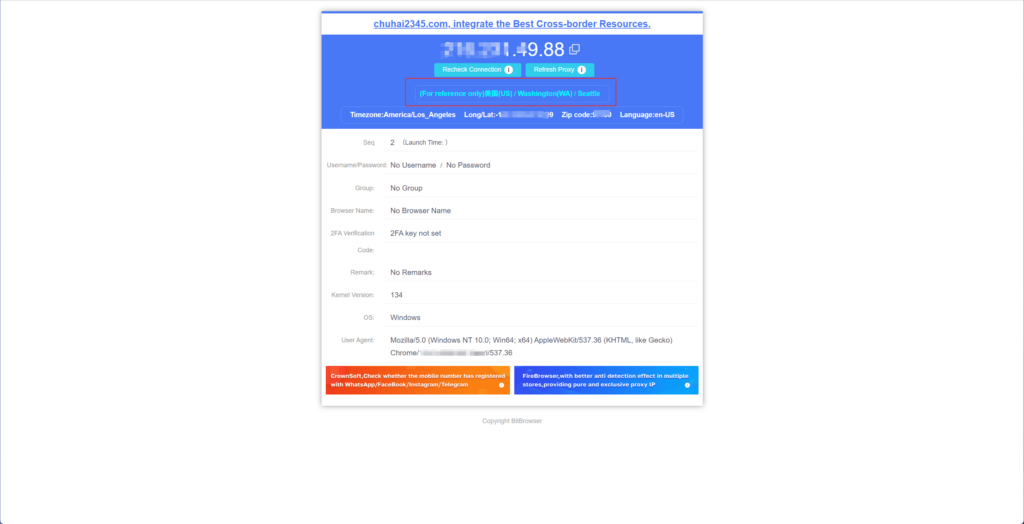
Which businesses are suitable for BitBrowser?
In the cross-border e-commerce industry, users can manage multiple store accounts by opening separate browser windows—enabling efficient, simultaneous logins. Additionally, when it comes to maintaining social media accounts, this setup supports matrix-style operations for growth, content distribution, and routine management.
Moreover, for Web3.0 virtual businesses, it effectively prevents account association across multiple logins while safeguarding local device privacy and blockchain identities. In the case of advertising campaigns or SEO optimization, the solution ensures strong protection of local information by allowing address customization. This also makes it a powerful tool for tasks such as data research and competitor analysis.
Why Use QuarkIP as Your BitBrowser Proxy Provider?
QuarkIP, meanwhile, offers high-quality residential and datacenter IPs sourced from real ISPs. Whether you need static IPs for account farming or rotating IPs for automation tasks, QuarkIP provides flexible, stable, and high-anonymity solutions.
Together, they provide:
- 🔒 True browser-level isolation with fresh digital fingerprints
- 🌐 IP addresses that mimic real users from specific locations
- 🚀 Improved account survivability and lower risk of bans
- ⚙️ Easy integration—no advanced tech skills required
| Plan Type | Description | Price | Best For |
| Residential Proxies | Real ISP IPs with rotating or sticky sessions | Starting from $1.6/GB | Ad verification, secure logins |
| Datacenter IPv6 Proxies | High-speed, cost-effective static IPs | Starting from $1.74/Proxies | Automation, bulk actions |
| ISP Proxies | Fixed IPs from real ISP carriers | Starting from $7.48/Proxies | Long-term nurturing, high-trust platforms |
| Datacenter Proxies | High-speed IPs from cloud data centers | Starting from $4.52/Proxies | Account creation, social platforms |