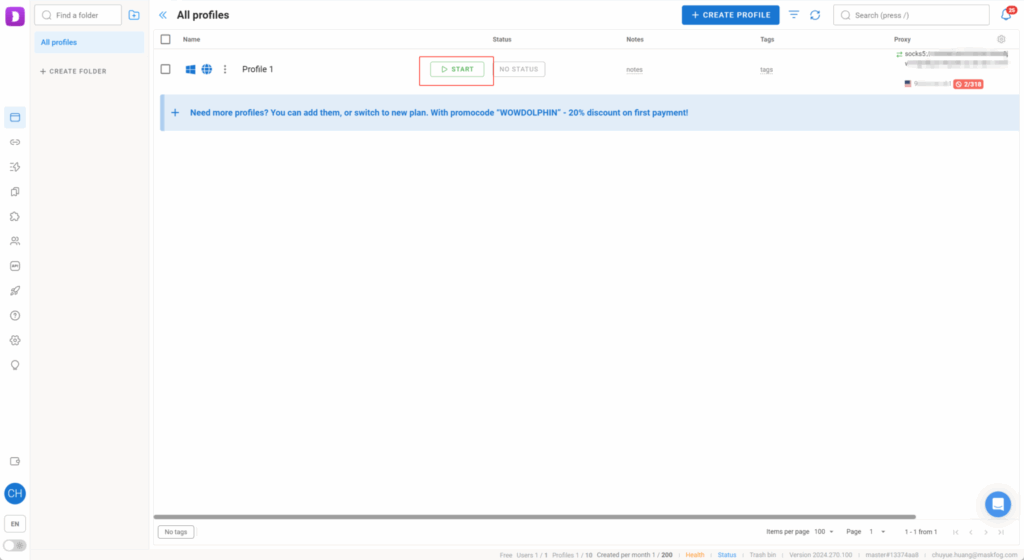Dolphin is a well-known and widely trusted fingerprint browser.
With Dolphin Anty, you can create and control multiple browser profiles from a single device. Each one runs in an isolated environment with its own cookies, cache, and a unique browser fingerprint, ensuring no overlap between profiles.
1.Go to the official website to download Dolphin.
2.Log in to Dolphin after creating your account
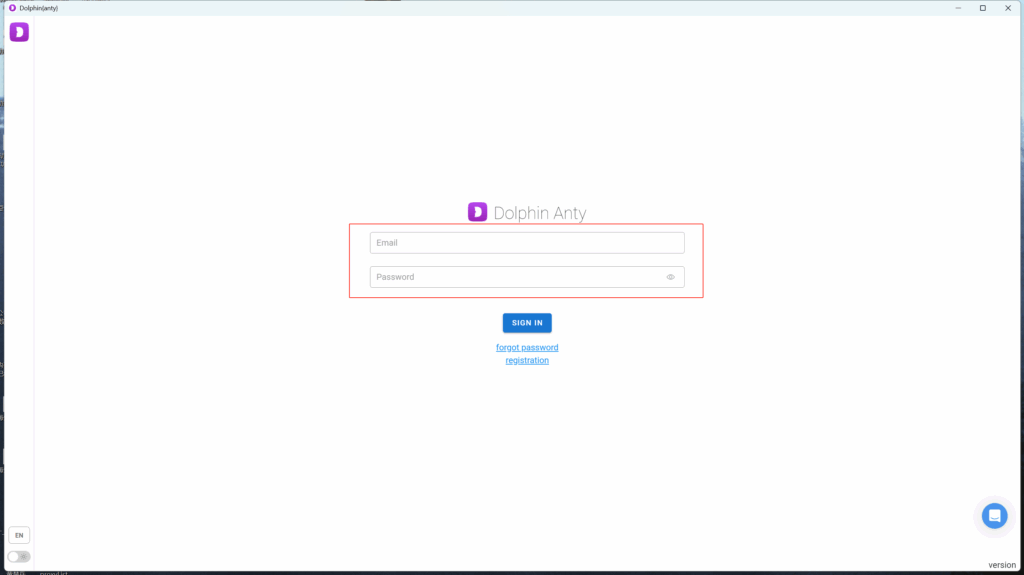
3.Click the proxy button on the right to add a new proxy
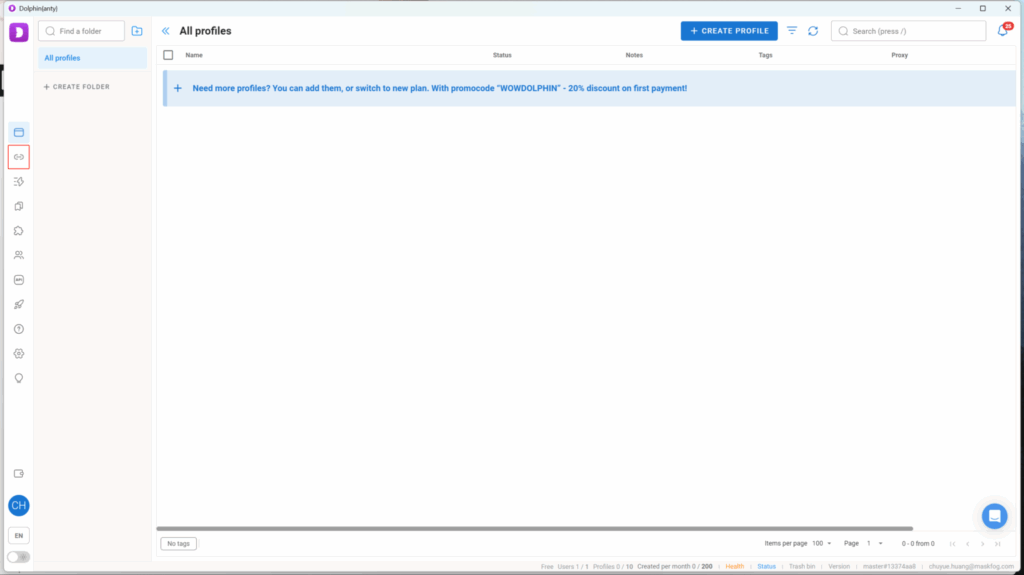
4.Click the “ADD PROXY” button
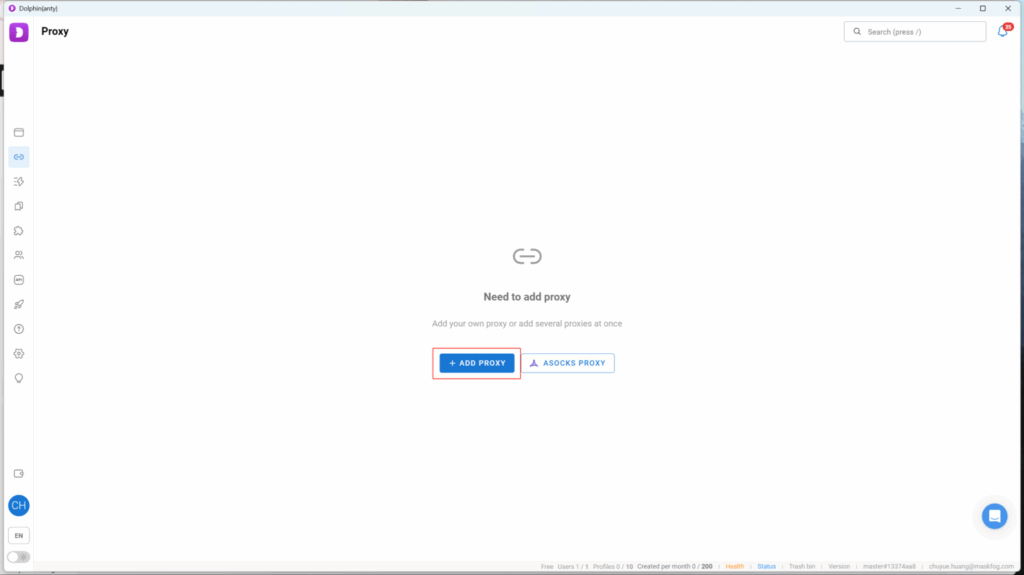
5.Go back to QuarkIP, select the country or region you want to use, click the Extract button, and then click Copy
- Country/Region:Select the proxy’s country. Choose “Global Mix” for random international rotation
- State (Optional):The proxy’s state/province. Leave blank for random rotation within the selected country
- City (Optional):The proxy’s city. Omit for broader location selection
- Route:Automatically selects optimal routes based on your region
- Rotation
- Sticky IP: Maintains the same IP for ~30 minutes
- Randomize IP: Changes IP with every request Choose based on your use case
- Protocol:Supports both SOCKS5 and HTTP
- Quantity:Select multiple proxies only if needed (e.g., for configuring multiple browser profiles). Otherwise, 1 is sufficient
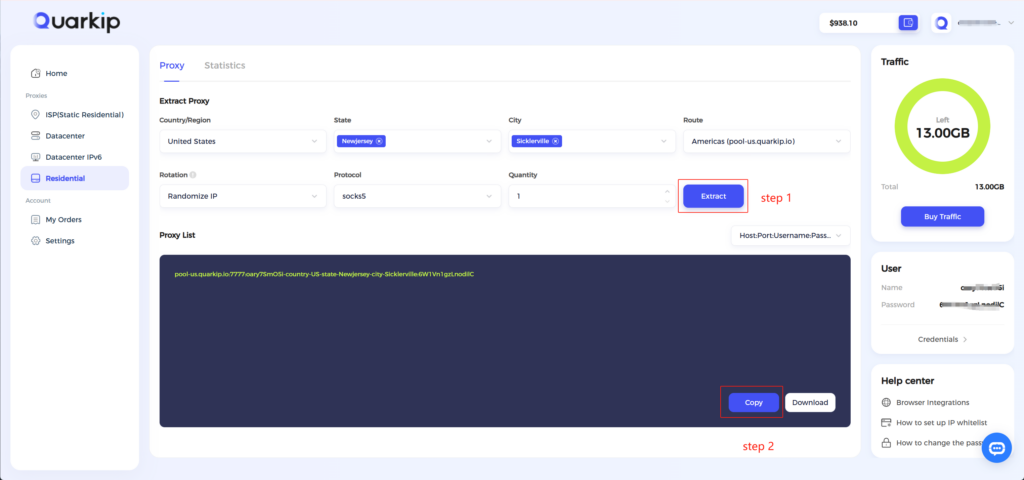
6.Paste the copied proxy information into Dolphin. You can give the proxy a custom name for easier management later. Then, click ADD PROXY.
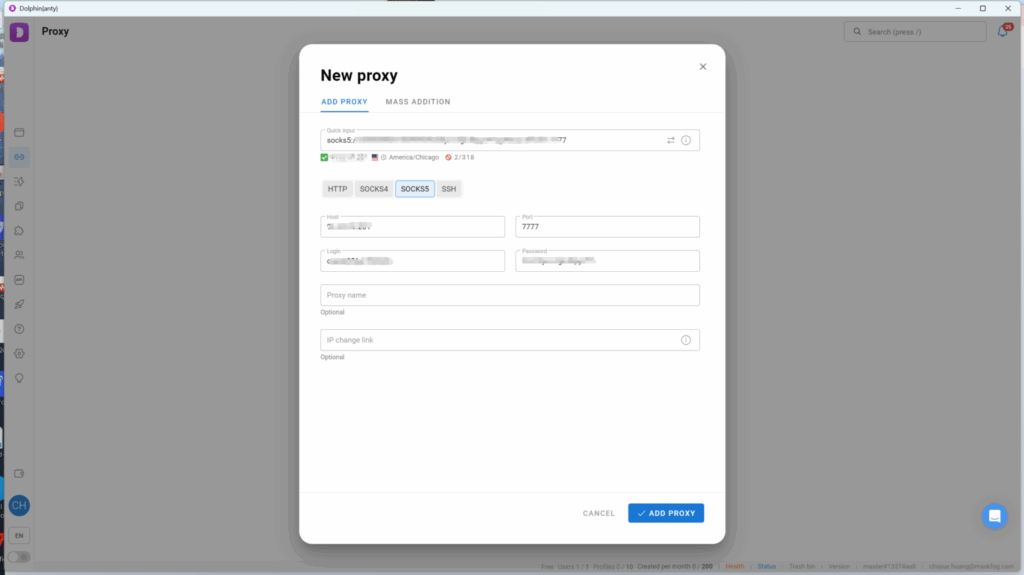
7.Select the newly added proxy and click “check connection” to run a connection test
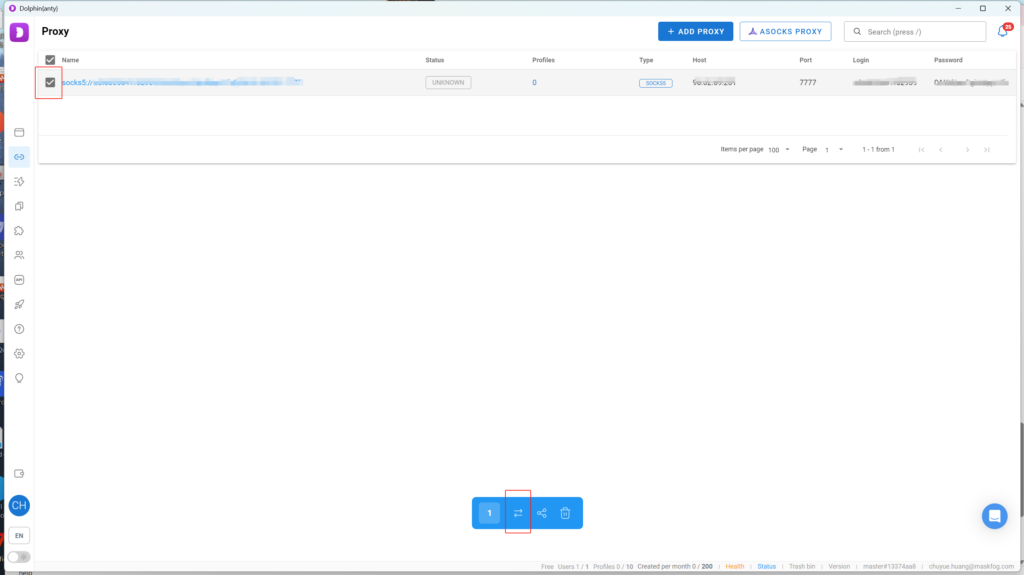
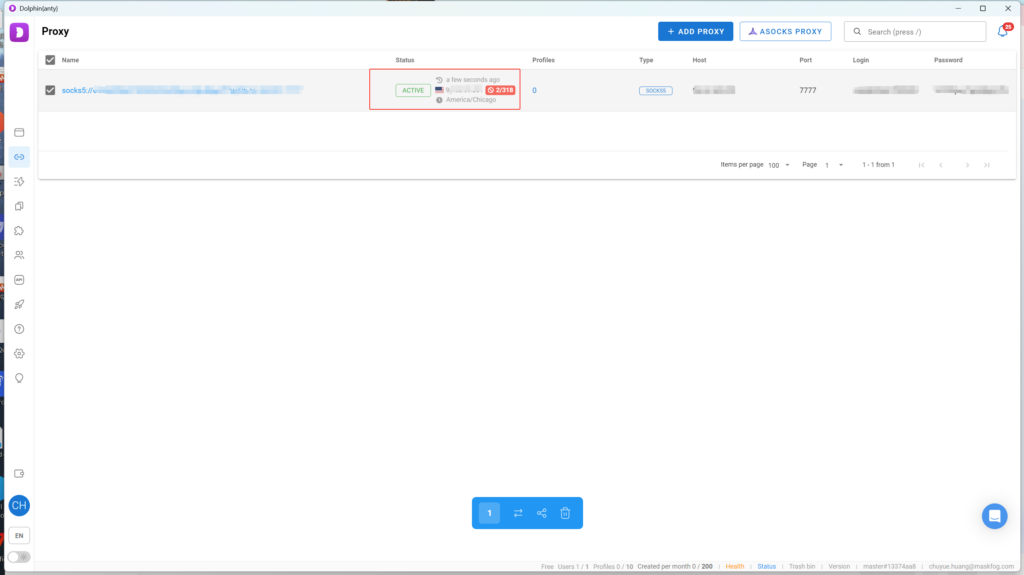
8.Return to the “Browser Profiles” page and click “CREATE PROFILE” to create a browser profile
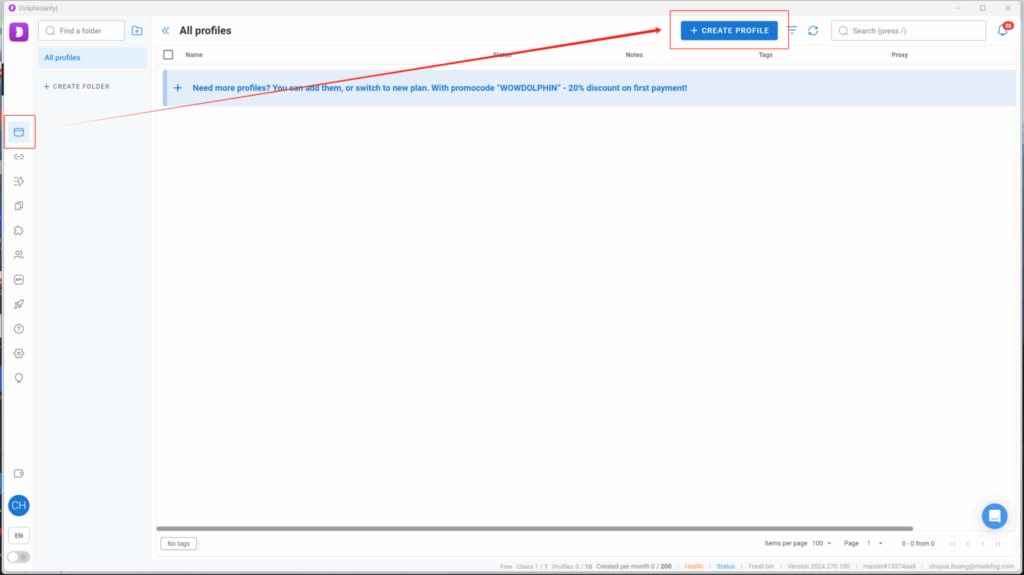
9.In the new window, select the proxy you just added. After completing the other settings, click the “CREATE PROFILE” button in the bottom right corner.
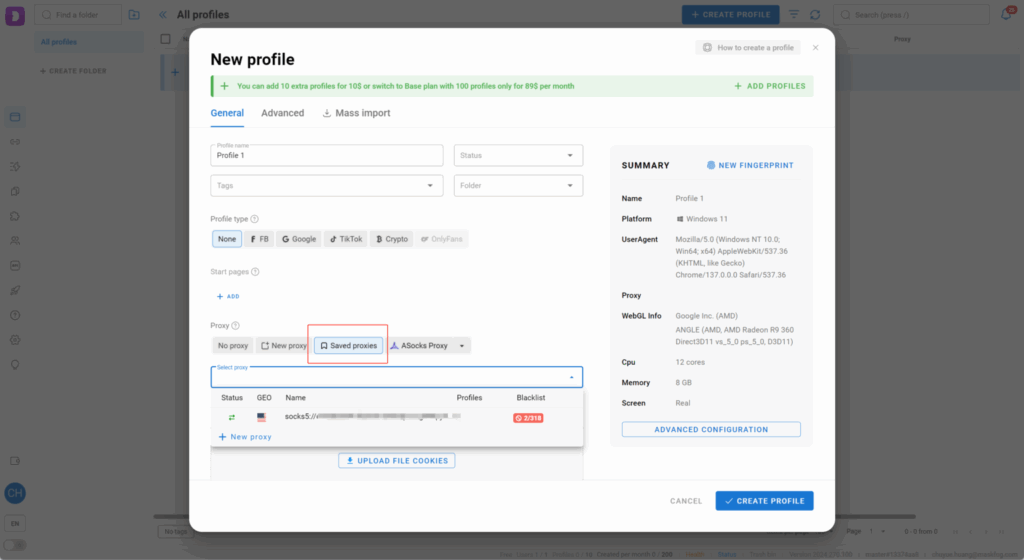
10.Click the “start” button to launch the profile