V2Ray is a next-generation proxy platform built to help users bypass internet censorship and protect online privacy. With support for multiple protocols, customizable routing, and traffic obfuscation, V2Ray offers a flexible and secure solution for accessing the open internet—fast, reliably, and without compromise.
In this tutorial, we’ll walk you through how to set up V2Ray on an Android device
1.Download and install V2rayNG from Google Play
2.After launching V2rayNG, tap the “+” icon in the top right corner
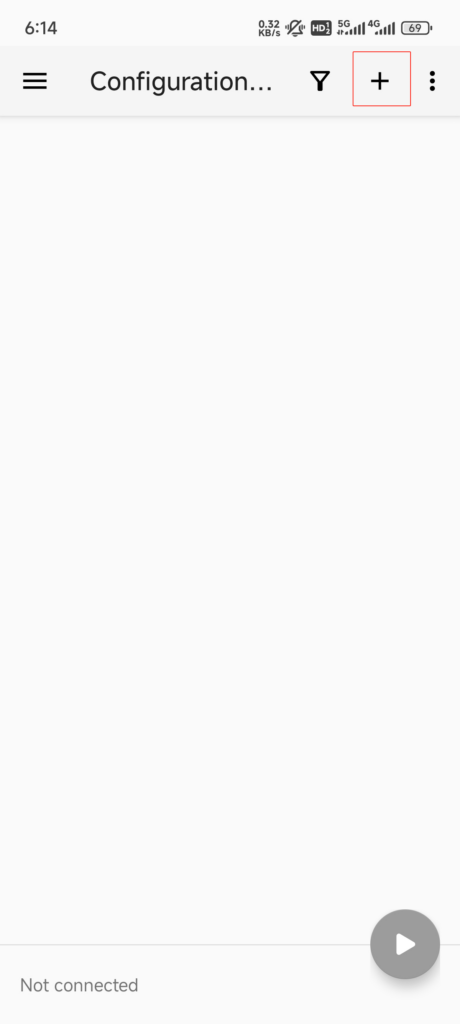
3.Select either “SOCKS” or “HTTP” to import QuarkIP’s proxy IP. Then, return to QuarkIP to generate the corresponding proxy details
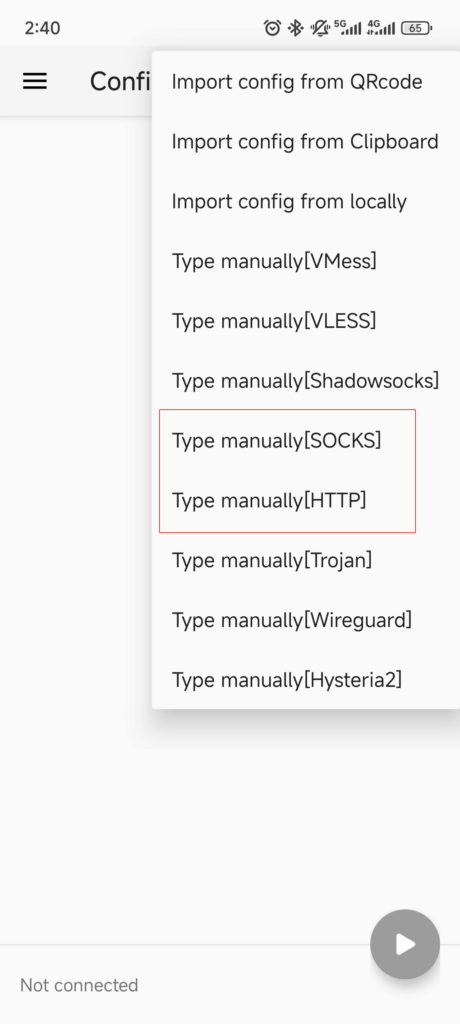
4.Once traffic allocation is complete, select your desired region and configure other settings, then click the ‘Extract’ button
- Country/Region:Select the proxy’s country. Choose “Global Mix” for random international rotation
- State (Optional):The proxy’s state/province. Leave blank for random rotation within the selected country
- City (Optional):The proxy’s city. Omit for broader location selection
- Route:Automatically selects optimal routes based on your region
- Rotation
- Sticky IP: Maintains the same IP for ~30 minutes
- Randomize IP: Changes IP with every request Choose based on your use case
- Protocol:Supports both SOCKS5 and HTTP
- Quantity:Select multiple proxies only if needed (e.g., for configuring multiple browser profiles). Otherwise, 1 is sufficient
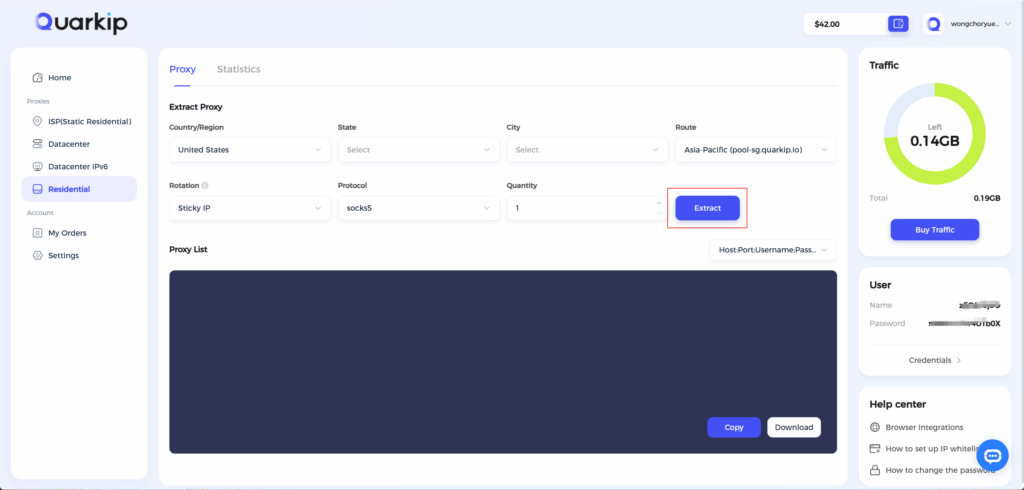
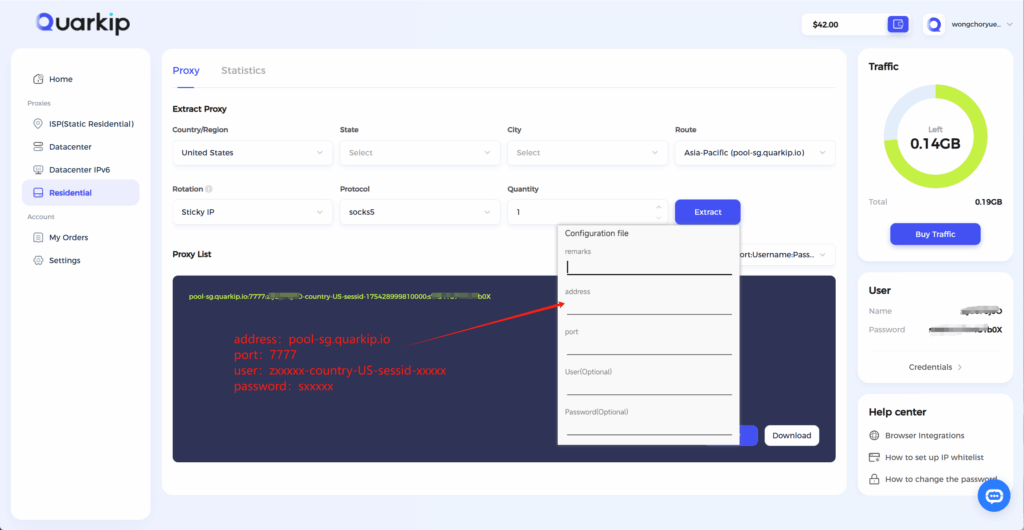
Note: Each field is separated by a colon (:). The account credential should be entered as a complete string – be sure to include all trailing parameters during import.
5.After saving, click the location shown in the image to enable both “Enable local DNS” and “Enable fake DNS”
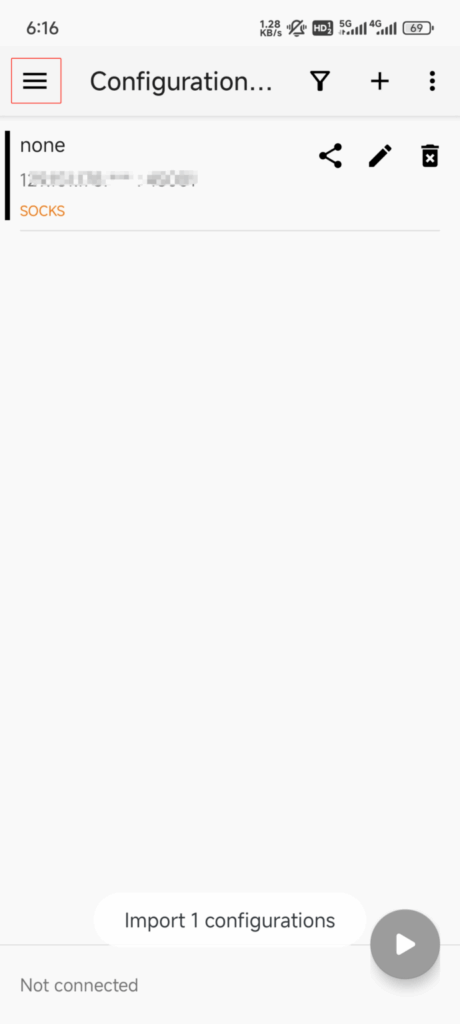
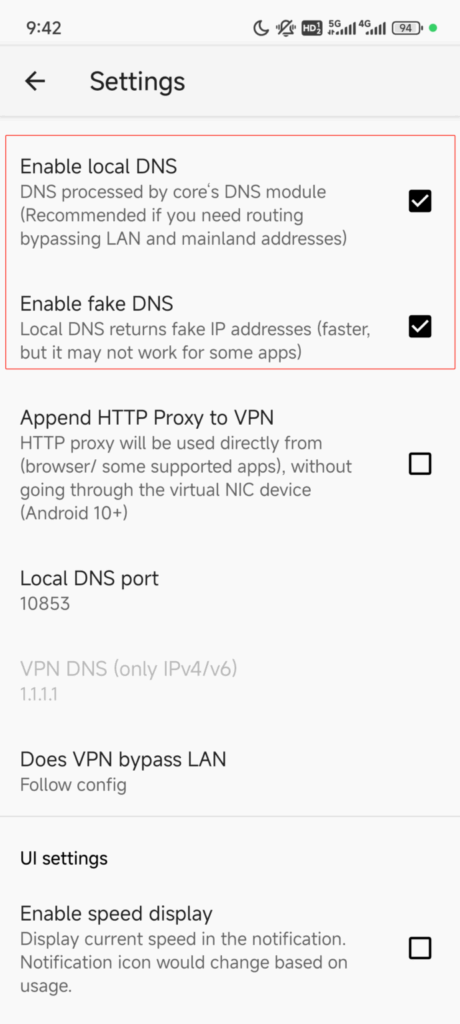
6.After enabling, go back and select the proxy you just added, then turn on the connection to start using it



