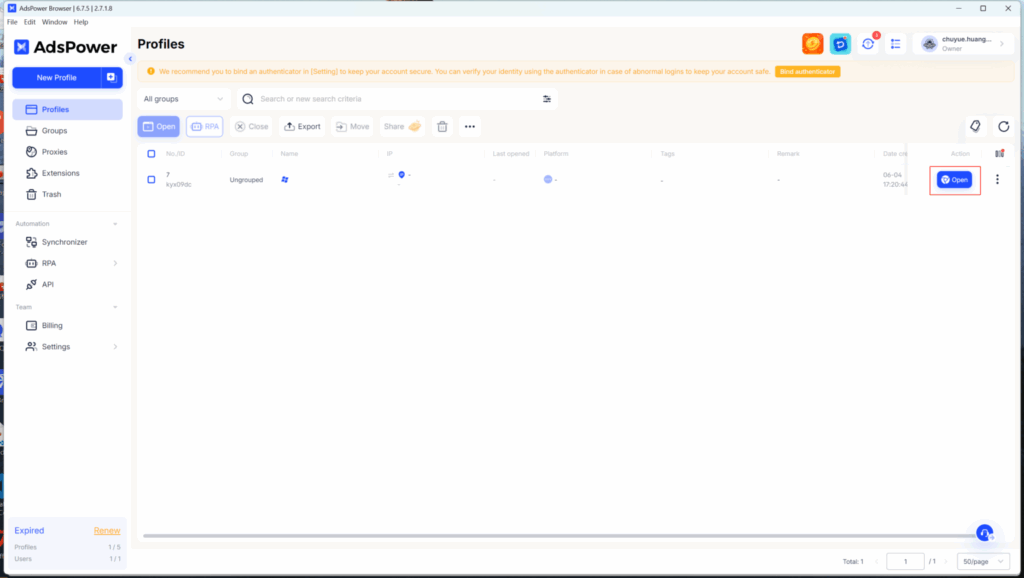Widely recognized in the anti-detection browser space, this tool has become a go-to choice for multi-account management. Since 2019, it has earned the trust of over 3 million users thanks to its intuitive design, strong performance, and smooth cross-platform support on Windows, macOS (Intel and Apple Silicon), and Linux.
1.Go to the official website to download AdsPower
🔥 AdsPower Black Friday Deal Is Live! Get huge savings for your multi-account work now!
Follow the official X account to win more prizes: https://x.com/AdsPowerBrowser
2.After logging in, click on “Proxies” in the menu on the right
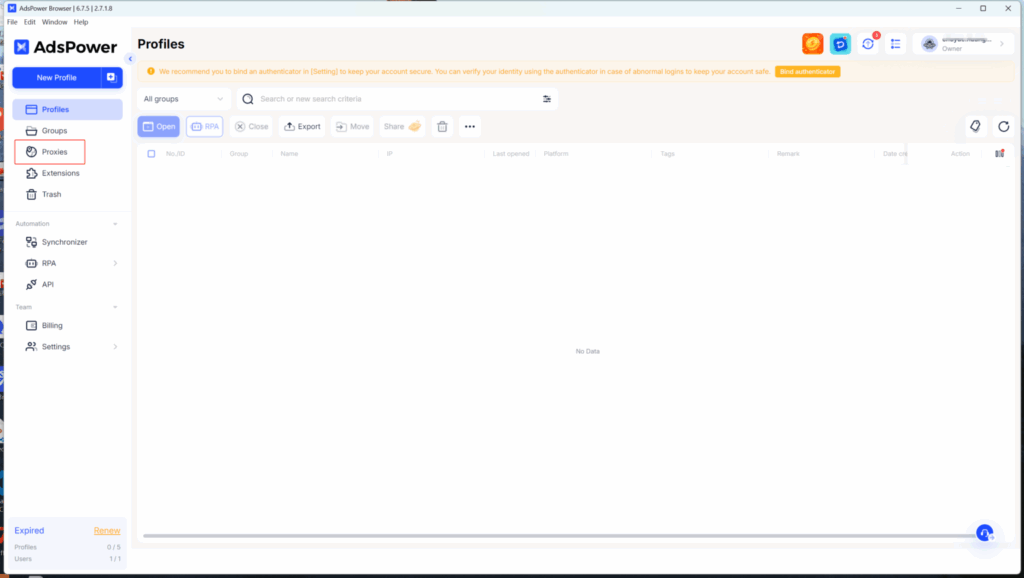
3.After logging in, click on “Proxies” in the menu on the right
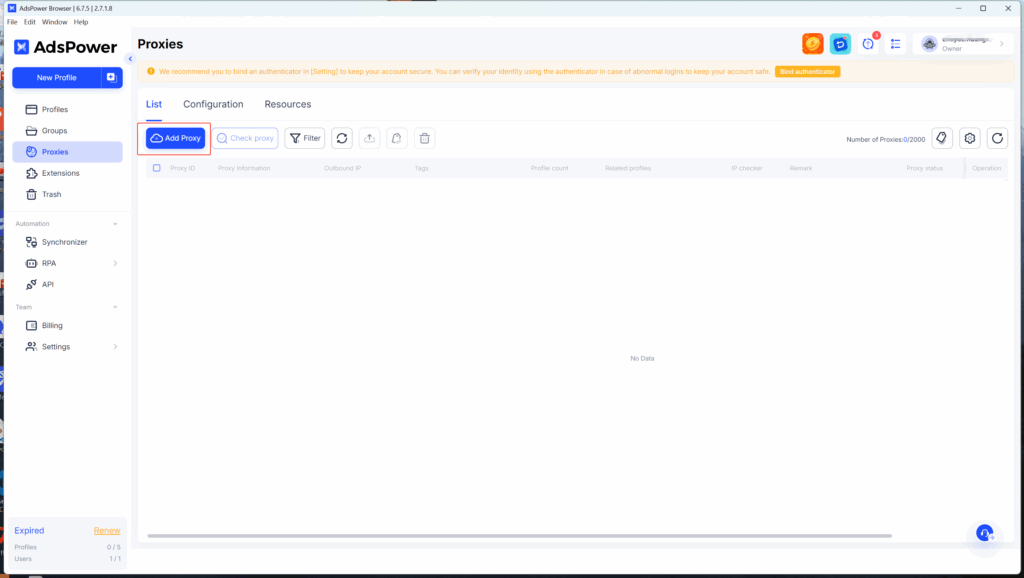
4.Go back to QuarkIP, select the country or region you want to use, then click the Extract button. After that, click the Copy button.
- Country/Region:Select the proxy’s country. Choose “Global Mix” for random international rotation
- State (Optional):The proxy’s state/province. Leave blank for random rotation within the selected country
- City (Optional):The proxy’s city. Omit for broader location selection
- Route:Automatically selects optimal routes based on your region
- Rotation
- Sticky IP: Maintains the same IP for ~30 minutes
- Randomize IP: Changes IP with every request Choose based on your use case
- Protocol:Supports both SOCKS5 and HTTP
- Quantity:Select multiple proxies only if needed (e.g., for configuring multiple browser profiles). Otherwise, 1 is sufficient
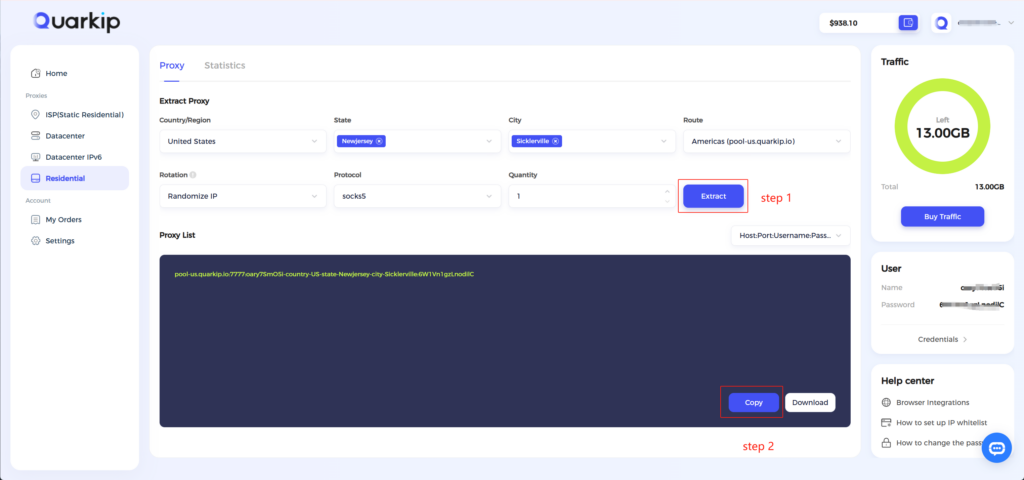
5.Paste the copied proxy information into the input field, then click the OK button.
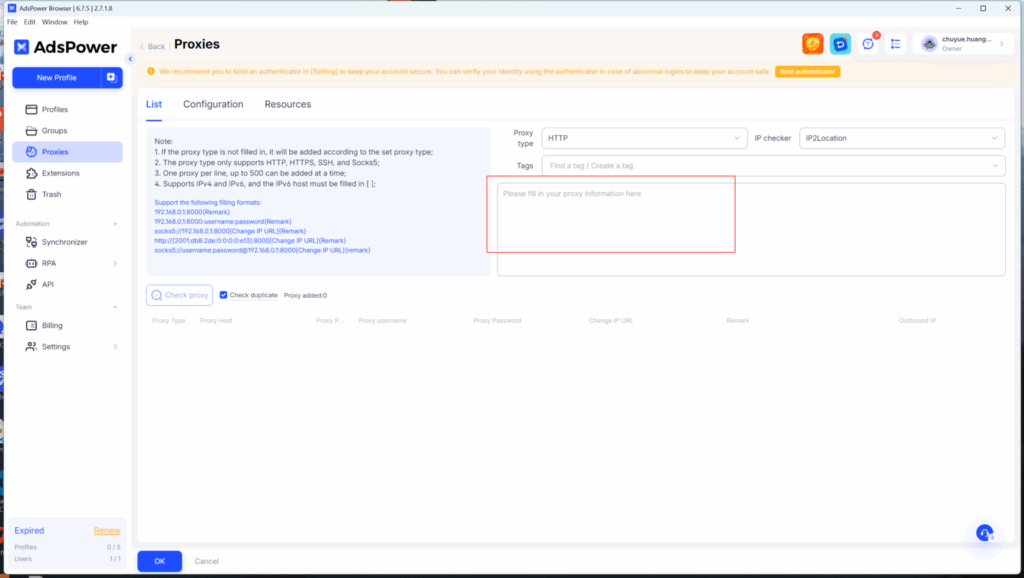
6.Click the “New Browser” button at the top right, select the proxy you just added and save it. After completing the other settings, click the “OK” button.
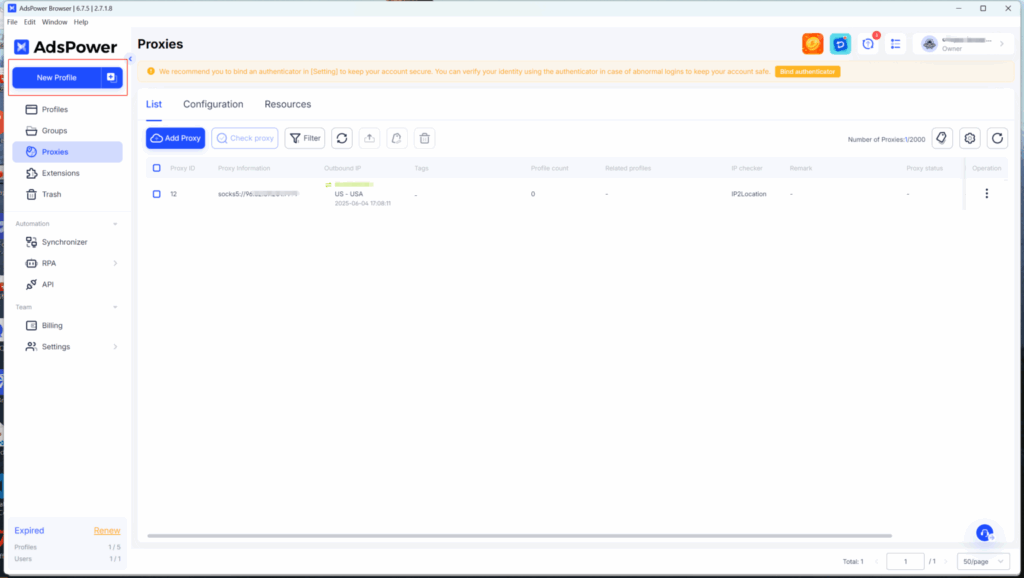
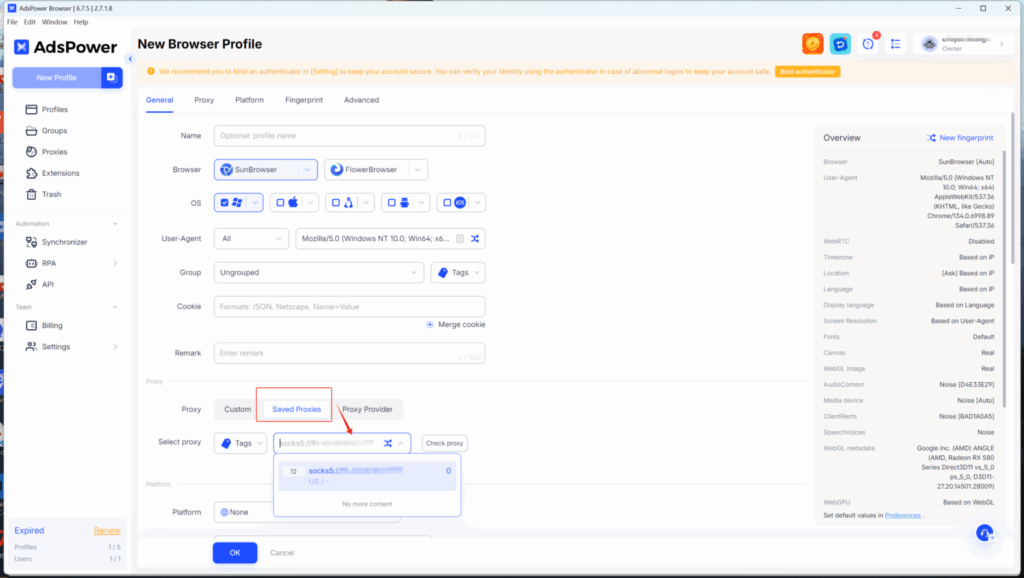
7.Click “Open” to activate the profile and use the proxy