Safari, Apple’s sleek web browser, delivers fast performance, minimalist design, and top-tier privacy features. As the default for Mac, iPhone, and iPad, it offers energy efficiency, seamless syncing, and secure browsing—making the web smoother and safer.
1.Open Safari, then click “Safari” in the top-left corner of the menu bar
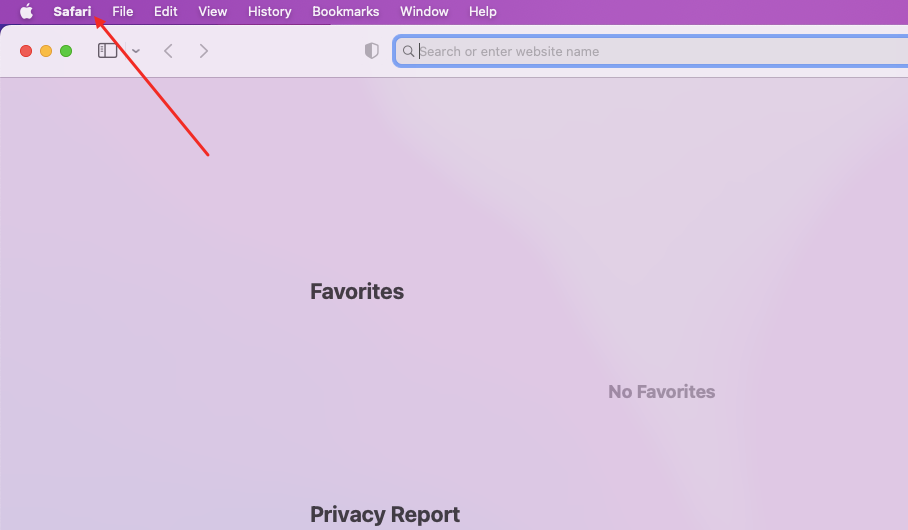
2.Select ”Preferences” from the dropdown menu
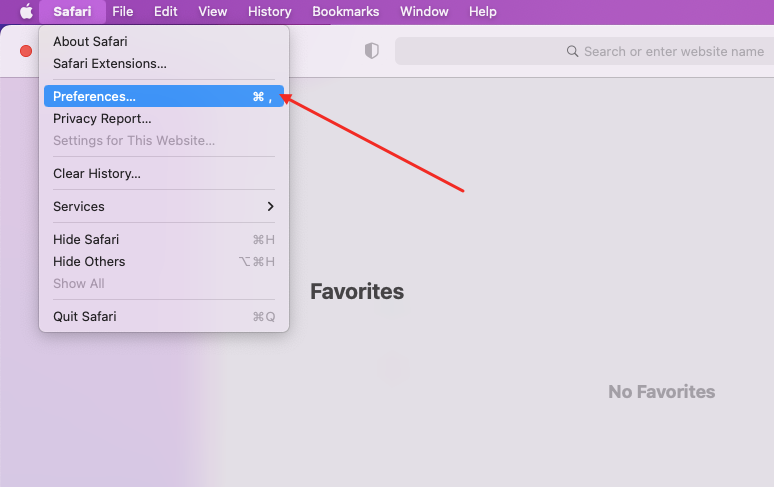
3.Go to the ”Advanced” tab
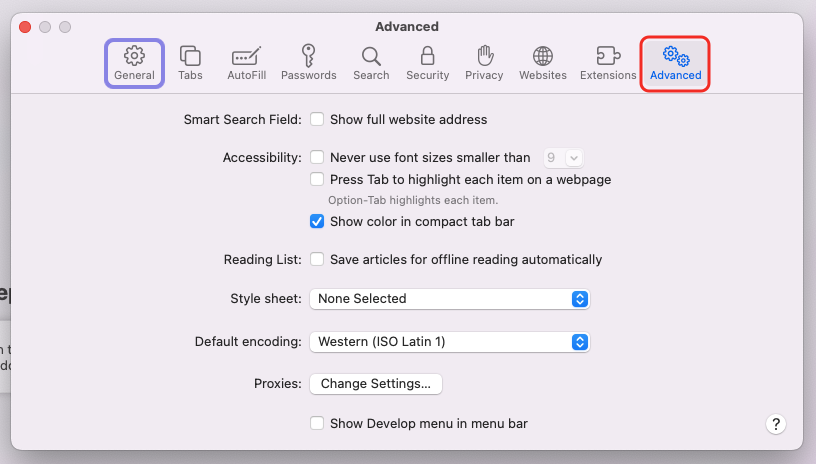
4.Click the ”Change Settings” button under Proxy

5.Select HTTP/SOCKS protocol, check “Proxy requires password”. Get host, port, username & password from QuarkIP, then fill in as shown

6.Using QuarkIP’s United States ISP proxies as an example, enter the corresponding proxy information into MoreLogin based on the provided labels.
- After purchasing a proxy, it takes 2-3 minutes for the allocation to complete. During this time, we verify the payment status and assign the proxy. The proxy status will show as ‘Allocating’ while this process is underway
- Unlike other proxy products, you can freely select HTTP or Socks5 protocols without having to change the port number.
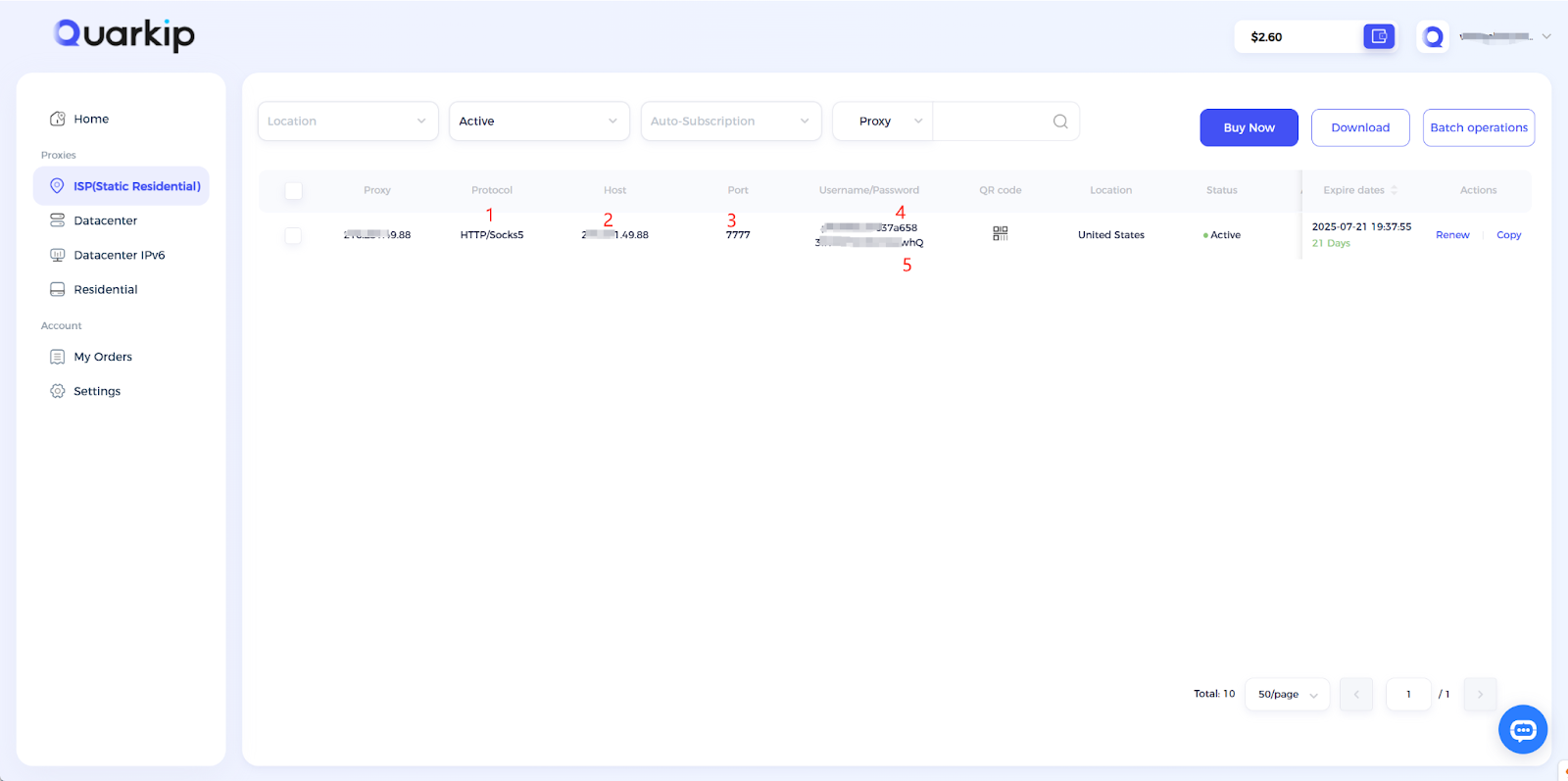
7.Enter the details in Safari’s proxy settings. Once saved, all your Safari traffic will route through the proxy server, masking your original IP address. Note that these are system-wide proxy settings, meaning all other applications on your device will also be redirected through the proxy



