Safari, Apple’s sleek web browser, delivers fast performance, minimalist design, and top-tier privacy features. As the default for Mac, iPhone, and iPad, it offers energy efficiency, seamless syncing, and secure browsing—making the web smoother and safer.
1.Open Safari, then click “Safari” in the top-left corner of the menu bar
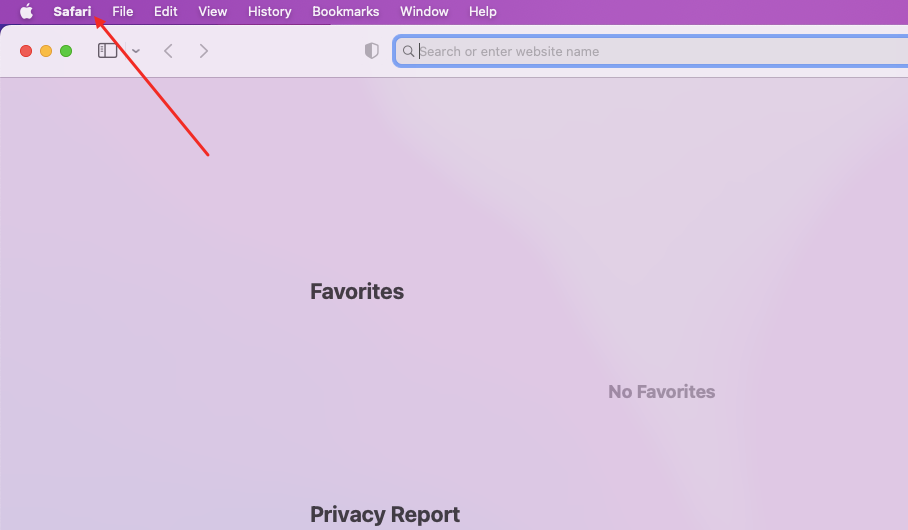
2.Select ”Preferences” from the dropdown menu
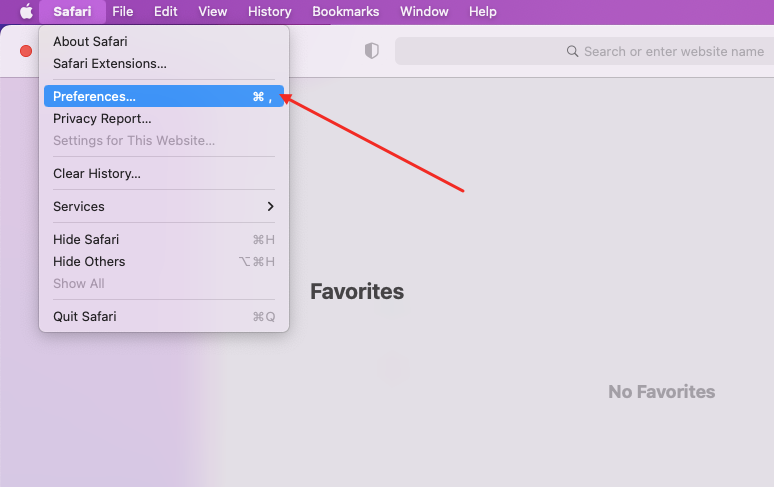
3.Go to the ”Advanced” tab
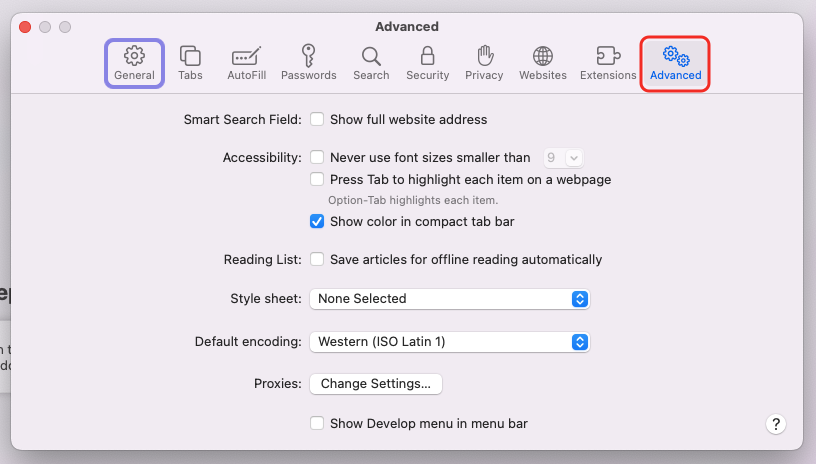
4.Click the ”Change Settings” button under Proxy

5.Select HTTP/SOCKS protocol, check “Proxy requires password”. Get host, port, username & password from QuarkIP, then fill in as shown

6.Once traffic allocation is complete, select your desired region and configure other settings, then click the ‘Extract’ button
- Country/Region:Select the proxy’s country. Choose “Global Mix” for random international rotation
- State (Optional):The proxy’s state/province. Leave blank for random rotation within the selected country
- City (Optional):The proxy’s city. Omit for broader location selection
- Route:Automatically selects optimal routes based on your region
- Rotation
- Sticky IP: Maintains the same IP for ~30 minutes
- Randomize IP: Changes IP with every request Choose based on your use case
- Protocol:Supports both SOCKS5 and HTTP
- Quantity:Select multiple proxies only if needed (e.g., for configuring multiple browser profiles). Otherwise, 1 is sufficient
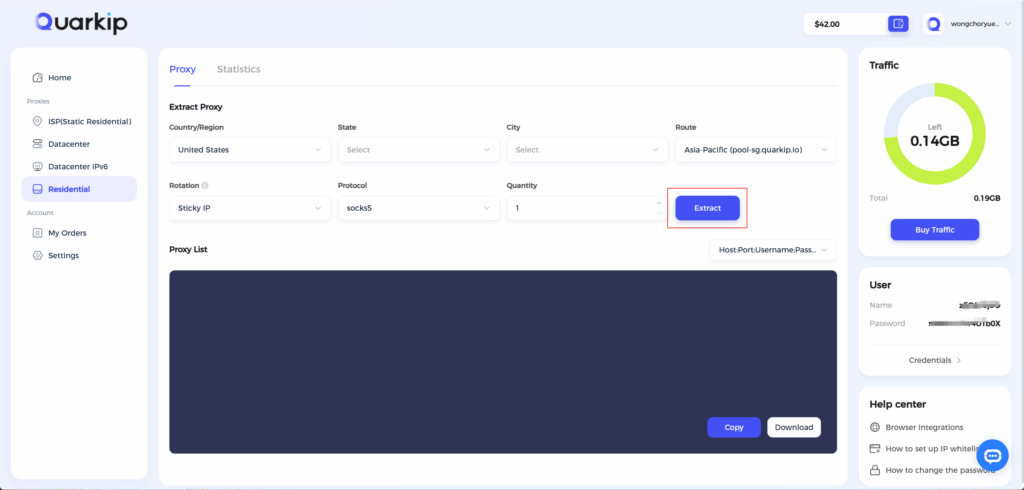
Note: Each field is separated by a colon (:). The account credential should be entered as a complete string – be sure to include all trailing parameters during import.
7.Enter the details in Safari’s proxy settings. Once saved, all your Safari traffic will route through the proxy server, masking your original IP address. Note that these are system-wide proxy settings, meaning all other applications on your device will also be redirected through the proxy



