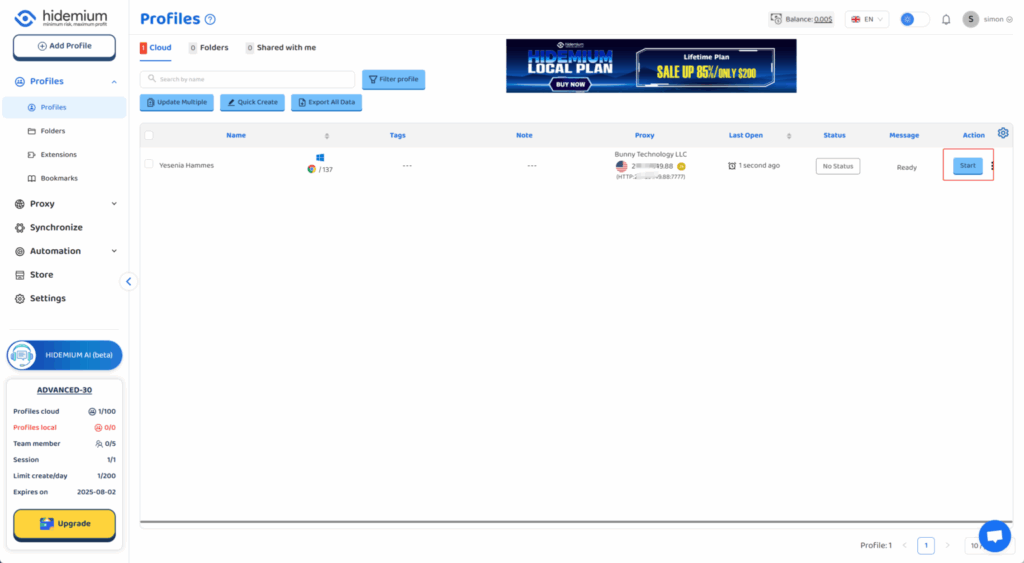Hidemium is an anti-detect browser designed to help users manage multiple online identities without triggering detection or bans from websites. Unlike regular browsers, Hidemium allows you to create isolated browser profiles, each with a unique fingerprint — including user-agent, canvas, WebGL, time zone, and more.
- Avoid Fingerprinting: Each profile mimics a real user’s browser and system.
- Multi-Account Management: Ideal for marketers, dropshippers, and affiliate teams.
- Cookie and Storage Isolation: Prevents cross-profile tracking.
- Flexible Proxy Support: Easily integrates with proxy services like QuarkIP.
1.Download Hidemium, sign up if needed, and sign in
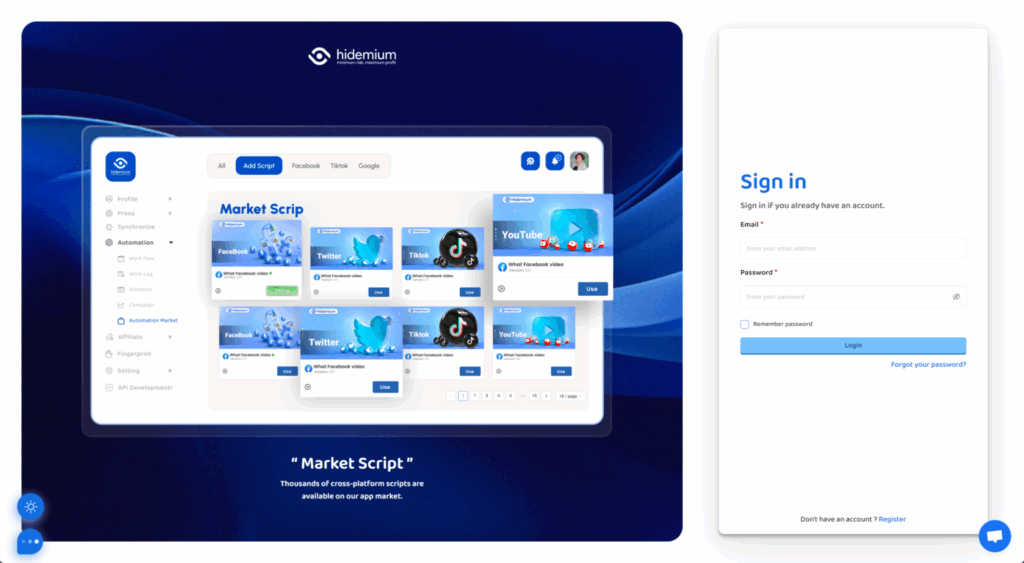
2.Go to Hidemium and click on ‘Proxy manager’
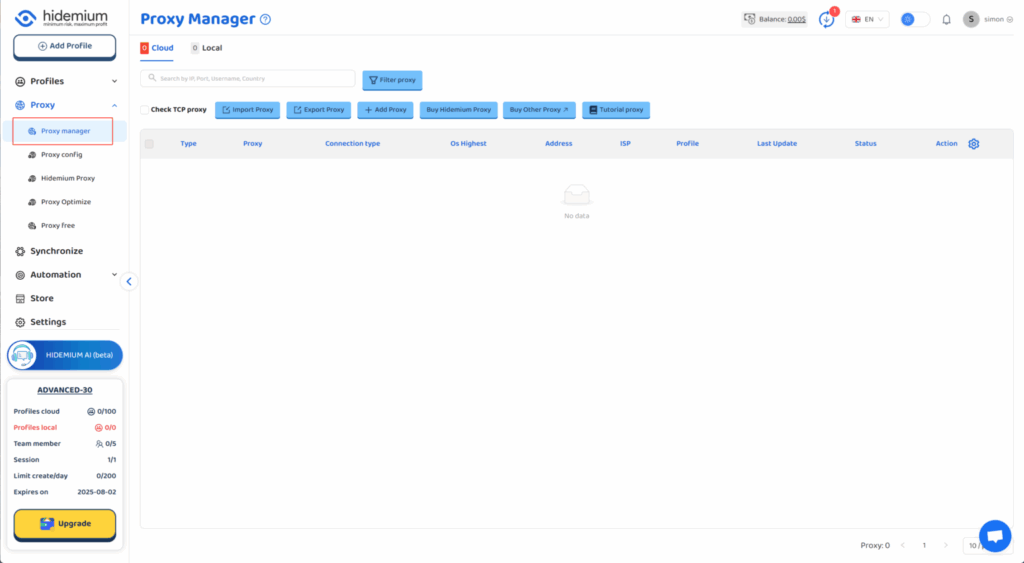
3.Click the ‘Import Proxy’ button.
Next, we need to return to QuarkIP to obtain the residential proxy information, then paste it into the input box
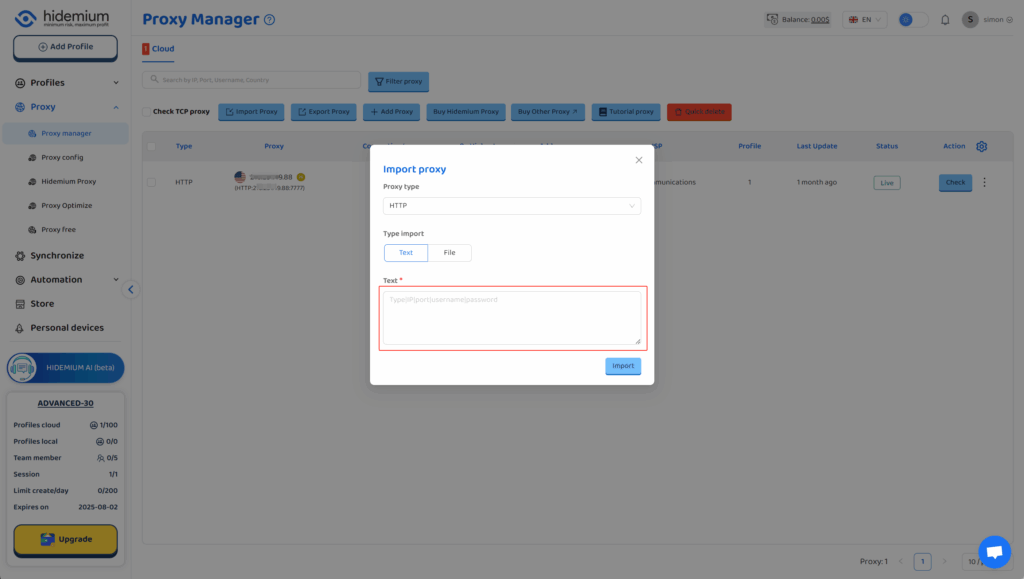
4.Once traffic allocation is complete, select your desired region and configure other settings, then click the ‘Extract’ button
- Country/Region:Select the proxy’s country. Choose “Global Mix” for random international rotation
- State (Optional):The proxy’s state/province. Leave blank for random rotation within the selected country
- City (Optional):The proxy’s city. Omit for broader location selection
- Route:Automatically selects optimal routes based on your region
- Rotation
- Sticky IP: Maintains the same IP for ~30 minutes
- Randomize IP: Changes IP with every request Choose based on your use case
- Protocol:Supports both SOCKS5 and HTTP
- Quantity:Select multiple proxies only if needed (e.g., for configuring multiple browser profiles). Otherwise, 1 is sufficient
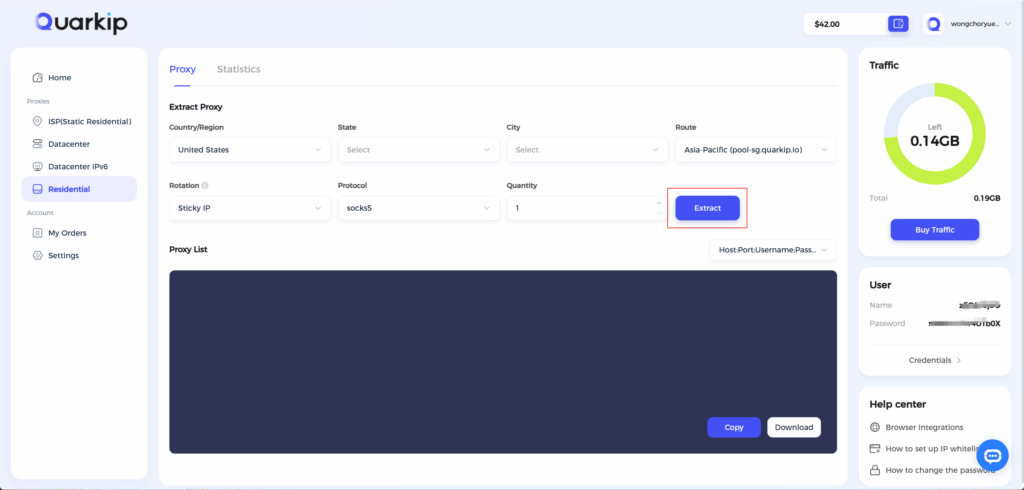
Note: Each field is separated by a colon (:). The account credential should be entered as a complete string – be sure to include all trailing parameters during import.
5.Copy the generated information into the input box, and make sure the protocols match,click the ‘’‘import’ button
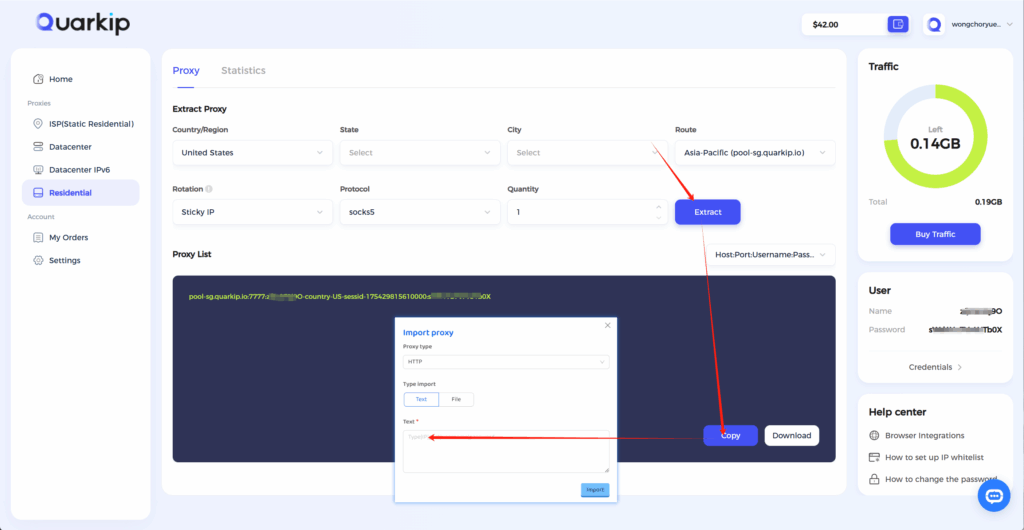
6.After the proxy is added and tested successfully, click the ‘Add Profile’ button at the top left
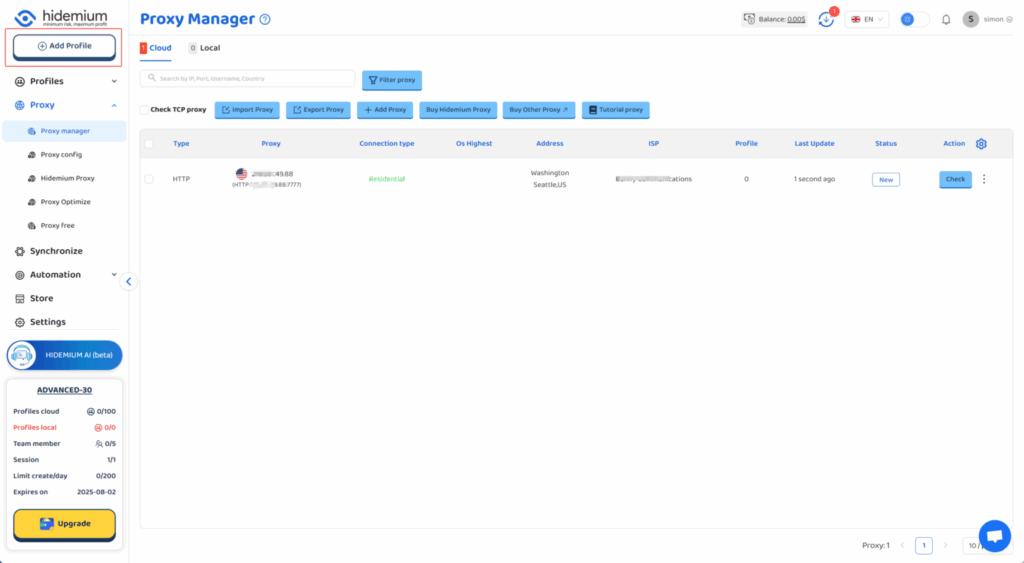
7.After filling in the other information, select the QuarkIP ISP US proxy we just added under the ‘Proxy’ section
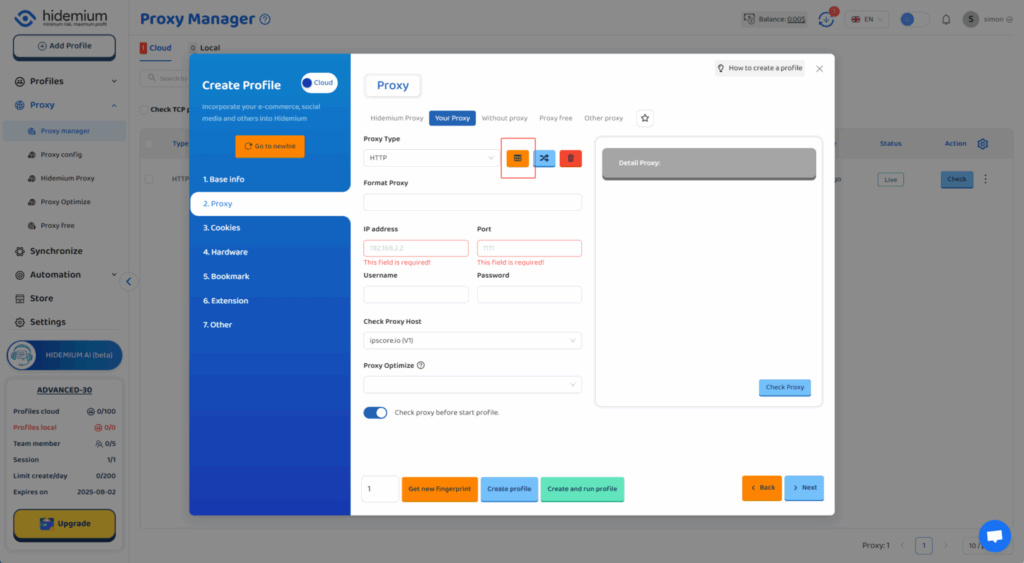
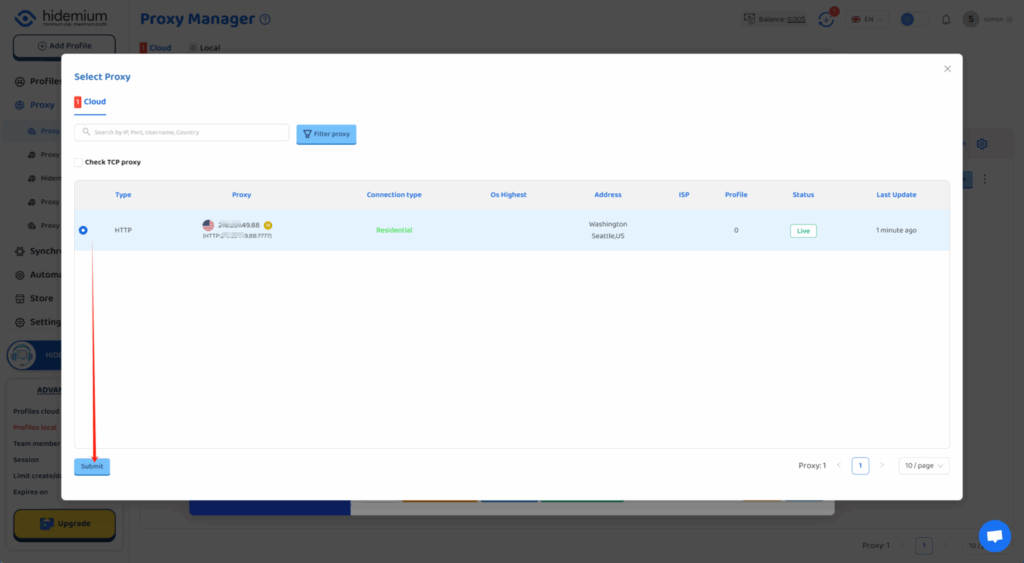
8.Click the start button, and you’ll see that the IP address has been changed